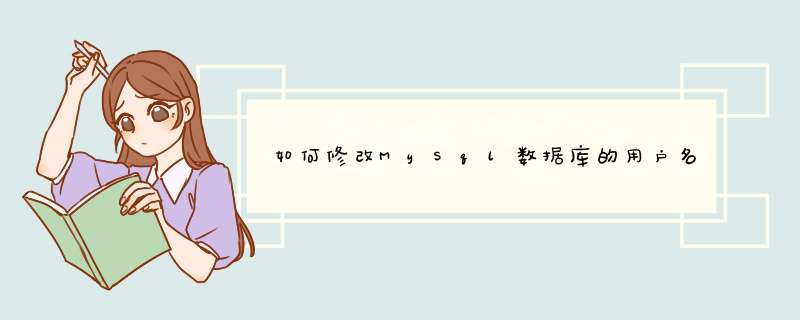
方法如下:
1、打开mysql.exe和mysqld.exe所在的文件夹,复制路径地址
2、打开cmd命令提示符,进入上一步mysql.exe所在的文件夹。
3、输入命令 mysqld --skip-grant-tables 回车,此时就跳过了mysql的用户验证。注意输入此命令之后命令行就无法 *** 作了,此时可以再打开一个新的命令行。注意:在输入此命令之前先在任务管理器中结束mysqld.exe进程,确保mysql服务器端已结束运行。
4、然后直接输入mysql,不需要带任何登录参数直接回车就可以登陆上数据库。
5、输入show databases 可以看到所有数据库说明成功登陆。
6、其中mysql库就是保存用户名的地方。输入 use mysql 选择mysql数据库。
7、show tables查看所有表,会发现有个user表,这里存放的就是用户名,密码,权限等等账户信息。
8、输入select user,host,password from user 来查看账户信息。
9、更改root密码,输入update user set password=password('123456') where user='root' and host='localhost'
10、再次查看账户信息,select user,host,password from user 可以看到密码已被修改。
11、退出命令行,重启mysql数据库,用新密码尝试登录。
12、测试不带密码登录mysql,发现还是能够登陆上,但显示数据库时只能看到两个数据库了,说明重启之后跳过密码验证已经被取消了。
13、重启数据库之后之所以不带密码任然能够登录是因为数据库里存在设无须口令的账户。
扩展资料:
MySQL是一种开放源代码的关系型数据库管理系统(RDBMS),使用最常用的数据库管理语言--结构化查询语言(SQL)进行数据库管理。
MySQL是开放源代码的,因此任何人都可以在General Public License的许可下下载并根据个性化的需要对其进行修改。
MySQL因为其速度、可靠性和适应性而备受关注。大多数人都认为在不需要事务化处理的情况下,MySQL是管理内容最好的选择。
1:使用SHOW语句找出在服务器上当前存在的数据库:
mysql>SHOW DATABASES
2:创建一个数据库MYSQLDATA
mysql>CREATE DATABASE MYSQLDATA
3:选择你所创建的数据库
mysql>USE MYSQLDATA(按回车键出现Database changed 时说明 *** 作成功!)
4:查看现在的数据库中存在什么表
mysql>SHOW TABLES
5:创建一个数据库表
mysql>CREATE TABLE MYTABLE (name VARCHAR(20), sex CHAR(1))
6:显示表的结构:
mysql>DESCRIBE MYTABLE
7:往表中加入记录
mysql>insert into MYTABLE values (”hyq”,”M”)
8:用文本方式将数据装入数据库表中(例如D:/mysql.txt)
mysql>LOAD DATA LOCAL INFILE “D:/mysql.txt” INTO TABLE MYTABLE
9:导入.sql文件命令(例如D:/mysql.sql)
mysql>use database
mysql>source d:/mysql.sql
10:删除表
mysql>drop TABLE MYTABLE
11:清空表
mysql>delete from MYTABLE
12:更新表中数据
mysql>update MYTABLE set sex=”f” where name=’hyq’
参考资料来源:百度百科:MySQL数据库
安装mysql,在终端输入如下命令并回车:brew install mysql
等待大概5分钟(视网速而定)执行完毕后,会看到这一段提示:
/usr/local/Cellar/mysql/5.7.9/bin/mysqld --initialize-insecure --user=comet
==>Caveats
We've installed your MySQL database without a root password. To secure it run:
mysql_secure_installation
可以看到brew在安装的时候已经初始过mysql了(不用再像网上说的再执行mysql_install_db命令),且当前没有密码
于是我按照它的提示,执行命令:
mysql_secure_installation
需要密码时,直接回车,出现了如下的错误:
Error: Can't connect to local MySQL server through socket '/tmp/mysql.sock' (2)
我在tmp目录下并没有看到mysql.sock这个文件。
我猜想它是在mysql服务启动时才会创建,于是我提前执行了如下的命令:
mysql.server start
提示 .SUCCESS!
这时tmp目录下有mysql.sock这个文件了,于是我继续执行 mysql_secure_installation
cometdeMacBook-Pro:~ comet$ mysql_secure_installation
Securing the MySQL server deployment.
Connecting to MySQL using a blank password.
VALIDATE PASSWORD PLUGIN can be used to test passwords
and improve security. It checks the strength of password
and allows the users to set only those passwords which are
secure enough. Would you like to setup VALIDATE PASSWORD plugin?
Press y|Y for Yes, any other key for No: N // 这个选yes的话密码长度就必须要设置为8位以上,但我只想要6位的
Please set the password for root here.
New password:// 设置密码
Re-enter new password: // 再一次确认密码
By default, a MySQL installation has an anonymous user,
allowing anyone to log into MySQL without having to have
a user account created for them. This is intended only for
testing, and to make the installation go a bit smoother.
You should remove them before moving into a production
environment.
Remove anonymous users? (Press y|Y for Yes, any other key for No) : Y// 移除不用密码的那个账户
Success.
Normally, root should only be allowed to connect from
'localhost'. This ensures that someone cannot guess at
the root password from the network.
Disallow root login remotely? (Press y|Y for Yes, any other key for No) : n
... skipping.
By default, MySQL comes with a database named 'test' that
anyone can access. This is also intended only for testing,
and should be removed before moving into a production
environment.
Remove test database and access to it? (Press y|Y for Yes, any other key for No) : y
- Dropping test database...
Success.
- Removing privileges on test database...
Success.
Reloading the privilege tables will ensure that all changes
made so far will take effect immediately.
Reload privilege tables now? (Press y|Y for Yes, any other key for No) : y
Success.
All done!
OK!搞定,可以使用mysql -u root -p 进行密码连接了
欢迎分享,转载请注明来源:内存溢出

 微信扫一扫
微信扫一扫
 支付宝扫一扫
支付宝扫一扫
评论列表(0条)