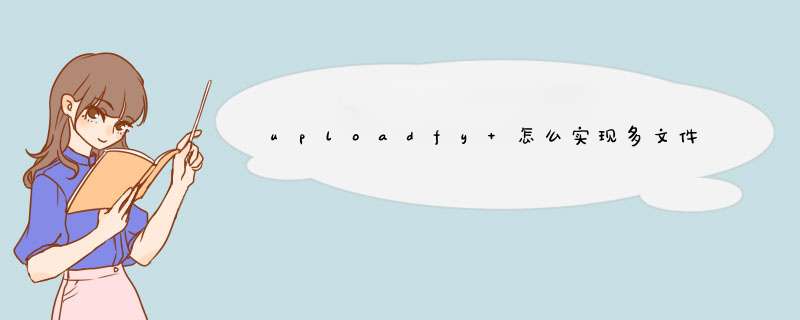
uploadify下载下来的文件的存放路径
在Jsp页面中编写页面的具体布置
实现页面如下
在controller目录中创建类对jsp页面中的请求进行处理,由于代码比较多,所以截图分两部分,最后面给出具体的代码文字
/**
* 处理文件上传
* @param response
* @param request
* @return
* @throws IOException
*/
@RequestMapping(value="/uploadFile",method=RequestMethod.POST)
public String upload(HttpServletResponse response,HttpServletRequest request) throws IOException{
String responseStr=""
MultipartHttpServletRequest multipartRequest = (MultipartHttpServletRequest) request
Map<String, MultipartFile>fileMap = multipartRequest.getFileMap()
//String savePath = this.getServletConfig().getServletContext().getRealPath("")
//savePath = savePath + "/uploads/"
// 文件保存路径 ctxPath本地路径
String ctxPath=request.getSession().getServletContext().getRealPath("/")+File.separator+"uploadFiles"
SimpleDateFormat sdf = new SimpleDateFormat("yyyyMM")
String ymd = sdf.format(new Date())
ctxPath += File.separator + ymd + File.separator
System.out.println("ctxpath="+ctxPath)
// 创建文件夹
File file = new File(ctxPath)
if (!file.exists()) {
file.mkdirs()
}
String fileName = null
for (Map.Entry<String, MultipartFile>entity : fileMap.entrySet()) {
// 上传文件
MultipartFile mf = entity.getValue()
fileName = mf.getOriginalFilename()//获取原文件名
System.out.println("filename="+fileName)
File uploadFile = new File(ctxPath + fileName)
try {
FileCopyUtils.copy(mf.getBytes(), uploadFile)
responseStr="上传成功"
} catch (IOException e) {
responseStr="上传失败"
e.printStackTrace()
}
}
return responseStr
}
打开VS2013,选择文件->新建->项目。选择web应用程序,然后重命名为【UploadifyDemo】
选中项目右键->添加->web窗体,重命名为【Upload】
给【Upload.aspx】页面添加js和插件的引用。
给【Upload.aspx】页面添加上传文件js代码。
给【Upload.aspx】页面上传文件js添加【onUploadSuccess】属性,将英文提示改成中文“上传成功”。
给【Upload.aspx】页面添加HTML代码
选中项目右键->添加->新建项,然后找到一般处理程序,重命名为【UploadFile】。
在【UploadFile】添加后台上传文件的代码。
将【Upload.aspx】设为起始页后,按住ctrl+F5,就可以查看到结果了。
欢迎分享,转载请注明来源:内存溢出

 微信扫一扫
微信扫一扫
 支付宝扫一扫
支付宝扫一扫
评论列表(0条)