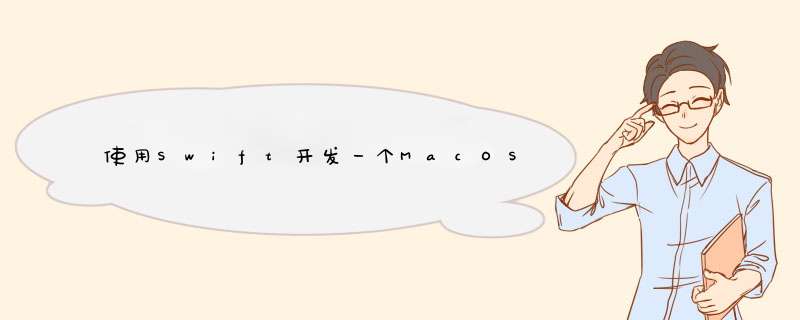
猴子原创,欢迎转载。转载请注明: 转载自Cocos2Der-CSDN,谢谢!
原文地址: http://www.jb51.cc/article/p-gosdnwni-vc.html
这两天突然想看看OSX下的App开发,看了几篇文章。下面这一篇我觉得入门是非常好的。我仅转述为中文,并非原文翻译。原文地址:http://footle.org/WeatherBar/
下面开始介绍如何使用Swift开发一个Mac Menu bar(Status bar) App。通过做一个简单的天气app。天气数据来源于OpenWeatherMap
完成后的效果如下:
打开Xcode,Create a New Project or file ⟶ New ⟶ Project ⟶ Application ⟶ Cocoa Application ( OS X 这一栏)。点击下一步。
打开MainMenu.xib,删除默认的windows和menu菜单。因为我们是状态栏app,不需要菜单栏,不需要主窗口。
添加一个Menu菜单
删除其中默认的2个子菜单选项,仅保留1个。并将保留的这个改名为“Quit”。
打开双视图绑定Outlet
将Menu Outlet到AppDelegate,命名为statusMenu
将子菜单Quit绑定Action到AppDelegate,命名为quitClicked
你可以删除 @IBOutlet weak var window: NSWindow! ,这个app中用不上。
代码
在AppDelegate.swift中statusMenu下方添加
let statusItem = Nsstatusbar.systemStatusbar().statusItemWithLength(NSVariableStatusItemLength)
applicationDIDFinishLaunching函数中添加:
statusItem.Title = "Weatherbar"statusItem.menu = statusMenu
在quitClicked中添加:
NSApplication.sharedApplication().terminate(self)
此时你的代码应该如下:
import Cocoa@NSApplicationMainclass AppDelegate: NSObject,NSApplicationDelegate { @IBOutlet weak var statusMenu: NSMenu! let statusItem = Nsstatusbar.systemStatusbar().statusItemWithLength(NSVariableStatusItemLength) @IBAction func quitClicked(sender: NSMenuItem) { NSApplication.sharedApplication().terminate(self) } func applicationDIDFinishLaunching(aNotification: NSNotification) { statusItem.Title = "Weatherbar" statusItem.menu = statusMenu } func applicationWillTerminate(aNotification: NSNotification) { // Insert code here to tear down your application } }
运行,你可以看到一个状态栏了。
三、进阶一步,让App变得更好你应该注意到了,当你运行后,底部Dock栏里出现了一个App启动的Icon。但实际上我们也不需要这个启动icon,打开Info,添加 “Application is agent (UIElement)”为YES。
运行一下,不会出现dock启动icon了。
四、添加状态栏Icon状态栏icon尺寸请使用18x18,36x36(@2x),54x54(@3x),添加这1x和2x两张图到Assets.xcassets中。
在applicationDIDFinishLaunching中,修改为如下:
let icon = NSImage(named: "statusIcon")icon?.template = true // best for dark modestatusItem.image = iconstatusItem.menu = statusMenu
运行一下,你应该看到状态栏icon了。
五、重构下代码如果我们进一步写下去,你会发现大量代码在AppDelegate中,我们不希望这样。下面我们为Menu创建一个Controller来管理。
新建一个NSObject的StatusMenuController.swift,file ⟶ New file ⟶ OS X Source ⟶ Cocoa Class ⟶ Next代码如下:
// StatusMenuController.swiftimport Cocoaclass StatusMenuController: NSObject { @IBOutlet weak var statusMenu: NSMenu! let statusItem = Nsstatusbar.systemStatusbar().statusItemWithLength(NSVariableStatusItemLength) overrIDe func awakeFromNib() { let icon = NSImage(named: "statusIcon") icon?.template = true // best for dark mode statusItem.image = icon statusItem.menu = statusMenu } @IBAction func quitClicked(sender: NSMenuItem) { NSApplication.sharedApplication().terminate(self) }}还原AppDelegate,修改为如下:
// AppDelegate.swiftimport Cocoa@NSApplicationMainclass AppDelegate: NSObject,NSApplicationDelegate { func applicationDIDFinishLaunching(aNotification: NSNotification) { // Insert code here to initialize your application } func applicationWillTerminate(aNotification: NSNotification) { // Insert code here to tear down your application } }
注意,因为删除了AppDelegate中的Outlet注册,所以你需要重新连Outlet,但在这之前我们需要先做一件事。(你可以试试连接StatusMenuController中的Outlet,看看会怎么样?)
打开MainMenu.xib,添加一个Object。将该Object的Class指定为StatusMenuController
重建Outlet到StatusMenuController,注意删除之前连接到AppDelegate的Outlet
当MainMenu.xib被初始化的时候,StatusMenuController下的awakeFromNib将会被执行,所以我们在里面做初始化工作。
运行一下,保证你全部正常工作了。
六、天气API我们使用 OpenWeatherMap的天气数据,所以你得注册一个账号,获取到免费的API Key。
添加WeatherAPI.swift, file ⟶ New file ⟶ OS X Source ⟶ Swift file ⟶ WeatherAPI.swift,加入如下代码,并使用你自己的API Key。import Foundationclass WeatherAPI { let API_KEY = "your-API-key-here" let BASE_URL = "http://API.openweathermap.org/data/2.5/weather" func fetchWeather(query: String) { let session = NSURLSession.sharedSession() // url-escape the query string we're passed let escapedquery = query.stringByAddingPercentEnCodingWithAllowedCharacters(NSCharacterSet.URLqueryAllowedCharacterSet()) let url = NSURL(string: "\(BASE_URL)?APPID=\(API_KEY)&units=imperial&q=\(escapedquery!)") let task = session.dataTaskWithURL(url!) { data,response,err in // first check for a hard error if let error = err { NSLog("weather API error: \(error)") } // then check the response code if let httpResponse = response as? NShttpURLResponse { switch httpResponse.statusCode { case 200: // all good! let dataString = Nsstring(data: data!,enCoding: NSUTF8StringEnCoding) as! String NSLog(dataString) case 401: // unauthorized NSLog("weather API returned an 'unauthorized' response. DID you set your API key?") default: NSLog("weather API returned response: %d %@",httpResponse.statusCode,NShttpURLResponse.localizedStringForStatusCode(httpResponse.statusCode)) } } } task.resume() }}
添加一个Update子菜单到Status Menu。
绑定Action到StatusMenuController.swift,取名为updateClicked
开始使用WeatherAPI, 在StatusMenuController中let statusItem下面加入:
let weatherAPI = WeatherAPI(),
在updateClicked中加入:
weatherAPI.fetchWeather("Seattle")
注意OSX 10.11之后请添加NSAppTransportSecurity,保证http能使用。
运行一下,然后点击Update菜单。你会收到一个Json格式的天气数据。
我们再调整下StatusMenuController代码,添加一个updateWeather函数,修改后如下:import Cocoaclass StatusMenuController: NSObject { @IBOutlet weak var statusMenu: NSMenu! let statusItem = Nsstatusbar.systemStatusbar().statusItemWithLength(NSVariableStatusItemLength) let weatherAPI = WeatherAPI() overrIDe func awakeFromNib() { statusItem.menu = statusMenu let icon = NSImage(named: "statusIcon") icon?.template = true // best for dark mode statusItem.image = icon statusItem.menu = statusMenu updateWeather() } func updateWeather() { weatherAPI.fetchWeather("Seattle") } @IBAction func updateClicked(sender: NSMenuItem) { updateWeather() } @IBAction func quitClicked(sender: NSMenuItem) { NSApplication.sharedApplication().terminate(self) }}七、解析Json
你可以使用 SwiftyJsON,但本次我们先不使用第三方库。我们得到的天气数据如下:
{ "coord": { "lon": -122.33,"lat": 47.61 },"weather": [{ "ID": 800,"main": "Clear","description": "sky is clear","icon": "01n" }],"base": "cmc stations","main": { "temp": 57.45,"pressure": 1018,"humIDity": 59,"temp_min": 53.6,"temp_max": 62.6 },"wind": { "speed": 2.61,"deg": 19.5018 },"clouds": { "all": 1 },"dt": 1444623405,"sys": { "type": 1,"ID": 2949,"message": 0.0065,"country": "US","sunrise": 1444659833,"sunset": 1444699609 },"ID": 5809844,"name": "Seattle","cod": 200 } 在WeatherAPI.swift添加天气结构体用于解析son struct Weather { var city: String var currentTemp: float var conditions: String} 解析son func weatherFromJsONData(data: NSData) -> Weather? { typealias JsONDict = [String:AnyObject] let Json : JsONDict do { Json = try NSJsONSerialization.JsONObjectWithData(data,options: []) as! JsONDict } catch { NSLog("JsON parsing Failed: \(error)") return nil } var mainDict = Json["main"] as! JsONDict var weatherList = Json["weather"] as! [JsONDict] var weatherDict = weatherList[0] let weather = Weather( city: Json["name"] as! String,currentTemp: mainDict["temp"] as! float,conditions: weatherDict["main"] as! String ) return weather }修改fetchWeather函数去调用weatherFromJsONData
let task = session.dataTaskWithURL(url!) { data,error in // first check for a hard error if let error = err { NSLog("weather API error: \(error)") } // then check the response code if let httpResponse = response as? NShttpURLResponse { switch httpResponse.statusCode { case 200: // all good! if let weather = self.weatherFromJsONData(data!) { NSLog("\(weather)") } case 401: // unauthorized NSLog("weather API returned an 'unauthorized' response. DID you set your API key?") default: NSLog("weather API returned response: %d %@",httpResponse.statusCode,NShttpURLResponse.localizedStringForStatusCode(httpResponse.statusCode)) } }}
如果此时你运行,你会收到
2016-07-28 11:25:08.457 Weatherbar[49688:1998824] Optional(Weatherbar.Weather(city: "Seattle",currentTemp: 51.6,conditions: "Clouds"))给Weather结构体添加一个description
struct Weather: customstringconvertible { var city: String var currentTemp: float var conditions: String var description: String { return "\(city): \(currentTemp)F and \(conditions)" }} 再运行试试。
八、Weather用到Controller中 在 WeatherAPI.swift中增加delegate协议protocol WeatherAPIDelegate { func weatherDIDUpdate(weather: Weather)} 声明var delegate: WeatherAPIDelegate?
添加初始化
init(delegate: WeatherAPIDelegate) { self.delegate = delegate}修改fetchWeather
let task = session.dataTaskWithURL(url!) { data,error in // first check for a hard error if let error = err { NSLog("weather API error: \(error)") } // then check the response code if let httpResponse = response as? NShttpURLResponse { switch httpResponse.statusCode { case 200: // all good! if let weather = self.weatherFromJsONData(data!) { self.delegate?.weatherDIDUpdate(weather) } case 401: // unauthorized NSLog("weather API returned an 'unauthorized' response. DID you set your API key?") default: NSLog("weather API returned response: %d %@",NShttpURLResponse.localizedStringForStatusCode(httpResponse.statusCode)) } }}StatusMenuController添加WeatherAPIDelegate
class StatusMenuController: NSObject,WeatherAPIDelegate {... var weatherAPI: WeatherAPI! overrIDe func awakeFromNib() { ... weatherAPI = WeatherAPI(delegate: self) updateWeather() } ... func weatherDIDUpdate(weather: Weather) { NSLog(weather.description) } ... Callback实现,修改WeatherAPI.swift中fetchWeather: func fetchWeather(query: String,success: (Weather) -> VoID) { 修改fetchWeather内容
let task = session.dataTaskWithURL(url!) { data,error in // first check for a hard error if let error = err { NSLog("weather API error: \(error)") } // then check the response code if let httpResponse = response as? NShttpURLResponse { switch httpResponse.statusCode { case 200: // all good! if let weather = self.weatherFromJsONData(data!) { success(weather) } case 401: // unauthorized NSLog("weather API returned an 'unauthorized' response. DID you set your API key?") default: NSLog("weather API returned response: %d %@",NShttpURLResponse.localizedStringForStatusCode(httpResponse.statusCode)) } }}在controller中
func updateWeather() { weatherAPI.fetchWeather("Seattle,WA") { weather in NSLog(weather.description) }} 运行一下,确保都正常。
九、显示天气在MainMenu.xib中添加子菜单 “Weather”(你可以添加2个Separator Menu Item用于子菜单分割线)
在updateWeather中,替换NSLog:
if let weatherMenuItem = self.statusMenu.itemWithTitle("Weather") { weatherMenuItem.Title = weather.description}
运行一下,看看天气是不是显示出来了。
十、创建一个天气视图打开MainMenu.xib,拖一个Custom VIEw进来。
拖一个Image VIEw到Custom VIEw中,设置ImageVIEw宽高度为50。
拖两个Label进来,分别为City和Temperature
创建一个名为WeatherVIEw的NSVIEw,New file ⟶ OS X Source ⟶ Cocoa Class
在MainMenu.xib中,将Custom VIEw的Class指定为WeatherVIEw
绑定WeatherVIEw Outlet:
import Cocoaclass WeatherVIEw: NSVIEw { @IBOutlet weak var imageVIEw: NSImageVIEw! @IBOutlet weak var cityTextFIEld: NSTextFIEld! @IBOutlet weak var currentConditionsTextFIEld: NSTextFIEld!}
并添加update:
func update(weather: Weather) { // do UI updates on the main thread dispatch_async(dispatch_get_main_queue()) { self.cityTextFIEld.stringValue = weather.city self.currentConditionsTextFIEld.stringValue = "\(Int(weather.currentTemp))°F and \(weather.conditions)" self.imageVIEw.image = NSImage(named: weather.icon) }} 注意这里使用dispatch_async调用UI线程来刷新UI,因为后面调用此函数的数据来源于网络请求子线程。
StatusMenuController添加weatherVIEw outletclass StatusMenuController: NSObject { @IBOutlet weak var statusMenu: NSMenu! @IBOutlet weak var weatherVIEw: WeatherVIEw! var weatherMenuItem: NSMenuItem! ... 子菜单Weather绑定到视图 weatherMenuItem = statusMenu.itemWithTitle("Weather")weatherMenuItem.vIEw = weatherVIEwupdate中:
func updateWeather() { weatherAPI.fetchWeather("Seattle,WA") { weather in self.weatherVIEw.update(weather) }} 运行一下。
十一、添加天气图片先添加天气素材到Xcode,天气素材可以在http://openweathermap.org/weather-conditions 这里找到。这里我已经提供了一份icon zip,解压后放Xcode。
WeatherAPI.swift的Weather struct中,添加 var icon: String
在weatherFromJsONData中:
let weather = Weather( city: Json["name"] as! String,currentTemp: mainDict["temp"] as! float,conditions: weatherDict["main"] as! String,icon: weatherDict["icon"] as! String)在weatherFromJsONData:
let weather = Weather( city: Json["name"] as! String,icon: weatherDict["icon"] as! String)在WeatherVIEw的update中:
imageVIEw.image = NSImage(named: weather.icon)
运行一下,Pretty!
十二、添加设置在MainMenu.xib MenuItem中,添加一个Menu Item命名为“Preferences…”
并绑定action,命名为“preferencesClicked”
Outlet cityTextFIEld到PreferencesWindow.swift
在PreferencesWindow.swift中添加:overrIDe var windowNibname : String! { return "PreferencesWindow"}windowDIDLoad()中修改:
self.window?.center()self.window?.makeKeyAndOrderFront(nil)NSApp.activateIgnoringOtherApps(true)最终PreferencesWindow.swift如下:
import Cocoaclass PreferencesWindow: NSWindowController { @IBOutlet weak var cityTextFIEld: NSTextFIEld! overrIDe var windowNibname : String! { return "PreferencesWindow" } overrIDe func windowDIDLoad() { super.windowDIDLoad() self.window?.center() self.window?.makeKeyAndOrderFront(nil) NSApp.activateIgnoringOtherApps(true) }}
StatusMenuController.swift中添加preferencesWindow
var preferencesWindow: PreferencesWindow!
awakeFromNib中,注意在updateWeather()之前:
preferencesWindow = PreferencesWindow()
preferencesClicked中:
preferencesWindow.showWindow(nil)
下面为 preferences window 添加NSWindowDelegate,刷新视图。
class PreferencesWindow: NSWindowController,NSWindowDelegate {
并增加
func windowWillClose(notification: NSNotification) { let defaults = NSUserDefaults.standardUserDefaults() defaults.setValue(cityTextFIEld.stringValue,forKey: "city")} 增加协议:
protocol PreferencesWindowDelegate { func preferencesDIDUpdate() } 增加delegate:
var delegate: PreferencesWindowDelegate?
在windowWillClose最下面调用
delegate?.preferencesDIDUpdate() 回到StatusMenuController中,添加PreferencesWindowDelegate class StatusMenuController: NSObject,PreferencesWindowDelegate { 实现代理:
func preferencesDIDUpdate() { updateWeather()}
awakeFromNib中:
preferencesWindow = PreferencesWindow()preferencesWindow.delegate = self
在StatusMenuController中增加默认城市
let DEFAulT_CITY = “Seattle,WA”
修改updateWeather
func updateWeather() { let defaults = NSUserDefaults.standardUserDefaults() let city = defaults.stringForKey("city") ?? DEFAulT_CITY weatherAPI.fetchWeather(city) { weather in self.weatherVIEw.update(weather) }} 咱们也可以在PreferencesWindow.swift windowDIDLoad中设置city默认值 let defaults = NSUserDefaults.standardUserDefaults()let city = defaults.stringForKey("city") ?? DEFAulT_CITYcityTextFIEld.stringValue = city
运行。一切OK。
其他:
- 你也可以试试使用NSRunLoop.mainRunLoop().addTimer(refreshTimer!,forMode: NSRunLoopCommonModes) 来定时updateWeather.
- 试试点击天气后跳转到天气中心 NSWorkspace.shareDWorkspace().openURL(url: NSURL))
- 完整工程: WeatherBar
以上是内存溢出为你收集整理的使用Swift开发一个MacOS的菜单状态栏App全部内容,希望文章能够帮你解决使用Swift开发一个MacOS的菜单状态栏App所遇到的程序开发问题。
如果觉得内存溢出网站内容还不错,欢迎将内存溢出网站推荐给程序员好友。
欢迎分享,转载请注明来源:内存溢出

 微信扫一扫
微信扫一扫
 支付宝扫一扫
支付宝扫一扫
评论列表(0条)