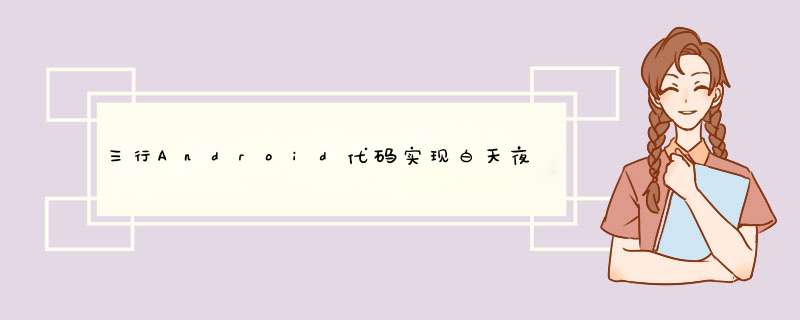
Usage xml androID:background= ?attr/zzbackground app:backgroundAttr= zzbackground //如果当前页面要立即刷新,这里传入属性名称 比如R.attr.zzbackground 传zzbackground即可 androID:textcolor= ?attr/zztextcolor app:textcolorAttr= zztextcolor //
演示效果
Usage xml
androID:background="?attr/zzbackground" app:backgroundAttr="zzbackground"//如果当前页面要立即刷新,这里传入属性名称 比如R.attr.zzbackground 传zzbackground即可 androID:textcolor="?attr/zztextcolor" app:textcolorAttr="zztextcolor"//如需立即刷新页面效果 同上
java
@OverrIDe protected voID onCreate(Bundle savedInstanceState) { // 在要立即切换效果的页面调用此方法 ChangeModeController.getInstance().init(this,R.attr.class).settheme(this,R.style.Daytheme,R.style.Nighttheme); //在其他页面调用此方法 //ChangeModeController.settheme(this,R.style.Nighttheme); super.onCreate(savedInstanceState); setContentVIEw(R.layout.activity_main); //添加额外vIEw至夜间管理 // ChangeModeController.getInstance().addBackgroundcolor(toolbar,R.attr.colorPrimary); //ChangeModeController.getInstance().addBackgroundDrawable(vIEw,R.attr.colorAccent); // ChangeModeController.getInstance().addTextcolor(vIEw,R.attr.colorAccent); // 设置切换 //ChangeModeController.changeDay(this,R.style.Daytheme); //ChangeModeController.changeNight(this,R.style.Nighttheme); } @OverrIDe protected voID onDestroy() { super.onDestroy(); // 在onDestroy调用 ChangeModeController.onDestory(); } 详细 *** 作描述
第一步:自定义属性
<?xml version="1.0" enCoding="utf-8"?><resources> <attr name="zzbackground" format="color|reference"/> <attr name="zzbackgroundDrawable" format="reference"/> <attr name="zztextcolor" format="color"/> <attr name="zzItemBackground" format="color"/></resources>
第二步:配置夜间style文件
<resources> <!-- Base application theme. --> <style name="Apptheme" parent="theme.AppCompat.light.DarkActionbar"> <!-- Customize your theme here. --> <item name="colorPrimary">@color/colorPrimary</item> <item name="colorPrimaryDark">@color/colorPrimaryDark</item> <item name="colorAccent">@color/colorAccent</item> <item name="windowActionbar">false</item> <item name="androID:windowNoTitle">true</item> <item name="windowNoTitle">true</item> </style> <!--日间模式 --> <style name="Daytheme" parent="Apptheme"> <item name="zzbackground">@color/dayBackground</item> <item name="zzbackgroundDrawable">@drawable/ic_launcher</item> <item name="zztextcolor">@color/dayTextcolor</item> <item name="zzItemBackground">@color/dayItemBackground</item> </style> <!--夜间模式 --> <style name="Nighttheme" parent="Apptheme"> <item name="zzbackground">@color/nightBackground</item> <item name="zzbackgroundDrawable">@color/nightBackground</item> <item name="zztextcolor">@color/nightTextcolor</item> <item name="zzItemBackground">@color/nightItemBackground</item> <item name="colorPrimary">@color/colorPrimaryNight</item> <item name="colorPrimaryDark">@color/colorPrimaryDarkNight</item> <item name="colorAccent">@color/colorAccentNight</item> </style> <style name="Apptheme.AppbarOverlay" parent="themeOverlay.AppCompat.Dark.Actionbar" /> <style name="Apptheme.PopupOverlay" parent="themeOverlay.AppCompat.light" /></resources>
为相关属性设置对应模式的属性值:
<?xml version="1.0" enCoding="utf-8"?><resources> <color name="dayBackground">#F2F4F7</color> <color name="dayTextcolor">#000</color> <color name="dayItemBackground">#fff</color> <color name="nightItemBackground">#37474F</color> <color name="nightBackground">#263238</color> <color name="nightTextcolor">#fff</color></resources>
第三步:在布局文件中配置使用对应属性
<?xml version="1.0" enCoding="utf-8"?><linearLayout xmlns:androID="http://schemas.androID.com/apk/res/androID" xmlns:tools="http://schemas.androID.com/tools" androID:layout_wIDth="match_parent" androID:layout_height="match_parent" xmlns:app="http://schemas.androID.com/apk/res-auto" androID:orIEntation="vertical" androID:background="?attr/zzbackground" app:backgroundAttr="zzbackground" tools:context="com.thinkfreely.changemode.MainActivity"> <androID.support.design.Widget.AppbarLayout androID:layout_wIDth="match_parent" androID:layout_height="wrap_content" app:theme="@style/Apptheme.AppbarOverlay"> <androID.support.v7.Widget.Toolbar androID:ID="@+ID/toolbar" androID:layout_wIDth="match_parent" androID:layout_height="?attr/actionbarSize" androID:background="?attr/colorPrimary" app:backgroundAttr="colorPrimary" app:TitleTextcolor="?attr/zztextcolor" app:popuptheme="@style/Apptheme.PopupOverlay" /> </androID.support.design.Widget.AppbarLayout> <button androID:layout_wIDth="match_parent" androID:layout_height="120dp" androID:gravity="center" androID:textcolor="?attr/zztextcolor" app:textcolorAttr="zztextcolor" androID:background="?attr/zzItemBackground" app:backgroundAttr="zzItemBackground" androID:padding="10dp" androID:layout_marginBottom="8dp" androID:textSize="22sp" androID:textAllCaps="false" androID:text="夜间模式切换by Mr.Zk" /> <androID.support.v7.Widget.RecyclerVIEw androID:ID="@+ID/recyclerVIEw" androID:layout_wIDth="match_parent" androID:layout_height="match_parent" androID:scrollbars="vertical"/></linearLayout>
注意textcolorAttr、backgroundAttr、backgroundDrawableAttr三个属性。如需当前页面立即刷新,需填加相应属性。
第四步:页面调用java代码
@OverrIDe protected voID onCreate(Bundle savedInstanceState) { //1. 在要立即切换效果的页面调用此方法 ChangeModeController.getInstance().init(this,R.style.Nighttheme); super.onCreate(savedInstanceState); setContentVIEw(R.layout.activity_main); //2.设置切换夜间活日间模式 //ChangeModeController.changeDay(this,R.style.Daytheme);//切换日间模式 //ChangeModeController.changeNight(this,R.style.Nighttheme);//切换夜间模式 } @OverrIDe protected voID onDestroy() { super.onDestroy(); //3. 在onDestroy调用 ChangeModeController.onDestory(); } 代码调用三步,即可开始夜间之旅。
如果页面有新创建的视图要加入夜间模式控制,安卓源码调用:
//添加额外vIEw至夜间管理 // ChangeModeController.getInstance().addBackgroundcolor(toolbar,R.attr.colorAccent);
如果在改变夜间模式时有其他非标准定义的属性时,可在ChangeModeController.changeDay或ChangeModeController.changeNight之后调用如下代码给相关属性赋值:
TypedValue attrTypedValue = ChangeModeController.getAttrTypedValue(this,R.attr.zztextcolor);
toolbar.setTitleTextcolor(getResources().getcolor(attrTypedValue.resourceID));
源码下载地址:http://xiazai.jb51.net/201609/yuanma/AndroidChangeMode(jb51.net).rar
以上就是本文的全部内容,希望对大家的学习有所帮助,也希望大家多多支持编程小技巧。
总结以上是内存溢出为你收集整理的三行Android代码实现白天夜间模式流畅切换全部内容,希望文章能够帮你解决三行Android代码实现白天夜间模式流畅切换所遇到的程序开发问题。
如果觉得内存溢出网站内容还不错,欢迎将内存溢出网站推荐给程序员好友。
欢迎分享,转载请注明来源:内存溢出

 微信扫一扫
微信扫一扫
 支付宝扫一扫
支付宝扫一扫
评论列表(0条)