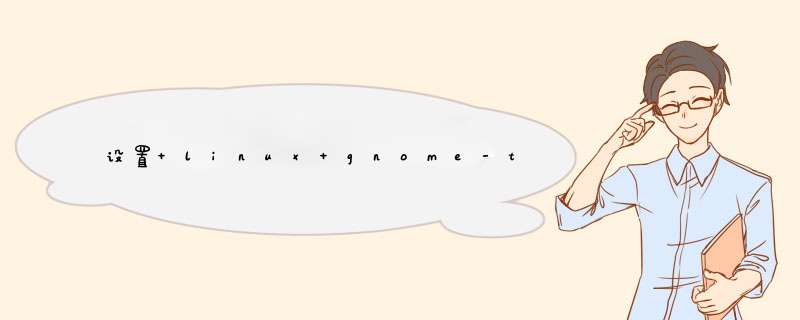
增加:
case "$TERM" inxterm*|rxvt*)
PROMPT_COMMAND='echo -ne "\033]0${USER}@${HOSTNAME}: ${PWD}\007"'
show_command_in_title_bar()
{
case "$BASH_COMMAND" in
*\033]0*)
*)
echo -ne "\033]0${USER}@${HOSTNAME}: ${BASH_COMMAND}\007"
esac
}
trap show_command_in_title_bar DEBUG
*)
esac
一、设置快捷键
首选项 -->屏幕快捷键,然后添加一个命令,并添加一个你的快捷键,如果你用的是gnome桌面建议用
gnome-terminal命令添加快捷键,也可以用xterm,还可以用shell脚本,比如我用的是调用下面我贴的一个脚本
命令(脚本见文代码):
/home/zhangwei/.gnome2/nautilus-scripts/打开终端
二、设置右键快捷键(打开时为当前目录)
方法一:
执行命令:
sudo apt-get install nautilus-open-terminal
此方法是安装一个小软件,但是我安装后和conky冲突了,所以没有用。
方法二:
用脚本,把下面的脚本保存成任意名(我的是:打开终端),然后放在主目录的.gnome2/nautilus-scripts目录下,当然你可以放一些其他常见的脚本,都可以在右键找到。比如发送到邮件/修改文件权限等等实用的功能。
脚本:
#!/bin/bash
#
# This script opens a gnome-terminal in the directory you select.
#
# Distributed under the terms of GNU GPL version 2 or later
#
# Install in ~/.gnome2/nautilus-scripts or ~/Nautilus/scripts
# You need to be running Nautilus 1.0.3+ to use scripts.
# When a directory is selected, go there. Otherwise go to current
# directory. If more than one directory is selected, show error.
if [ -n "$NAUTILUS_SCRIPT_SELECTED_FILE_PATHS" ]then
set $NAUTILUS_SCRIPT_SELECTED_FILE_PATHS
if [ $# -eq 1 ]then
destination="$1"
# Go to file's directory if it's a file
if [ ! -d "$destination" ]then
destination="`dirname "$destination"`"
fi
else
zenity --error --title="Error - Open terminal here" \
--text="You can only select one directory."
exit 1
fi
else
destination="`echo "$NAUTILUS_SCRIPT_CURRENT_URI" | sed 's/^file:\/\///'`"
fi
# It's only possible to go to local directories
if [ -n "`echo "$destination" | grep '^[a-zA-Z0-9]\+:'`" ]then
zenity --error --title="Error - Open terminal here" \
--text="Only local directories can be used."
exit 1
fi
cd "$destination"
exec x-terminal-emulator
欢迎分享,转载请注明来源:内存溢出

 微信扫一扫
微信扫一扫
 支付宝扫一扫
支付宝扫一扫
评论列表(0条)