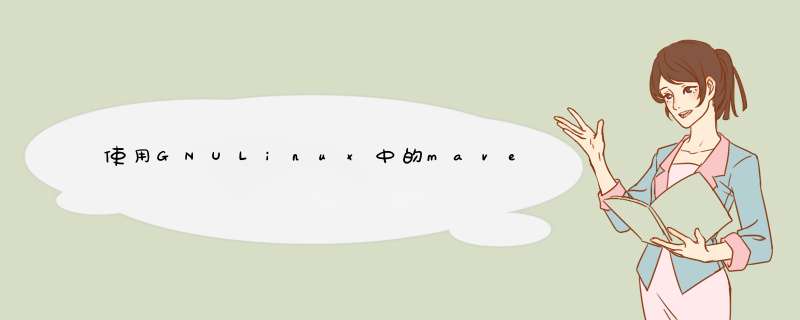
以下是我在上的测试项目中所做的逐步 *** 作
Ubuntu 16.04.1 LTS。
在您的情况下,步骤1至3将在GNU / Linux环境中完成,而最后一个将在Mac OS X中完成。
1.下载JRE
由于您只需要
JRE,所以最简单的方法是:
- 要转到下载区域,
- 点击
JRE DOWNLOAD
, - 选择
tar.gz
的版本JRE
为Mac OS X
这是目前jre-8u112-macosx-x64.tar.gz
。 - 将存档内容解压缩到您将选择的文件夹中
${jre-folder}(例如/foo/bar/jre1.8.0_112.jre
)。
我典型的Maven项目结构:
测试项目└──src| └──主要| └──java| └──我的| └──pkg| └──MyClass.java└──pom.xml
我的班级
my.pkg.MyClass实际上执行任意任务。在这里,它只是将系统属性转储到一个临时文件中,以便能够轻松地检查它是否已被调用:
package my.pkg;import java.io.BufferedWriter;import java.io.IOException;import java.nio.file.Files;import java.nio.file.Path;public class MyClass { public static void main(String[] args) throws IOException { Path path = Files.createTempFile("MyClass", "txt"); try (BufferedWriter writer = Files.newBufferedWriter(path)) { System.getProperties() .entrySet() .stream() .forEach( entry -> { try { writer.write(entry.getKey() + "=" + entry.getValue() + "n"); } catch (IOException e) { throw new IllegalStateException(e); } } ); } }}我的
pom档案:
<?xml version="1.0" encoding="UTF-8"?><project xmlns="http://maven.apache.org/POM/4.0.0" xmlns:xsi="http://www.w3.org/2001/XMLSchema-instance" xsi:schemaLocation="http://maven.apache.org/POM/4.0.0 http://maven.apache.org/xsd/maven-4.0.0.xsd"> <modelVersion>4.0.0</modelVersion> <groupId>TestProject</groupId> <artifactId>TestProject</artifactId> <version>0.1-SNAPSHOT</version> <packaging>jar</packaging> <build> <plugins> <plugin> <groupId>org.apache.maven.plugins</groupId> <artifactId>maven-compiler-plugin</artifactId> <configuration> <source>1.8</source> <target>1.8</target> </configuration> </plugin> <plugin> <groupId>sh.tak.appbundler</groupId> <artifactId>appbundle-maven-plugin</artifactId> <version>1.1.0</version> <configuration> <mainClass>my.pkg.MyClass</mainClass> <!-- For example <jrePath>/foo/bar/jre1.8.0_112.jre</jrePath> --> <jrePath>${jre-folder}</jrePath> <generateDiskImageFile>true</generateDiskImageFile> </configuration> <executions> <execution> <phase>package</phase> <goals> <goal>bundle</goal> </goals> </execution> </executions> </plugin> </plugins> </build></project>只需
mvn package appbundle:bundle从目录的根目录启动命令
TestProject。
这将在 包含 for 的文件夹中构建 dmg文件 ,在这种情况下,它将称为。
target
JRE``Mac OSX
TestProject-0.1-SNAPSHOT.dmg4.测试我的测试项目
在目标上
Mac OS X:
- 双击 dmg文件 ,它将自动挂载映像,
- 然后您将可以双击
TestProject.app
,您会看到一个图标出现,并由于测试程序很短而迅速消失。 - 您可以通过
cat $TMPDIR/MyClass*
从终端启动来检查它是否正常工作,然后您将看到由测试应用程序创建的临时文件的内容。
5.将资源添加到dmg文件
将资源添加到生成的 dmg文件 ,你可以使用
additionalResources一个
fileSet。
<plugin> <groupId>sh.tak.appbundler</groupId> <artifactId>appbundle-maven-plugin</artifactId> <version>1.1.0</version> <configuration> ... <additionalResources> <fileSet> <directory>/path/to/my/resources/folder</directory> <includes> <include>*.pdf</include> </includes> </fileSet> </additionalResources> </configuration> ...</plugin>
此示例将把所有
/path/to/my/resources/folder到生成的 dmg文件中 。6.将资源添加到应用文件
将资源添加到生成的 应用程序文件 ,你可以使用
additionalResources一个
fileSet。
<plugin> <groupId>sh.tak.appbundler</groupId> <artifactId>appbundle-maven-plugin</artifactId> <version>1.1.0</version> <configuration> ... <additionalBundledClasspathResources> <fileSet> <directory>/path/to/my/resources/folder</directory> <includes> <include>*.pdf</include> </includes> </fileSet> </additionalBundledClasspathResources> </configuration> ...</plugin>
这个例子将添加所有
/path/to/my/resources/folder到生成的 应用程序文件
到
/Contents/Java/lib,他们将被自动纳入到应用程序的类路径,这样你就可以方便地访问它们。
欢迎分享,转载请注明来源:内存溢出

 微信扫一扫
微信扫一扫
 支付宝扫一扫
支付宝扫一扫
评论列表(0条)