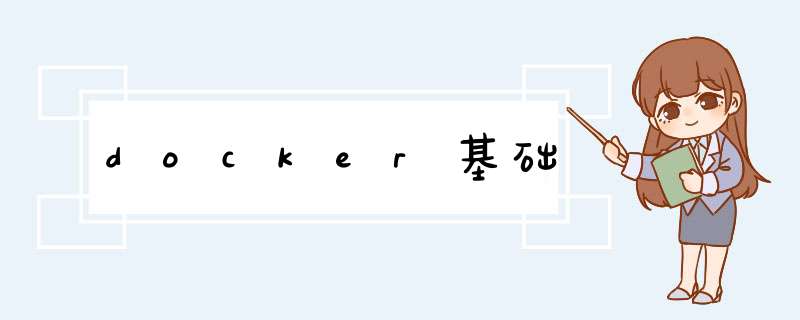
查找自己想要的镜像。
使用方法:
➜ ~ docker search --help
Usage: docker search [OPTIONS] TERM
Search the Docker Hub for images
Options:
-f, --filter filter Filter output based on conditions provided
--format string Pretty-print search using a Go template
--limit int Max number of search results (default 25)
--no-trunc Don't truncate output
这个命令没有什么特殊的选项。
➜ ~ docker search mongo NAME DEscriptION STARS OFFICIAL AUTOMATED mongo MongoDB document databases provide high avai… 8404 [OK] mongo-express Web-based MongoDB admin interface, written w… 1107 [OK] tutum/mongodb MongoDB Docker image – listens in port 27017… 230 [OK] mongoclient/mongoclient Official docker image for Mongoclient, featu… 106 [OK]docker pull 下载镜像
找到之后我们下载镜像。
➜ ~ docker pull --help
Usage: docker pull [OPTIONS] NAME[:TAG|@DIGEST]
Pull an image or a repository from a registry
Options:
-a, --all-tags Download all tagged images in the repository
--disable-content-trust Skip image verification (default true)
--platform string Set platform if server is multi-platform capable
-q, --quiet Suppress verbose output
下载一个MongoDB的镜像:
➜ ~ docker pull mongo Using default tag: latest latest: Pulling from library/mongo 7b1a6ab2e44d: Pull complete 90eb44ebc60b: Pull complete 5085b59f2efb: Pull complete c7499923d022: Pull complete 019496b6c44a: Pull complete c0df4f407f69: Pull complete 351daa315b6c: Pull complete a233e6240acc: Downloading [============> ] 5 a233e6240acc: Pull complete a3f57d6be64f: Pull complete dd1b5b345323: Pull complete Digest: sha256:5be752bc5f2ac4182252d0f15d74df080923aba39700905cb26d9f70f39e9702 Status: Downloaded newer image for mongo:latest docker.io/library/mongo:latestdocker images 查看镜像
- docker images -a,list所有镜像
~ docker images -a REPOSITORY TAG IMAGE ID CREATED SIZE nginx latest 605c77e624dd 4 days ago 141MB redis latest 7614ae9453d1 12 days ago 113MB
- docker images -q,只显示镜像id
➜ ~ docker images -q 605c77e624dd 7614ae9453d1 ffe9d497c324
查看指定镜像的镜像ID:
➜ ~ docker images -q mongo dfda7a2cf273docker image 镜像 *** 作
➜ ~ docker image --help Usage: docker image COMMAND Manage images Commands: build Build an image from a Dockerfile history Show the history of an image import import the contents from a tarball to create a filesystem image inspect Display detailed information on one or more images load Load an image from a tar archive or STDIN ls List images prune Remove unused images pull Pull an image or a repository from a registry push Push an image or a repository to a registry rm Remove one or more images save Save one or more images to a tar archive (streamed to STDOUT by default) tag Create a tag TARGET_IMAGE that refers to SOURCE_IMAGE Run 'docker image COMMAND --help' for more information on a command.
docker images只是提供了查看镜像的功能,而docker image则可以跟命令结合,实现docker镜像的查看、 *** 作,功能相比docker images更强大一些。
比如使用:docker image ls -a就可以实现docker images -a。
➜ ~ docker image ls -a REPOSITORY TAG IMAGE ID CREATED SIZE nginx latest 605c77e624dd 4 days ago 141MB redis latest 7614ae9453d1 12 days ago 113MB
使用docker image COMMAND --help,可以查看对应的使用方法。比如docker image ls --help可以查看ls的使用方法。
➜ ~ docker image ls --help
Usage: docker image ls [OPTIONS] [REPOSITORY[:TAG]]
List images
Aliases:
ls, list
Options:
-a, --all Show all images (default hides intermediate images)
--digests Show digests
-f, --filter filter Filter output based on conditions provided
--format string Pretty-print images using a Go template
--no-trunc Don't truncate output
-q, --quiet only show image IDs
docker rmi 删除镜像
➜ ~ docker rmi --help
Usage: docker rmi [OPTIONS] IMAGE [IMAGE...]
Remove one or more images
Options:
-f, --force Force removal of the image
--no-prune Do not delete untagged parents
删除MongoDB的镜像:
➜ ~ docker rmi mongo Untagged: mongo:latest Untagged: mongo@sha256:5be752bc5f2ac4182252d0f15d74df080923aba39700905cb26d9f70f39e9702 Deleted: sha256:dfda7a2cf27349457de1696cb5c97b422a4292af17a7ef3b7032348b5e6ff1b8 Deleted: sha256:c2a1ff2060f2163361f196626090c8efd48471780bb4752f238fd021aa259265 Deleted: sha256:88d7a07e0767b895faa1f4a8e32cb74bed4e33cd10daf2a4d43f1ba32c0f41c8 Deleted: sha256:486a009ce06bea43135986f5c89627c02b5917cc147e227ee218a2f501e596d2 Deleted: sha256:0e40e70049e1c439978b6b42f365e7c82509045af81569318d9d25ca4ae43ac8 Deleted: sha256:e32d56044445e386c117695c522d1b55b4404a67941d15373d927f6ba6ab998c Deleted: sha256:6a74e1261a8f05a0e160b5576b517a617b1cde61e2e06caf741dc0288ab0f39a Deleted: sha256:47ef14d94756f01bd1ab6df49c41c0df1653ef7596009418ec45f0b8fbf942eb Deleted: sha256:d24f1d22ac6c19e32087304f478f921a57bfb717d26a1ec173ad98b892ec189c Deleted: sha256:8e1fec7b6b6c506a19122cb48d9cffdb7c81dd3122c2cb444db0917a805937ac Deleted: sha256:9f54eef412758095c8079ac465d494a2872e02e90bf1fb5f12a1641c0d1bb78b
也可以使用镜像ID进行删除:
➜ ~ docker rmi $(docker images -q mongo) Untagged: mongo:latest Untagged: mongo@sha256:5be752bc5f2ac4182252d0f15d74df080923aba39700905cb26d9f70f39e9702 Deleted: sha256:dfda7a2cf27349457de1696cb5c97b422a4292af17a7ef3b7032348b5e6ff1b8 Deleted: sha256:c2a1ff2060f2163361f196626090c8efd48471780bb4752f238fd021aa259265 Deleted: sha256:88d7a07e0767b895faa1f4a8e32cb74bed4e33cd10daf2a4d43f1ba32c0f41c8 Deleted: sha256:486a009ce06bea43135986f5c89627c02b5917cc147e227ee218a2f501e596d2 Deleted: sha256:0e40e70049e1c439978b6b42f365e7c82509045af81569318d9d25ca4ae43ac8 Deleted: sha256:e32d56044445e386c117695c522d1b55b4404a67941d15373d927f6ba6ab998c Deleted: sha256:6a74e1261a8f05a0e160b5576b517a617b1cde61e2e06caf741dc0288ab0f39a Deleted: sha256:47ef14d94756f01bd1ab6df49c41c0df1653ef7596009418ec45f0b8fbf942eb Deleted: sha256:d24f1d22ac6c19e32087304f478f921a57bfb717d26a1ec173ad98b892ec189c Deleted: sha256:8e1fec7b6b6c506a19122cb48d9cffdb7c81dd3122c2cb444db0917a805937ac Deleted: sha256:9f54eef412758095c8079ac465d494a2872e02e90bf1fb5f12a1641c0d1bb78b
$符号里面表示参数,上面的例子中,参数是使用docker images命令拿到的镜像ID。
~ docker rmi $(docker images -aq) #删除所有镜像,有点危险
注意docker rmi和docker rm的区别,docker rmi是删除镜像,而docker rm是删除容器。
容器相关 docker run 启动容器docker run后面能跟的参数太多了,只列举一些比较常用的。
➜ ~ docker run --name ubuntu_docker -it ubuntu /bin/bash root@950dedd922da:/# ls bin boot dev etc home lib lib32 lib64 libx32 media mnt opt proc root run sbin srv sys tmp usr var
--name string,给容器起一个名字;
-it,以交互的方式启动容器;
使用exit退出并停止容器。
如果不想让容器停止,只想退出,使用快捷键Ctrl+P+Q即可。
使用方法:
➜ ~ docker ps --help
Usage: docker ps [OPTIONS]
List containers
Options:
-a, --all Show all containers (default shows just running) 显示所有容器(默认不加-a的话,只显示正在运行的容器)
-f, --filter filter Filter output based on conditions provided
--format string Pretty-print containers using a Go template
-n, --last int Show n last created containers (includes all states) (default -1)
-l, --latest Show the latest created container (includes all states) 显示最新创建的容器(包含所有状态)
--no-trunc Don't truncate output
-q, --quiet only display container IDs 只显示容器ID
-s, --size Display total file sizes 显示文件大小
docker ps默认只显示运行中的容器:
➜ ~ docker ps ConTAINER ID IMAGE COMMAND CREATED STATUS PORTS NAMES 3de70d84f17e ubuntu "/bin/bash" 2 minutes ago Up 6 seconds ubuntu_docker
我们把ubuntu_docker这个容器停止:
➜ ~ docker stop ubuntu_docker ubuntu_docker
然后再使用docker ps,发现已经看不到ubuntu_docker这个容器了。
➜ ~ docker ps ConTAINER ID IMAGE COMMAND CREATED STATUS PORTS NAMES
但我们使用docker ps -a就可以看到:
➜ ~ docker ps -a ConTAINER ID IMAGE COMMAND CREATED STATUS PORTS NAMES 3de70d84f17e ubuntu "/bin/bash" 5 minutes ago Exited (0) about a minute ago ubuntu_docker
可以通过STATUS看出当前容器的状态是Exited.
docker start 启动容器start后面可以跟容器名或者容器ID。
➜ ~ docker start --help
Usage: docker start [OPTIONS] ConTAINER [CONTAINER...]
Start one or more stopped containers
Options:
-a, --attach Attach STDOUT/STDERR and forward signals
--detach-keys string Override the key sequence for detaching a container
-i, --interactive Attach container's STDIN
-i表示交互式方式启动:
➜ ~ docker start -i ubuntu_docker root@950dedd922da:/# ls bin boot dev etc home lib lib32 lib64 libx32 media mnt opt proc root run sbin srv sys tmp usr var root@950dedd922da:/# pwd /docker stop 停止容器
➜ ~ docker stop --help Usage: docker stop [OPTIONS] ConTAINER [CONTAINER...] Stop one or more running containers Options: -t, --time int Seconds to wait for stop before killing it (default 10)
使用容器名停止容器:
➜ ~ docker start ubuntu_docker ubuntu_docker ➜ ~ docker stop ubuntu_docker ubuntu_docker
使用容器ID停止容器:
➜ ~ docker start ubuntu_docker ubuntu_docker ➜ ~ docker ps -a | grep "ubuntu*" 950dedd922da ubuntu "/bin/bash" 10 hours ago Up 4 seconds ubuntu_docker ➜ ~ docker stop 950dedd922da 950dedd922da ➜ ~ docker ps -a | grep "ubuntu*" 950dedd922da ubuntu "/bin/bash" 10 hours ago Exited (0) 5 seconds ago ubuntu_dockerdocker restart 重启容器
可以将一个运行中的容器重启:
➜ ~ docker ps -a | grep "ubuntu*" 950dedd922da ubuntu "/bin/bash" 10 hours ago Exited (0) about a minute ago ubuntu_docker ➜ ~ docker start ubuntu_docker ubuntu_docker ➜ ~ docker ps -a | grep "ubuntu*" 950dedd922da ubuntu "/bin/bash" 10 hours ago Up 4 seconds ubuntu_docker ➜ ~ docker restart ubuntu_docker ubuntu_docker ➜ ~ docker ps -a | grep "ubuntu*" 950dedd922da ubuntu "/bin/bash" 10 hours ago Up 2 seconds ubuntu_dockerdocker kill 强制停止运行中的容器
只能kill运行中的容器,kill已经停止的容器会报错。
➜ ~ docker kill --help Usage: docker kill [OPTIONS] ConTAINER [CONTAINER...] Kill one or more running containers Options: -s, --signal string Signal to send to the container (default "KILL")docker rm 删除容器
docker rmi是删除镜像,而docker rm则是删除容器。
➜ ~ docker rm --help Usage: docker rm [OPTIONS] ConTAINER [CONTAINER...] Remove one or more containers Options: -f, --force Force the removal of a running container (uses SIGKILL) 强制删除,可以删除运行中的容器 -l, --link Remove the specified link -v, --volumes Remove anonymous volumes associated with the container
# 使用容器名删除 ➜ ~ docker rm ubuntu_docker ubuntu_docker # 使用容器ID删除 ➜ ~ docker rm c4b1240226be c4b1240226be
可以结合其他命令,实现删除所有的容器:
➜ ~ docker ps -aq | xargs docker rm
➜ ~ docker rm -f $(docker ps -aq)docker top 查看容器中运行的进程
➜ ~ docker top ubuntu_docker UID PID PPID C STIME TTY TIME CMD root 21873 21846 0 14:24 ? 00:00:00 /bin/bash
也可以使用容器ID:
➜ ~ docker top 93741aafef2e UID PID PPID C STIME TTY TIME CMD root 21873 21846 0 14:24 ? 00:00:00 /bin/bashdocker inspect 获取容器/镜像的元数据
可以对镜像使用,也可以对容器使用。
➜ ~ docker inspect --help
Usage: docker inspect [OPTIONS] NAME|ID [NAME|ID...]
Return low-level information on Docker objects
Options:
-f, --format string Format the output using the given Go template
-s, --size Display total file sizes if the type is container
--type string Return JSON for specified type
我们获取一下Ubuntu的元数据:
➜ ~ docker inspect ubuntu_docker
[
{
"Id": "93741aafef2e15fb8572a507d09b38d83a1c9474756530f64ba3e53fe3793a7f",
"Created": "2022-01-03T14:24:03.057478862Z",
"Path": "/bin/bash",
"Args": [],
"State": {
"Status": "running",
"Running": true,
"Paused": false,
"Restarting": false,
"OOMKilled": false,
"Dead": false,
"Pid": 21873,
"ExitCode": 0,
"Error": "",
"StartedAt": "2022-01-03T14:24:23.066538165Z",
"FinishedAt": "2022-01-03T14:24:17.715952449Z"
},
"Image": "sha256:fb52e22af1b01869e23e75089c368a1130fa538946d0411d47f964f8b1076180",
"ResolvConfPath": "/var/lib/docker/containers/93741aafef2e15fb8572a507d09b38d83a1c9474756530f64ba3e53fe3793a7f/resolv.conf",
"HostnamePath": "/var/lib/docker/containers/93741aafef2e15fb8572a507d09b38d83a1c9474756530f64ba3e53fe3793a7f/hostname",
"HostsPath": "/var/lib/docker/containers/93741aafef2e15fb8572a507d09b38d83a1c9474756530f64ba3e53fe3793a7f/hosts",
"LogPath": "/var/lib/docker/containers/93741aafef2e15fb8572a507d09b38d83a1c9474756530f64ba3e53fe3793a7f/93741aafef2e15fb8572a507d09b38d83a1c9474756530f64ba3e53fe3793a7f-json.log",
"Name": "/ubuntu_docker",
"RestartCount": 0,
"Driver": "overlay2",
"Platform": "linux",
"MountLabel": "",
"ProcessLabel": "",
"AppArmorProfile": "",
"ExecIDs": null,
"HostConfig": {
"Binds": null,
"ContainerIDFile": "",
"LogConfig": {
"Type": "json-file",
"Config": {}
},
"NetworkMode": "default",
"PortBindings": {},
"RestartPolicy": {
"Name": "no",
"MaximumRetryCount": 0
},
"AutoRemove": false,
"VolumeDriver": "",
"VolumesFrom": null,
"CapAdd": null,
"CapDrop": null,
"CgroupnsMode": "host",
"Dns": [],
"DnsOptions": [],
"DnsSearch": [],
"ExtraHosts": null,
"GroupAdd": null,
"IpcMode": "private",
"Cgroup": "",
"links": null,
"OomScoreAdj": 0,
"PidMode": "",
"Privileged": false,
"PublishAllPorts": false,
"ReadonlyRootfs": false,
"SecurityOpt": null,
"UTSMode": "",
"UsernsMode": "",
"ShmSize": 67108864,
"Runtime": "runc",
"ConsoleSize": [
0,
0
],
"Isolation": "",
"CpuShares": 0,
"Memory": 0,
"NanoCpus": 0,
"CgroupParent": "",
"BlkioWeight": 0,
"BlkioWeightDevice": [],
"BlkioDeviceReadBps": null,
"BlkioDeviceWriteBps": null,
"BlkioDeviceReadIOps": null,
"BlkioDeviceWriteIOps": null,
"CpuPeriod": 0,
"CpuQuota": 0,
"CpuRealtimePeriod": 0,
"CpuRealtimeRuntime": 0,
"CpusetCpus": "",
"CpusetMems": "",
"Devices": [],
"DeviceCgroupRules": null,
"DeviceRequests": null,
"KernelMemory": 0,
"KernelMemoryTCP": 0,
"MemoryReservation": 0,
"MemorySwap": 0,
"MemorySwappiness": null,
"OomKillDisable": false,
"PidsLimit": null,
"Ulimits": null,
"CpuCount": 0,
"CpuPercent": 0,
"IOMaximumIOps": 0,
"IOMaximumBandwidth": 0,
"MaskedPaths": [
"/proc/asound",
"/proc/acpi",
"/proc/kcore",
"/proc/keys",
"/proc/latency_stats",
"/proc/timer_list",
"/proc/timer_stats",
"/proc/sched_debug",
"/proc/scsi",
"/sys/firmware"
],
"ReadonlyPaths": [
"/proc/bus",
"/proc/fs",
"/proc/irq",
"/proc/sys",
"/proc/sysrq-trigger"
]
},
"GraphDriver": {
"Data": {
"LowerDir": "/var/lib/docker/overlay2/087a725afa5929ec44225a040c7b3a7c1e5f2414b3211f9d80b373feddbd4823-init/diff:/var/lib/docker/overlay2/be3d4b1af171de1f8426513fe130dff2e86416e96319ccbd68e5c16968295d69/diff",
"MergedDir": "/var/lib/docker/overlay2/087a725afa5929ec44225a040c7b3a7c1e5f2414b3211f9d80b373feddbd4823/merged",
"UpperDir": "/var/lib/docker/overlay2/087a725afa5929ec44225a040c7b3a7c1e5f2414b3211f9d80b373feddbd4823/diff",
"WorkDir": "/var/lib/docker/overlay2/087a725afa5929ec44225a040c7b3a7c1e5f2414b3211f9d80b373feddbd4823/work"
},
"Name": "overlay2"
},
"Mounts": [],
"Config": {
"Hostname": "93741aafef2e",
"Domainname": "",
"User": "",
"AttachStdin": true,
"AttachStdout": true,
"AttachStderr": true,
"Tty": true,
"OpenStdin": true,
"StdinOnce": true,
"Env": [
"PATH=/usr/local/sbin:/usr/local/bin:/usr/sbin:/usr/bin:/sbin:/bin"
],
"Cmd": [
"/bin/bash"
],
"Image": "ubuntu",
"Volumes": null,
"WorkingDir": "",
"Entrypoint": null,
"OnBuild": null,
"Labels": {}
},
"NetworkSettings": {
"Bridge": "",
"SandboxID": "5c5ac7895faf481a9612e5513a83d9aefc30a858a789ed8d044197bcb323e802",
"HairpinMode": false,
"linkLocalIPv6Address": "",
"linkLocalIPv6PrefixLen": 0,
"Ports": {},
"SandboxKey": "/var/run/docker/netns/5c5ac7895faf",
"SecondaryIPAddresses": null,
"SecondaryIPv6Addresses": null,
"EndpointID": "d7ee68b4d40f5b141d4f5143f3b8334226d8113ceb5de827632a93ff008bf170",
"Gateway": "172.17.0.1",
"GlobalIPv6Address": "",
"GlobalIPv6PrefixLen": 0,
"IPAddress": "172.17.0.2",
"IPPrefixLen": 16,
"IPv6Gateway": "",
"MacAddress": "02:42:ac:11:00:02",
"Networks": {
"bridge": {
"IPAMConfig": null,
"links": null,
"Aliases": null,
"NetworkID": "a9c87945519e8c98be75c28bbc128a424e28088b68308a3fb26cc2befda1f40c",
"EndpointID": "d7ee68b4d40f5b141d4f5143f3b8334226d8113ceb5de827632a93ff008bf170",
"Gateway": "172.17.0.1",
"IPAddress": "172.17.0.2",
"IPPrefixLen": 16,
"IPv6Gateway": "",
"GlobalIPv6Address": "",
"GlobalIPv6PrefixLen": 0,
"MacAddress": "02:42:ac:11:00:02",
"DriverOpts": null
}
}
}
}
]
查看镜像的元数据:
➜ ~ docker inspect mysql
[
{
"Id": "sha256:0716d6ebcc1a61c5a296fcb187e71f93531e510d4e4400267e2e502103d0194c",
"RepoTags": [
"mysql:latest"
],
"RepoDigests": [
"mysql@sha256:99e0989e7e3797cfbdb8d51a19d32c8d286dd8862794d01a547651a896bcf00c"
],
"Parent": "",
"Comment": "",
"Created": "2021-09-03T07:24:57.3195538Z",
"Container": "4d9c9240ab2e61cee08cefb683ff1cf2dfb0ce578b3831c54366f0e0f144b2a6",
"ContainerConfig": {
"Hostname": "4d9c9240ab2e",
"Domainname": "",
"User": "",
"AttachStdin": false,
"AttachStdout": false,
"AttachStderr": false,
"ExposedPorts": {
"3306/tcp": {},
"33060/tcp": {}
},
"Tty": false,
"OpenStdin": false,
"StdinOnce": false,
"Env": [
"PATH=/usr/local/sbin:/usr/local/bin:/usr/sbin:/usr/bin:/sbin:/bin",
"GOSU_VERSION=1.12",
"MYSQL_MAJOR=8.0",
"MYSQL_VERSION=8.0.26-1debian10"
],
"Cmd": [
"/bin/sh",
"-c",
"#(nop) ",
"CMD ["mysqld"]"
],
"Image": "sha256:a976a30b759ca376fc345688cb19cb5f8b3e5600bc88840c8044d60ec4f5d989",
"Volumes": {
"/var/lib/mysql": {}
},
"WorkingDir": "",
"Entrypoint": [
"docker-entrypoint.sh"
],
"OnBuild": null,
"Labels": {}
},
"DockerVersion": "20.10.7",
.........................
进入容器
进入容器可以使用docker exec,也可以使用docker attach,两者还是有些区别的。
docker exec:Run a command in a running container,翻译过来就是在一个正在运行的容器中执行命令,exec是针对已运行的容器实例进行 *** 作,在已运行的容器中执行命令,不创建和启动新的容器,退出shell不会导致容器停止运行。docker attach:Attach local standard input, output, and error streams to a running container,翻译过来,将本机的标准输入(键盘)、标准输出(屏幕)、错误输出(屏幕)附加到一个运行的容器,也就是说本机的输入直接输到容器中,容器的输出会直接显示在本机的屏幕上,如果退出容器的shell,容器会停止运行。
作者:bin ruan
链接:https://www.zhihu.com/question/276485274/answer/1013996168
来源:知乎
著作权归作者所有。商业转载请联系作者获得授权,非商业转载请注明出处。
➜ ~ docker exec -it ubuntu_docker bin/bash root@93741aafef2e:/# ls bin boot dev etc home lib lib32 lib64 libx32 media mnt opt proc root run sbin srv sys tmp usr var root@93741aafef2e:/# pwd / root@93741aafef2e:/# exit exit ➜ ~ docker ps ConTAINER ID IMAGE COMMAND CREATED STATUS PORTS NAMES 93741aafef2e ubuntu "/bin/bash" 15 minutes ago Up 15 minutes ubuntu_docker
从上面可以看出,使用docker exec进入容器后,输入exit退出容器,容器依然是运行的。
但是如果使用attach的话,容器就会停止,我们下面试一下。
➜ ~ docker attach --help
Usage: docker attach [OPTIONS] ConTAINER
Attach local standard input, output, and error streams to a running container
Options:
--detach-keys string Override the key sequence for detaching a container
--no-stdin Do not attach STDIN
--sig-proxy Proxy all received signals to the process (default true)
➜ ~ docker attach ubuntu_docker
root@93741aafef2e:/# ls
bin boot dev etc home lib lib32 lib64 libx32 media mnt opt proc root run sbin srv sys tmp usr var
root@93741aafef2e:/# exit
exit
➜ ~ docker ps
ConTAINER ID IMAGE COMMAND CREATED STATUS PORTS NAMES
可以看出,使用docker attach后,在容器中执行exit,会使容器停止。
docker cp 拷贝文件➜ ~ docker cp --help Usage: docker cp [OPTIONS] CONTAINER:SRC_PATH DEST_PATH|- docker cp [OPTIONS] SRC_PATH|- CONTAINER:DEST_PATH Copy files/folders between a container and the local filesystem Use '-' as the source to read a tar archive from stdin and extract it to a directory destination in a container. Use '-' as the destination to stream a tar archive of a container source to stdout. Options: -a, --archive Archive mode (copy all uid/gid information) -L, --follow-link Always follow symbol link in SRC_PATH
欢迎分享,转载请注明来源:内存溢出

 微信扫一扫
微信扫一扫
 支付宝扫一扫
支付宝扫一扫
评论列表(0条)