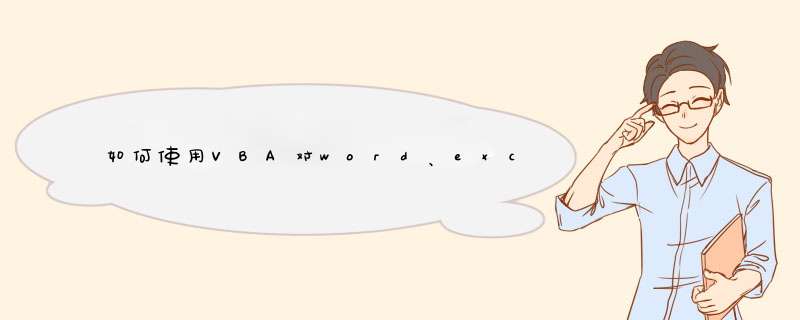
Dim hasFound ' 定义是否找到
Selection.WholeStory
With Selection.Find
.ClearFormatting
.MatchWholeWord = False
.MatchCase = False
hasFound = .Execute("要查找的文字")
End With
转化为VBScript代码也很容易,多个创建Word.Application并打开Word文件的过程。
下面定义FileFinder接口,当然VBS没有接口的概念,我们只是象征式的说明下:
Interface FileFinder
Function isTextExists(search, filename)
End Function
End Interface
只需要实现一个方法接口,那就是isTextExists,判断要搜索的文本是否存在于指定的文件中。下面给出关于Word查找的VBS脚本代码实现:
Class DocumentsFinder
Private vbaObject
Private Application
Private Sub Class_Initialize()
Set vbaObject = WSH.CreateObject("Word.Application")
vbaObject.Visible = False
End Sub
Private Sub Class_Terminate()
vbaObject.Visible = True
vbaObject.Quit
Set vbaObject = Nothing
End Sub
Private Function SearchStringInSingleDocument(str, doc)
Dim Selection
Set Selection = vbaObject.Selection
Selection.WholeStory
With Selection.Find
.ClearFormatting
.MatchWholeWord = False
.MatchCase = False
SearchStringInSingleDocument =.Execute(str)
End With
Set Selection = Nothing
End Function
Public Function isTextExists(str, filename)
On Error Resume Next
Dim doc
Set doc = vbaObject.Documents.Open(filename)
isTextExists = SearchStringInSingleDocument(str, doc)
doc.Close
Set doc = Nothing
If Err Then Err.Clear
End Function
End Class
其中调用了Documents.Open打开一个Word文档,然后再通过SearchStringInSingleDocument方法来搜索指定文档的文字,这个方法就是刚才讲解的VBA宏的实现。
用vba在word中插入一个文本框:ActiveDocument.Shapes.AddTextbox(msoTextOrientationHorizontal, 120#, 27#, 72#, 63#).Select
四个 数字是坐标
VBA没怎么研究,帮你找了个资料,是别人写的。希望对你有帮助。----------------------------------------------------------
前两天刚刚看过一个不需要outlook发邮件的方法,转贴在下面;
我用access试过是可以的,excel中应该也没有问题,哪位高人给大家做个例子?
:handshake
------------------------------------
Private Sub 发送_Click()
On Error GoTo Err1
If Len(Nz(Me.发件人用户名)) = 0 Or Len(Nz(Me.发送邮箱)) = 0 Or Len(Nz(Me.发件人密码)) = 0 _
Or Len(Nz(Me.收件人用户名)) = 0 Or Len(Nz(Me.接收邮箱)) = 0 Or Len(Nz(Me.主题)) = 0 Then
MsgBox "输入信息不完全!" &Chr(13) &Chr(13) &_
"发件人用户名、邮箱、密码,收件人用户名、邮箱,主题等均要输入。", vbInformation, "提示"
Exit Sub
End If
Dim stUl As String '微软服务器网址
Dim vCDO As Variant 'CDO.Message对象
Dim stUs As String '发送方邮箱名称
Dim stRx As String '发送方邮箱服务器
Dim stPw As String '发送方邮箱密码
Dim stE1 As String '主要接收方邮箱完整帐号
Dim stE2 As String '备用接收方邮箱完整帐号
Dim stZt As String '邮件主题
Dim stNr As String '邮件内容
Dim stFj As String '邮件附件
stUs = Trim(Me.发件人用户名)
stRx = Trim(Me.发送邮箱)
stPw = Trim(Me.发件人密码)
stE1 = Trim(Me.收件人用户名) &"@" &Trim(Me.接收邮箱)
stZt = Trim(Me.主题)
stNr = Trim(Nz(Me.内容))
stFj = Trim(Nz(Me.附件))
stUl = "http://schemas.microsoft.com/cdo/configuration/" '微软服务器网址
DoCmd.Hourglass True
Me.Label21.Visible = True
Set vCDO = CreateObject("CDO.Message") '建立对象
vCDO.From = stUs &"@" &stRx'发送方邮箱完整帐号
vCDO.To = stE1 '主要接收方邮箱完整帐号
If Len(stE2) >0 Then vCDO.CC = stE2 '备用接收方邮箱完整帐号
vCDO.SubJect = stZt '邮件主题
vCDO.Textbody = stNr '邮件内容
If Len(stFj) >0 Then vCDO.AddAttachment stFj'邮件附件
With vCDO.Configuration.Fields
.Item(stUl &"smtpserver") = "smtp." &stRx 'SMTP服务器地址
.Item(stUl &"smtpserverport") = 25 'SMTP服务器端口
.Item(stUl &"sendusing") = 2'发送端口
.Item(stUl &"smtpauthenticate") = 1 '
.Item(stUl &"sendusername") = stUs '发送方邮箱名称
.Item(stUl &"sendpassword") = stPw '发送方邮箱密码
.Update
End With
vCDO.Send'发送
Set vCDO = Nothing
MsgBox "发送成功!", vbInformation, "提示"
Exit1:
Me.Label21.Visible = False
DoCmd.Hourglass False
Exit Sub
Err1:
MsgBox Err.Description, vbExclamation, "错误提示"
Resume Exit1
End Sub
Private Sub 关闭_Click()
DoCmd.Close
End Sub
Private Sub 选择附件_Click()
Dim dlgOpen ' As FileDialog
Set dlgOpen = FileDialog(1)
With dlgOpen
.Show
.AllowMultiSelect = False
If .SelectedItems.Count >0 Then Me.附件 = .SelectedItems(1)
End With
End Sub
欢迎分享,转载请注明来源:内存溢出

 微信扫一扫
微信扫一扫
 支付宝扫一扫
支付宝扫一扫
评论列表(0条)