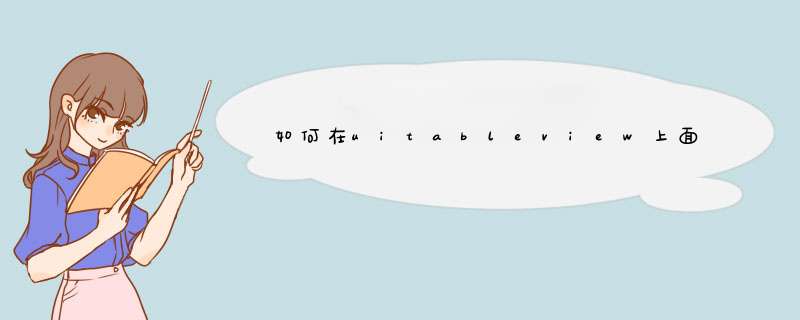
UITableViewCellAccessoryDisclosureIndicator就可以了。
代码为:cell.accessoryType=UITableViewCellAccessoryDisclosureIndicator
其他格式:像对勾、删除什么类似,更改一下属性值即可
**UITableView** : UIScrollView1.创建一个UITableView对象
UITableView *tableView = [[UITableView alloc]initWithFrame:[[UIScreen mainScreen] bounds] style:UITableViewStylePlain]
2.separatorColor
分割线颜色 tableView.separatorColor = [UIColor redColor]
3.rowHeight
调整每个cell 点高度(默认 44) tableView.rowHeight = 60
4.reloadData
刷新数据 [tableView reloadData]
5.
两个必须实现的方法
1).控制一个section中cell 的多少
-(NSInteger)tableView:(UITableView *)tableView numberOfRowsInSection:(NSInteger)section
2).控制cell中的内容
- (UITableViewCell *)tableView:(UITableView *)tableView cellForRowAtIndexPath:(NSIndexPath *)indexPath
6.选中cell时候使用的方法
- (void)tableView:(UITableView *)tableView didSelectRowAtIndexPath:(NSIndexPath *)indexPath
7.取消选中时候用的方法 (不常用)
- (void)tableView:(UITableView *)tableView didDeselectRowAtIndexPath:(NSIndexPath *)indexPath
8.控制分区个数
- (NSInteger)numberOfSectionsInTableView:(UITableView *)tableView
9.section上Header显示的内容
- (NSString *)tableView:(UITableView *)tableView titleForHeaderInSection:(NSInteger)section
10.section上Footer显示的内容
- (NSString *)tableView:(UITableView *)tableView titleForFooterInSection:(NSInteger)section
11.section顶部的高度
- (CGFloat)tableView:(UITableView *)tableView heightForHeaderInSection:(NSInteger)section
12.cell的高度
- (CGFloat)tableView:(UITableView *)tableView heightForRowAtIndexPath:(NSIndexPath *)indexPath
13 该方法返回值用于在表格右边建立一个浮动的索引
- (NSArray *)sectionIndexTitlesForTableView:(UITableView *)tableView
cell相关:
1.返回表格中指定indexPath对应的cell
- (UITableViewCell *)cellForRowAtIndexPath:(NSIndexPath *)indexPath
2.返回指定cell的indexPath
- (NSIndexPath *)indexPathForCell:(UITableViewCell *)cell
3.返回表格中指定点所在的indexPath
- (NSIndexPath *)indexPathForRowAtPoint:(CGPoint)point
4.返回表格中指定区域内所有indexPath 组成的数组
- (NSArray *)indexPathsForRowsInRect:(CGRect)rect
5.返回表格中所有可见区域内cell的数组
- (NSArray *)visibleCells
6.返回表格中所有可见区域内cell对应indexPath所组成的数组
- (NSArray *)indexPathsForVisibleRows
7.控制该表格滚动到指定indexPath对应的cell的顶端 中间 或者下方
- (void)scrollToRowAtIndexPath:(NSIndexPath *)indexPath atScrollPosition:(UITableViewScrollPosition)scrollPosition animated:(BOOL)animated
8.控制该表格滚动到选中cell的顶端 中间 或者下方
-(void)scrollToNearestSelectedRowAtScrollPosition:(UITableViewScrollPosition)scrollPosition animated:(BOOL)animated
**处理单元格的选中**
1.@property(nonatomic) BOOL allowsSelection 控制该表格是否允许被选中
2.@property(nonatomic) BOOL allowsMultipleSelection 控制该表格是否允许多选
3.@property(nonatomic) BOOL allowsSelectionDuringEditing 控制表格处于编辑状态时是否允许被选中
4.@property(nonatomic) BOOL allowsMultipleSelectionDuringEditing 控制表格处于编辑状态时是否允许被多选
5.获取选中cell对应的indexPath
- (NSIndexPath *)indexPathForSelectedRow
6.获取所有被选中的cell对应的indexPath组成的数组
- (NSArray *)indexPathsForSelectedRows
7.控制该表格选中指定indexPath对应的表格行,最后一个参数控制是否滚动到被选中行的顶端 中间 和底部
- (void)selectRowAtIndexPath:(NSIndexPath *)indexPath animated:(BOOL)animated scrollPosition:(UITableViewScrollPosition)scrollPosition
8.控制取消选中该表格中指定indexPath对应的表格行
- (void)deselectRowAtIndexPath:(NSIndexPath *)indexPath animated:(BOOL)animated
9.当用户将要选中表格中的某行时触发方法
- (NSIndexPath *)tableView:(UITableView *)tableView willSelectRowAtIndexPath:(NSIndexPath *)indexPath
10.当用户完成选中表格中的某行时触发方法
-(void)tableView:(UITableView *)tableView didSelectRowAtIndexPath:(NSIndexPath*)indexPath
11.当用户将要取消选中表格中某行时触发
- (NSIndexPath *)tableView:(UITableView *)tableView willDeselectRowAtIndexPath:(NSIndexPath *)indexPath
12.当用户完成取消选中表格中某行时触发
- (void)tableView:(UITableView *)tableView didDeselectRowAtIndexPath:(NSIndexPath*)indexPath
关于对表格的编辑
1.对表格控件执行多个连续的插入,删除和移动 *** 作之前调用这个方法开始更新
- (void)beginUpdates
2.对表格控件执行多个连续的插入,删除和移动 *** 作之后调用这个方法结束
- (void)endUpdates
3.在一个或多个indexPath处插入cell
- (void)insertRowsAtIndexPaths:(NSArray *)indexPaths withRowAnimation:(UITableViewRowAnimation)animation
4.删除一个或多个indexPath处的cell
- (void)deleteRowsAtIndexPaths:(NSArray *)indexPaths withRowAnimation:(UITableViewRowAnimation)animation
5.将制定indexPath处的cell移动到另个一indexPath处
- (void)moveRowAtIndexPath:(NSIndexPath *)indexPath toIndexPath:(NSIndexPath*)newIndexPath
6.指定的indexSet所包含的一个或多个分区号对应的位置插入分区
- (void)insertSections:(NSIndexSet *)sections withRowAnimation:(UITableViewRowAnimation)animation
7.删除指定indexSet所包含的一个或多个分区号所对应的分区
- (void)deleteSections:(NSIndexSet *)sections withRowAnimation:(UITableViewRowAnimation)animation
8.将指定分区移动到另一个位置
- (void)moveSection:(NSInteger)section toSection:(NSInteger)newSection
**@protocol UITableViewDataSource**
9.该方法返回值决定指定indexPath对应的cell是否可以编辑
- (BOOL)tableView:(UITableView *)tableView canEditRowAtIndexPath:(NSIndexPath*)indexPath
10.该方法返回值决定指定indexPath对应的cell是否可以移动
- (BOOL)tableView:(UITableView *)tableView canMoveRowAtIndexPath:(NSIndexPath*)indexPath
11.当用户对指定表格行编辑(包括插入和删除)时触发该方法
- (void)tableView:(UITableView *)tableView commitEditingStyle:(UITableViewCellEditingStyle)editingStyle forRowAtIndexPath:(NSIndexPath*)indexPath
12.该方法触发移动通常对数据进行处理(重要)
- (void)tableView:(UITableView *)tableView moveRowAtIndexPath:(NSIndexPath*)sourceIndexPath toIndexPath:(NSIndexPath *)destinationIndexPath
**@protocol UITableViewDelegate**
13.开始/完成 编辑时调用的两个方法
- (void)tableView:(UITableView*)tableView willBeginEditingRowAtIndexPath:(NSIndexPath *)indexPath
- (void)tableView:(UITableView*)tableView didEndEditingRowAtIndexPath:(NSIndexPath*)indexPath
14.该方法返回值决定了 indexPath处的cell 的编辑状态返回值为枚举类型 分别为 None Delete Insert
- (UITableViewCellEditingStyle)tableView:(UITableView *)tableView editingStyleForRowAtIndexPath:(NSIndexPath *)indexPath
15.该方法决定了 cell处于被编辑状态时是否应该缩进若未重写 所有cell处于编辑状态时都会缩进
- (BOOL)tableView:(UITableView *)tableView shouldIndentWhileEditingRowAtIndexPath:(NSIndexPath *)indexPath
**UITableViewCell** : UIView
这里涉及到自定义UITableViewCell 以下为具体步骤以及需要注意到地方
1.首先创建一个类继承UITableViewCell
2.把自定义cell上到自定义视图全部设置为属性(注意:属性名一定不要和系统属性命重复 e.g.imageView,textLable,detailTextLable)
3.在cell的初始化方法中 对自定义视图对属性初始化,在初始化对时候可以不指定frame(注意,这里加载到视图上时 加载到contentView 上同时注意内存管理)
4.在layoutSubviews方法中完成最后 *** 作 通常给出frame(注意,这个方法为系统自带方法,当一个cell显示到屏幕上之前,最后调用到一个方法, 所有cell到 *** 作 包括赋值,调整高度等 都已经完成一定不要忘记[super layoutSubviews])
附加:当一个cell被选中的方法
- (void)setSelected:(BOOL)selected animated:(BOOL)animated
一些小 *** 作:
//将单元格的边框设置为圆角
cell.layer.cornerRadius = 12
cell.layer.masksToBounds = YES
// 告诉tableView在编辑模式下可以多选
self.tableView.allowsMultipleSelectionDuringEditing = YES
//进入编辑模式
[self.tableView setEditing:!self.tableView.isEditing animated:YES]
//刷新TableView的方式
- (void)insertRowsAtIndexPaths:(NSArray*)indexPaths withRowAnimation:(UITableViewRowAnimation)animation//插入一行
-(void)deleteRowsAtIndexPaths:(NSArray*)indexPaths withRowAnimation:(UITableViewRowAnimation)animation//删除一行
- (void)reloadRowsAtIndexPaths:(NSArray*)indexPaths withRowAnimation:(UITableViewRowAnimation)animation NS_AVAILABLE_IOS(3_0)//更新某一行
- (void)moveRowAtIndexPath:(NSIndexPath *)indexPath toIndexPath:(NSIndexPath *)newIndexPath NS_AVAILABLE_IOS(5_0)//移动某一行
//右滑进入编辑模式,单个删除,置顶
-(NSArray*)tableView:(UITableView *)tableView editActionsForRowAtIndexPath:(NSIndexPath *)indexPath{
UITableViewRowAction *deleteAction = [UITableViewRowAction rowActionWithStyle:UITableViewRowActionStyleDefault title:@"删除" handler:^(UITableViewRowAction * _Nonnull action, NSIndexPath * _Nonnull indexPath) {
[self.wineArray removeObjectAtIndex:indexPath.row]
[self.tableView deleteRowsAtIndexPaths:@[indexPath] withRowAnimation:UITableViewRowAnimationNone]
}]
UITableViewRowAction *topAction = [UITableViewRowAction rowActionWithStyle:UITableViewRowActionStyleNormal title:@"置顶" handler:^(UITableViewRowAction * _Nonnull action, NSIndexPath * _Nonnull indexPath) {
XMGWine *wine = self.wineArray[indexPath.row]
[self.wineArray removeObject:wine]
[self.wineArray insertObject:wine atIndex:0]
[self.tableView reloadData]
}]
return @[deleteAction,topAction]
}
//编辑模式多选自定义图片,不用系统的蓝色,在cell中布局时改变
- (void)layoutSubviews{
for (UIControl *control in self.subviews) {
if ([control isMemberOfClass:NSClassFromString(@"UITableViewCellEditControl")]) {
for (UIView *view in control.subviews) {
UIImageView *image = (UIImageView *)view
if (self.selected) {
image.image = [UIImage imageNamed:@"CellButtonSelected"]
}else{
image.image=[UIImage imageNamed:@"CellButton"]
}
}
}
}
[super layoutSubviews]
}
- (void)setEditing:(BOOL)editing animated:(BOOL)animated
{
[super setEditing:editing animated:animated]
for (UIControl *control in self.subviews){
if ([control isMemberOfClass:NSClassFromString(@"UITableViewCellEditControl")]){
for (UIView *view in control.subviews)
{
if ([view isKindOfClass: [UIImageView class]]) {
UIImageView *image=(UIImageView *)view
if (!self.selected) {
image.image=[UIImage imageNamed:@"CellButton"]
}
}
}
}
}
}
欢迎分享,转载请注明来源:内存溢出

 微信扫一扫
微信扫一扫
 支付宝扫一扫
支付宝扫一扫
评论列表(0条)