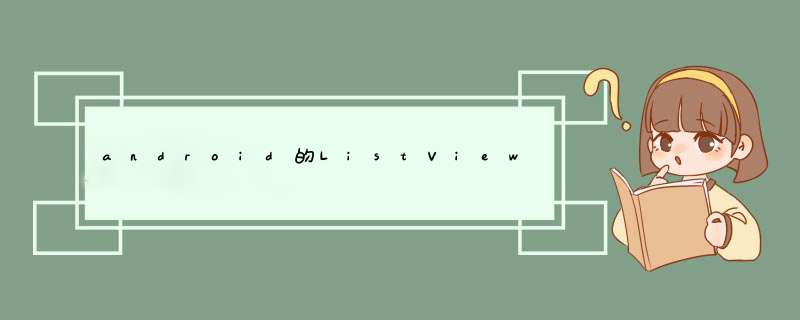
实现代码如下:
package com.app.test01
import java.util.ArrayList
import java.util.HashMap
import java.util.List
import org.json.JSONArray
import org.json.JSONException
import org.json.JSONObject
import android.R.integer
import android.app.Activity
import android.os.Bundle
import android.view.ContextMenu
import android.view.LayoutInflater
import android.view.MenuItem
import android.view.View
import android.view.ContextMenu.ContextMenuInfo
import android.widget.AbsListView
import android.widget.AbsListView.OnScrollListener
import android.widget.AdapterView
import android.widget.AdapterView.AdapterContextMenuInfo
import android.widget.BaseAdapter
import android.widget.ListView
import android.widget.TextView
import android.widget.Toast
import com.app.adapter.MyWeixinJSON
import com.app.adapter.MyWeixinList
/**
* @author 402-9
*
*/
public class ListViewPage extends Activity {
private ListView lv
private BaseAdapter mJson
private JSONArray mData = new JSONArray()// JSON数据源
private View view_page_footer// 底部视图
private int num = 1// 加载数据计数
private int count = 50// 总数据
// private boolean flag
@Override
protected void onCreate(Bundle savedInstanceState) {
// TODO Auto-generated method stub
super.onCreate(savedInstanceState)
setContentView(R.layout.weixin)
lv = (ListView) findViewById(R.id.lv)
getJSONArray(mData)
mJson = new MyWeixinJSON(mData, this)
view_page_footer = LayoutInflater.from(this).inflate(
R.layout.view_page_footer, null)
lv.addFooterView(view_page_footer)// 添加底部视图
TextView text_page = (TextView) view_page_footer.findViewById(R.id.text_page)
text_page.setOnClickListener(new View.OnClickListener() {
// 点击按钮 追加数据 并通知适配器
@Override
public void onClick(View v) {
// TODO Auto-generated method stub
TextView tv = (TextView) v
tv.setText("正在加载中...")
getJSONArray(mData)
tv.setText("下一页")
mJson.notifyDataSetChanged()
}
})
lv.setAdapter(mJson)// 绑定适配器
}
/** 数据源JSONArray */
private void getJSONArray(JSONArray jArray) {
try {
for (int i = 1i <= 5i++) {
JSONObject jsonObject = new JSONObject()
jsonObject.put("title", "姓名" + num++)
jsonObject.put("time", "9月29日")
jsonObject.put("info", "我通过了你的好友验证请求,现在我们可以开始对话啦")
jsonObject.put("img", R.drawable.special_spring_head2)
jArray.put(jsonObject)
if (num == count) {
lv.removeFooterView(view_page_footer)
Toast.makeText(this, "没有更多数据了...", Toast.LENGTH_LONG)
.show()
}
}
} catch (Exception e) {
// TODO: handle exception
}
}
}
其中,所添加的底部视图,只有一个供点击追加的按钮:
<?xml version="1.0" encoding="utf-8"?>
<LinearLayout xmlns:android="http://schemas.android.com/apk/res/android"
android:layout_width="match_parent"
android:layout_height="wrap_content"
android:orientation="vertical"
android:padding="5dp">
<TextView
android:id="@+id/text_page"
android:layout_width="fill_parent"
android:layout_height="wrap_content"
android:text="下一页"
android:gravity="center"/>
</LinearLayout>
其中,所添加的底部视图,只有一个供点击追加的按钮:<?xml version="1.0" encoding="utf-8"?>
<LinearLayout xmlns:android="http://schemas.android.com/apk/res/android"
android:layout_width="match_parent"
android:layout_height="wrap_content"
android:orientation="vertical"
android:padding="5dp">
<TextView
android:id="@+id/text_page"
android:layout_width="fill_parent"
android:layout_height="wrap_content"
android:text="下一页"
android:gravity="center"/>
</LinearLayout>
效果图
点击“下一页”,在ListView后追加数据。
追加完成后,清除底部视图。
data = new ArrayList<Info>() //存放数据的列表,以后只更新它就可以了adapter = new page_ListAdapter(this, data) //适配器,一个类,继承自BaseAdapter
listview.setAdapter(adapter) //列表视图上绑定适配器
以上几步就建立了数据与控件之间的关,以后更新data就可以了,界面会自动刷新。
附:适配器类在大体如下所示:
class page_ListAdapter extends BaseAdapter {
public page_ListAdapter(Activity context, List<Info>list) {
}
@Override
public View getView(int position, View convertView, ViewGroup parent) {
//这里构建每一行的界面
}
}
欢迎分享,转载请注明来源:内存溢出

 微信扫一扫
微信扫一扫
 支付宝扫一扫
支付宝扫一扫
评论列表(0条)