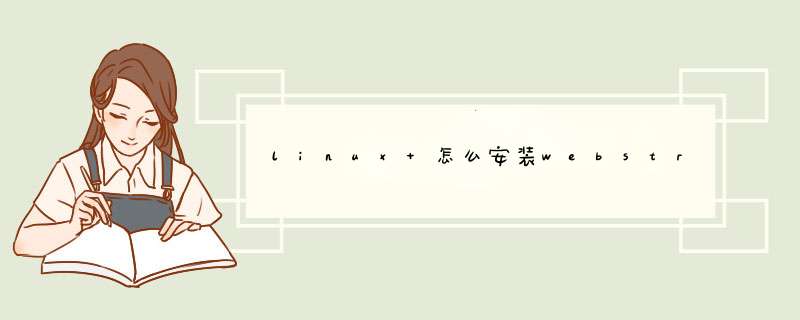
1.开始准备,去甲骨文网站下载jdk。
因为我是64系统,所以下了X64的版本。
2.配置jdk的环境变量。
在命令行中sudo gedit /etc/profile
#set java environmentJAVA_HOME=/home/shidoudou/123/jdk1.7.0_45export JRE_HOME=/home/shidoudou/123/jdk1.7.0_45/jre export CLASSPATH=.:$JAVA_HOME/lib:$JRE_HOME/lib:$CLASSPATHexport PATH=$JAVA_HOME/bin:$JRE_HOME/bin:$PATH
重启电脑在命令行中输入 java -version,察看安装完全不,如果别行。
sudo gedit /etc/environment
PATH="home/shidoudou/123/jdk1.7.0_45/bin"CLASSPATH=",home/shidoudou/123/jdk1.7.0_45/lib"JAVA_HOME="home/shidoudou/123/jdk1.7.0_45"
注: Path中自带我没有粘贴上来。
如果gedit没有安装。sudo apt-get install gedit就好了。
3.下载webStrom,解压。
把webstrom加入环境变量
PATH="home/shidoudou/123/WebStorm-131.202/bin;home/shidoudou/123/jdk1.7.0_45/bin"
就变成这样了。
然后我在修改了idea.properties中几个参数,
idea.config.path=${shidoudou.home}/.WebStorm/config
idea.system.path=${shidoudou.home}/.WebStorm/system
但是我刚才注释掉了,结果导致不能自定义webstrom启动时缺省目录。
最后一步,启动软件
sh webstorm.sh
就跟windows界面一样了。
后面我贴处压缩包里面的安装向导文件,给有用的人参考下。
WebStorm INSTALLATION INSTRUCTIONS=============================================================================== Linux Installation Instructions ------------------------------------------------------------------------------ 1. Unpack the WebStorm distribution archive that you downloaded to where you wish to install the program. We will refer to this destination location as your {installation home} below. 2. Open a console and cd into "{installation home}/bin" and type:./webstorm.sh to start the application. 3. [OPTIONAL] Add the "{installation home}/bin" to your PATH environmental variable so that you may start WebStorm from any directory. 4. [OPTIONAL] To adjust the value of JVM heap size open webstorm.vmoptions (webstorm64.vmoptions for 64-bit JDK), and modify the -Xms and -Xmx parameters.[OPTIONAL] Changing location of "config" and "system" directory ------------------------------------------------------------------------------ By default WebStorm stores all your settings under ~/.WebStorm7/config directory and stores data cache under ~/.WebStorm7/system directory. If you want to change these settings, 1. Open a console and cd into "{installation home}/bin" 2. Open file "idea.properties" in an editor. You should find strings like idea.system.path=~/.WebStorm/system and idea.config.path=~/.WebStorm/config and change them. 3. Note that we recommend to store data cache ("system" directory) at a disk with at least 1G bytes free spaceEnjoy! -WebStorm Development Team
1.安装Python 2.7并配置系统环境变量PATH加入pyshon安装路径 (下载地址>>)在命令行输入 python --version 显示版本号则安装成功
2.Cocos2d-JS库下载(下载地址>>)
解压在一个地方作为Cocos2d-JS引擎目录,然后双击里面的setup.py后会在系统自定配置变量
3.搭建WebStorm开发环境(用webstorm便于在浏览器测试)
下载安装webstorm
插件安装:为了配合WebStorm工具调试,安装插件jetBrains-IDE-support (下载地址>>)
打开谷歌浏览器,chrome://extensions/ 回车,解压后拖入.crx文件,安装成功后会在浏览器的地址栏后面出现“JB”图标
把<Cocos2d-JS引擎目录>设置为工程根目录:
打开Webstorm,选择菜单File->New Project from Existing Files,在如图界面选择好后,点击Next按钮进入设置工程根目录对话框,
欢迎分享,转载请注明来源:内存溢出

 微信扫一扫
微信扫一扫
 支付宝扫一扫
支付宝扫一扫
评论列表(0条)