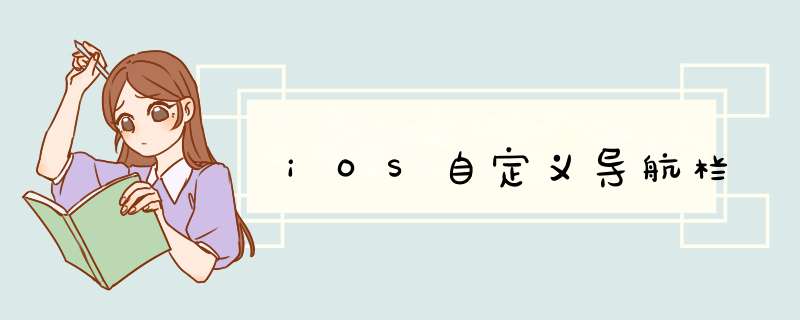
系统的 navigation bar 长这样:
我们来看一下 navigation bar 的几个重要模块。
改变 navigation bar 的颜色很容易
translucent 半透明的,看着会有一层毛玻璃效果。
barTintColor 背景色,不是什么 backgroundColor 也不是 tintColor 。
也可以设置一张图当作背景
titleTextAttributes 你可以设置字体颜色等属性
这里是文档
我们甚至可以自己设置 navigationItem.titleView 来改变标题的样式
UIBarButtonItem 可以创建多种类型的按钮,文字、图片、自定义视图,还可以设置它的字体属性。
tintColor 设置后会影响文字或者图片颜色
默认的返回按钮包含一个返回的图片和文字,文字是控制器的标题,没有默认是Back。
给 backBarButtonItem 复值文字类型的 UIBarButtonItem 可以改变返回的文字,复值图片类型的但是不会返回的箭头,然后你的返回按钮就有两个图标。怎么办呢,我们设置一个 navigationItem.leftBarButtonItem 来当作返回按钮,还需要注意的是这时候侧滑返回会失效,需要设置交互手势代理。
自定义样式
隐藏横线
翻译自 https://dmtopolog.com/navigation-bar-customization/
//中间//self.navigationItem.title = @"标题"
UIView*redView = [[UIViewalloc]initWithFrame:CGRectMake(0,0,140,40)]
redView.backgroundColor= [UIColorredColor]
UIView*greenView = [[UIViewalloc]initWithFrame:CGRectMake(20,5,100,30)]
greenView.backgroundColor= [UIColorgreenColor]
[redViewaddSubview:greenView]
self.navigationItem.titleView= redView
//右边
UIBarButtonItem*rightItem = [[UIBarButtonItemalloc]initWithTitle:@"个人信息"style:UIBarButtonItemStylePlaintarget:selfaction:@selector(goUserInfoVc:)]
UIBarButtonItem*rightItem2 = [[UIBarButtonItemalloc]initWithBarButtonSystemItem:UIBarButtonSystemItemCameratarget:nilaction:nil]
self.navigationItem.rightBarButtonItems=@[rightItem,rightItem2]
//左边
UIBarButtonItem*leftItem = [[UIBarButtonItemalloc]initWithBarButtonSystemItem:UIBarButtonSystemItemAddtarget:nilaction:nil]
//通过图片创建barButtonItem
//生成一张不受父视图tintColor影响的图片
UIImage*image = [[UIImageimageNamed:@"github_grayscale"]imageWithRenderingMode:UIImageRenderingModeAlwaysOriginal]
UIBarButtonItem*leftItem2 = [[UIBarButtonItemalloc]initWithImage:imagestyle:UIBarButtonItemStylePlaintarget:nilaction:nil]
self.navigationItem.leftBarButtonItems=@[leftItem,leftItem2]
//设置导航栏
//self.navigationController.navigationBar.backgroundColor = [UIColor greenColor]
//设置导航栏的背景色
//self.navigationController.navigationBar.barTintColor = [UIColor greenColor]
//设置导航栏的样式
/*
UIBarStyleDefault浅
UIBarStyleBlack深
UIBarStyleBlackTranslucent
*/
self.navigationController.navigationBar.barStyle=UIBarStyleDefault
//设置背景图片不透明
//self.navigationController.navigationBar.translucent = NO
//修改导航左右内容的颜色
self.navigationController.navigationBar.tintColor= [UIColorgrayColor]
//隐藏自带的背景图片
[self.navigationController.navigationBarsetBackgroundImage:[[UIImagealloc]init]forBarMetrics:UIBarMetricsDefault]
//隐藏阴影图片
[self.navigationController.navigationBarsetShadowImage:[[UIImagealloc]init]]
//设置导航的toolBar
//把toolBar显示出来
self.navigationController.toolbarHidden=NO
UIBarButtonItem*toolBarItem = [[UIBarButtonItemalloc]initWithBarButtonSystemItem:UIBarButtonSystemItemPlaytarget:nilaction:nil]
UIBarButtonItem*toolBarItem2 = [[UIBarButtonItemalloc]initWithBarButtonSystemItem:UIBarButtonSystemItemStoptarget:nilaction:nil]
UIBarButtonItem*toolBarItem3 = [[UIBarButtonItemalloc]initWithBarButtonSystemItem:UIBarButtonSystemItemEdittarget:nilaction:nil]
//创建木棍特效UIBarButtonItem样式Fixed
UIBarButtonItem*toolBarItem4 = [[UIBarButtonItemalloc]initWithBarButtonSystemItem:UIBarButtonSystemItemFixedSpacetarget:nilaction:nil]
toolBarItem4.width=50
UIBarButtonItem*toolBarItem5 = [[UIBarButtonItemalloc]initWithBarButtonSystemItem:UIBarButtonSystemItemFixedSpacetarget:nilaction:nil]
toolBarItem5.width=100
//创建d簧特效UIBarButtonItem样式Flexible
UIBarButtonItem*toolBarItem6 = [[UIBarButtonItemalloc]initWithBarButtonSystemItem:UIBarButtonSystemItemFlexibleSpacetarget:nilaction:nil]
//50棍- Play - 100棍- Stop -d簧- Edit - 50棍
self.toolbarItems=@[toolBarItem4,toolBarItem, toolBarItem5,toolBarItem2, toolBarItem6,toolBarItem3,toolBarItem4]
附加:
[self.navigationControllersetNavigationBarHidden:!self.navigationController.navigationBarHiddenanimated:YES]
[self.navigationControllersetToolbarHidden:!self.navigationController.toolbarHiddenanimated:YES]
欢迎分享,转载请注明来源:内存溢出

 微信扫一扫
微信扫一扫
 支付宝扫一扫
支付宝扫一扫
评论列表(0条)