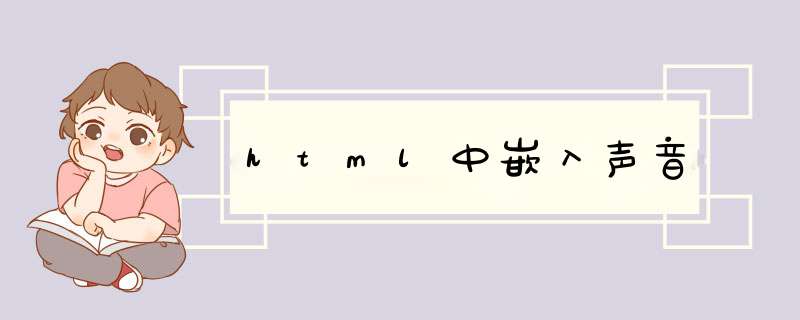
(一)、基本语法:
embed src=url
说明:embed可以用来插入各种多媒体,格式可以是 Midi、Wav、AIFF、AU、MP3等等,
Netscape及新版的IE 都支持。url为音频或视频文件及其路径,可以是相对路径或绝对路径。
示例:<embed src="your.mid">(二)、属性设置:
1、自动播放:
语法:autostart=true、false
说明:该属性规定音频或视频文件是否在下载完之后就自动播放。
true:音乐文件在下载完之后自动播放;
false:音乐文件在下载完之后不自动播放。
示例:<embed src="your.mid" autostart=true>
<embed src="your.mid" autostart=false>2、循环播放:
语法:loop=正整数、true、false
说明:该属性规定音频或视频文件是否循环及循环次数。
属性值为正整数值时,音频或视频文件的循环次数与正整数值相同;
属性值为true时,音频或视频文件循环;
属性值为false时,音频或视频文件不循环。
示例:<embed src="your.mid" autostart=true loop=2>
<embed src="your.mid" autostart=true loop=true>
<embed src="your.mid" autostart=true loop=false>3、面板显示:
语法:hidden=ture、no
说明:该属性规定控制面板是否显示,默认值为no。
ture:隐藏面板;
no:显示面板。
示例:<embed src="your.mid" hidden=ture>
<embed src="your.mid" hidden=no>4、开始时间:
语法:starttime=mm:ss(分:秒)
说明:该属性规定音频或视频文件开始播放的时间。未定义则从文件开头播放。
示例:<embed src="your.mid" starttime="00:10">5、音量大小:
语法:volume=0-100之间的整数
说明:该属性规定音频或视频文件的音量大小。未定义则使用系统本身的设定。
示例:<embed src="your.mid" volume="10">6、容器属性:
语法:height=# width=#
说明:取值为正整数或百分数,单位为像素。该属性规定控制面板的高度和宽度。
height:控制面板的高度;
width:控制面板的宽度。
示例:<embed src="your.mid" height=200 width=200>7、容器单位:
语法:units=pixels、en
说明:该属性指定高和宽的单位为pixels或en。
示例:<embed src="your.mid" units="pixels" height=200 width=200>
<embed src="your.mid" units="en" height=200 width=200>8、外观设置:
语法:controls=console、smallconsole、playbutton、pausebutton、stopbutton、
volumelever 说明:该属性规定控制面板的外观。默认值是console。
console:一般正常面板;
smallconsole:较小的面板;
playbutton:只显示播放按钮;
pausebutton:只显示暂停按钮;
stopbutton:只显示停止按钮;
volumelever:只显示音量调节按钮。
示例:<embed src="your.mid" controls=smallconsole>
<embed src="your.mid" controls=volumelever>9、对象名称:
语法:name=#
说明:#为对象的名称。该属性给对象取名,以便其他对象利用。
示例:<embed src="your.mid" name="sound1">10、说明文字:
语法:title=#
说明:#为说明的文字。该属性规定音频或视频文件的说明文字。
示例:<embed src="your.mid" title="第一首歌">11、前景色和背景色:
语法:palette=color|color
说明:该属性表示嵌入的音频或视频文件的前景色和背景色,第一个值为前景色,第二个值为背景
色,中间用 | 隔开。color可以是RGB色(RRGGBB)也可以是颜色名,还可以是transparent
(透明)。 示例:<embed src="your.mid" palette="red|black">12、对齐方式:
语法:align=top、bottom、center、baseline、 left、right、texttop、middle、
absmiddle、absbottom
说明:该属性规定控制面板和当前行中的对象的对齐方式。
center:控制面板居中;
left:控制面板居左;
right:控制面板居右;
top:控制面板的顶部与当前行中的最高对象的顶部对齐;
bottom:控制面板的底部与当前行中的对象的基线对齐;
baseline:控制面板的底部与文本的基线对齐;
texttop:控制面板的顶部与当前行中的最高的文字顶部对齐;
middle:控制面板的中间与当前行的基线对齐;
absmiddle:控制面板的中间与当前文本或对象的中间对齐;
absbottom:控制面板的底部与文字的底部对齐。
示例:<embed src="your.mid" align=top>
<embed src="your.mid" align=center>
利用HTML5中的audio标签,播放声音,不过为了照顾IE 6-8,还是用上了bgsound。兼容所有主流浏览器(非主流不在考虑之列了)
代码:
<a href="#" class="fui-btn">播放</a>
<script>
/*Play sound component*/
/*
* profile: JSON, {src:'chimes.wav',altSrc:'',loop:false}
*
* setSrc: Function, set the source of sound
* play:Function, play sound
*/
if (!FUI){
var FUI = {}
}
FUI.soundComponent=function(profile){
this.profile={
src:'', //音频文件地址
altSrc:'', //备选音频文件地址 (不同浏览器支持的音频格式不同,可见附表)
loop:false //是否循环播放,这个参数现在没有用上
}
if(profile) {
$.extend(this.profile,profile)
}
this.soundObj=null
this.isIE = !-[1,]
/*这个方法是前辈大牛发明的,利用ie跟非ie中JScript处理数组最后一个逗号“,”的差异,
不过对于IE 9,这个办法就无效了,但此处正合我用,因为IE 9支持audio*/
this.init()
}
FUI.soundComponent.prototype={
init:function(){
this._setSrc()
},
_setSrc:function(){
if(this.soundObj){
if(this.isIE){
this.soundObj[0].src=this.profile.src
}else{
this.soundObj[0].innerHTML='<source src="'+this.profile.src+'" />
<source src="'+this.profile.altSrc+'" />'
}
}else{
if(this.isIE){
this.soundObj=$
('<bgsound volume="-10000" loop="1" src="'+this.profile.src+'">').appendTo('body')
//-10000是音量的最小值。先把音量关到最小,免得一加载就叮的一声,吓到人。
}else{
this.soundObj=$('<audio preload="auto" autobuffer>
<source src="'+this.profile.src+'" />
<source src="'+this.profile.altSrc+'" />
</audio>').appendTo('body')
}
}
},
setSrc:function(src,altSrc){
this.profile.src=src
if(typeof altSrc!='undefined'){
this.profile.altSrc=altSrc
}
this._setSrc()
},
play:function(){
if(this.soundObj){
if(this.isIE){
this.soundObj[0].volume = 1//把音量打开。
this.soundObj[0].src = this.profile.src
}else{
this.soundObj[0].play()
}
}
}
}
var sd=new FUI.soundComponent({src:'ding.wav',altSrc:'ding.mp3'})
$('.fui-btn').bind('click',function(e){
sd.play()
})
</script>
1、首先要创建一个简单的网页,网页上只有一个DIV文本内容;
2、在这个网页中DIV的文本内容中,可以添加有背景音乐的网页;
3、要为网页添加背景音乐,可以使用embed标签,并为其添加src属性,这是用来指定音乐所在路径的,embed src="tt.mp3" hidden="true";
4、为了隐藏背景音乐以这个多媒体控件,embed标签添加了hidden隐藏属性,要让背景音乐在打开网页后就自动播放,我们可以添加 autostart属性,autostart="true";
5、默认下多媒体控件只会播放一次,播放完就停止了,如果想让背景音乐不停的播放,那可以添加loopn属性,loop="true"。
欢迎分享,转载请注明来源:内存溢出

 微信扫一扫
微信扫一扫
 支付宝扫一扫
支付宝扫一扫
评论列表(0条)