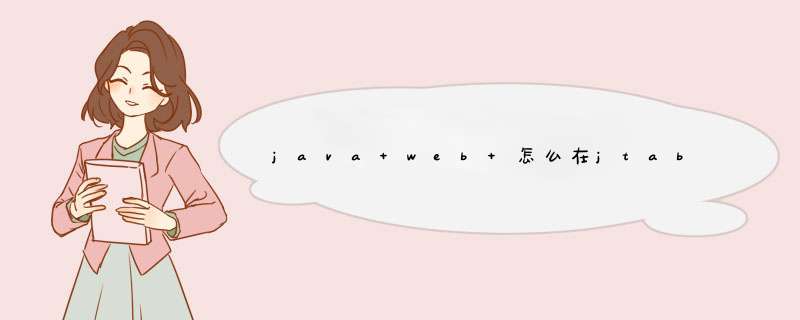
java web在jtable中添加按钮的示例如下:
import java.awt.BorderLayoutimport java.awt.Color
import java.awt.Component
import java.awt.Dimension
import java.awt.event.MouseAdapter
import java.awt.event.MouseEvent
import java.io.File
import javax.swing.BorderFactory
import javax.swing.ImageIcon
import javax.swing.JButton
import javax.swing.JFrame
import javax.swing.JPanel
import javax.swing.JScrollPane
import javax.swing.JTable
import javax.swing.UIManager
import javax.swing.border.Border
import javax.swing.border.EmptyBorder
import javax.swing.table.AbstractTableModel
import javax.swing.table.TableCellRenderer
public class JTableButton extends JPanel {
private JTable table
private JScrollPane scrollPane
private JButton[] buttons
private String path = System.getProperty("user.dir") + File.separator
+ "images" + File.separator
public JTableButton() {
setBorder(BorderFactory.createLineBorder(Color.red, 1))
init()
}
private void init() {
String headName[] = { "Name", "age", "sex", "adress", "image" }
buttons = new JButton[5]
for(int i=0i<buttons.lengthi++){
buttons[i] = new JButton(""+i)
}
Object obj[][] = {
{ "LiMing", 23, Boolean.TRUE, buttons[0],
new ImageIcon(path + "icon.png") },
{ "ZhangSan", 25, Boolean.TRUE,buttons[1],
new ImageIcon(path + "icon.png") },
{ "WangWu", 21, Boolean.FALSE, buttons[2],
new ImageIcon(path + "icon.png") },
{ "LiSi", 28, Boolean.TRUE, buttons[3],
new ImageIcon(path + "icon.png") },
{ "LuBo", 20, Boolean.FALSE, buttons[4],
new ImageIcon(path + "icon.png") }, }
table = new JTable(new MyTableModel(headName,obj))
table.setDefaultRenderer(JButton.class, new ComboBoxCellRenderer())
scrollPane = new JScrollPane(table)
setLayout(new BorderLayout())
add(scrollPane, BorderLayout.CENTER)
addHandler()
}
private void addHandler(){
//添加事件
table.addMouseListener(new MouseAdapter(){
public void mouseClicked(MouseEvent e) {
System.out.println("table")
int row = table.getSelectedRow()
int column = table.getSelectedColumn()
System.out.println("row="+row+":"+"column="+column)
if(column==3){
//处理button事件写在这里...
System.out.println(((JButton)table.getValueAt(row, column)).getText())
}
}
})
}
public static void main(String[] args) {
JFrame frame = new JFrame()
frame.add(new JTableButton())
frame.setSize(new Dimension(800, 400))
frame.setVisible(true)
frame.setDefaultCloseOperation(JFrame.EXIT_ON_CLOSE)
}
class MyTableModel extends AbstractTableModel {
private String headName[]
private Object obj[][]
public MyTableModel() {
super()
}
public MyTableModel(String[] headName, Object[][] obj) {
this()
this.headName = headName
this.obj = obj
}
public int getColumnCount() {
return headName.length
}
public int getRowCount() {
return obj.length
}
public Object getValueAt(int r, int c) {
return obj[r][c]
}
public String getColumnName(int c) {
return headName[c]
}
public Class<?> getColumnClass(int columnIndex) {
return obj[0][columnIndex].getClass()
}
@Override
public boolean isCellEditable(int rowIndex, int columnIndex) {
if (columnIndex == 3 || columnIndex == 4) {
return false
}
return true
}
}
}
class ComboBoxCellRenderer implements TableCellRenderer {
public Component getTableCellRendererComponent(JTable table, Object value,
boolean isSelected, boolean hasFocus, int row, int column) {
JButton cmb = (JButton) value
if (isSelected) {
cmb.setForeground(table.getSelectionForeground())
cmb.setBackground(table.getSelectionBackground())
} else {
cmb
.setForeground((unselectedForeground != null) ? unselectedForeground
: table.getForeground())
cmb
.setBackground((unselectedBackground != null) ? unselectedBackground
: table.getBackground())
}
cmb.setFont(table.getFont())
if (hasFocus) {
cmb
.setBorder(UIManager
.getBorder("Table.focusCellHighlightBorder"))
if (!isSelected && table.isCellEditable(row, column)) {
Color col
col = UIManager.getColor("Table.focusCellForeground")
if (col != null) {
cmb.setForeground(col)
}
col = UIManager.getColor("Table.focusCellBackground")
if (col != null) {
cmb.setBackground(col)
}
}
} else {
cmb.setBorder(noFocusBorder)
}
return cmb
}
protected static Border noFocusBorder = new EmptyBorder(1, 1, 1, 1)
private Color unselectedForeground
private Color unselectedBackground
}
1、打开Sublime text3,新建一个HTML文档,并且建立好框架。
2、输入代码:
<table>
<tr>
<td>Student</td>
<td><input type="text" name="student"></td>
</tr>
<tr>
<td>Height</td>
<td><input type="text" name="height"></td>
</tr>
<tr>
<td colspan=2>
<input type="button" name="add" value="add">
</td>
</tr>
</table>
设立两行文本输入框,并且提示可以增加的按钮。
3、<table id="mainTable">
为标签加上id方便定位。
4、加上监听事件的函数。
onclick="adding()"
然后连接js文档。
<script src="test.js"></script>
5、function adding(){
var table = document.getElementById("mainTable")
var addTr = table.insertRow(2)
}
创建函数,然后设定两个变量。一个用于定位标签位置,另一个增加行数在第二行。测试一下,多次点击确实会往下移动。
6、var addTd = addTr.insertCell()
addTd.innerHTML = "新增"
除了要增加tr还要增加td,并且增加文本提示。
7、稍微修改一下变量名字。再增加文本输入框。
function adding(){
var table = document.getElementById("mainTable")
var addTr = table.insertRow(2)
var td1 = addTr.insertCell()
td1.innerHTML = "新增"
var td2 = addTr.insertCell()
td2.innerHTML = "<input type='text 'name='newnew' >"
}
8、最后就可以看到按钮了。
前台用Ajax,后台可以用PHP、JSP等前台:JavaScrip部分: var btn=document.getElementById("btn")
btn.addEventListener("click",function(){
var xhr=new XMLHttpRequest()
xhr.open("POST","index.php",true)
var data=xxxx//你要传入后台的数据
xhr.setRequestHeader("content-Type","application/x-www-form-urlencoded")
xhr.send(data)
},false)后台:<?php
$data=$_POST[]
var con=mysql_connect($host,$user,$pass)
mysql_select_db("")
mysql_query("set names utf8")
mysql_query("insert into table(id,name,class) values(12,"何怡",2)";//你对数据库进行的 *** 作
mysql_close($con)
?>
欢迎分享,转载请注明来源:内存溢出

 微信扫一扫
微信扫一扫
 支付宝扫一扫
支付宝扫一扫
评论列表(0条)