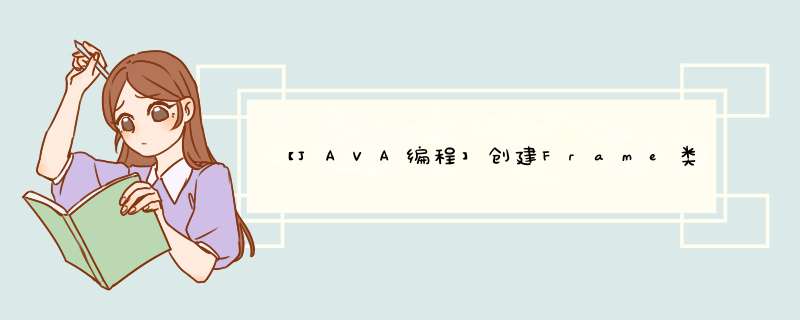
布局随便选,下面程序使用了边框(BorderLayout)和流水(FlowLayout)2种布局方式!
顺便帮你加了一个按钮事件!有问题再追问吧!~
import java.awt.BorderLayout
import java.awt.Color
import java.awt.Container
import java.awt.FlowLayout
import java.awt.event.ActionEvent
import java.awt.event.ActionListener
import javax.swing.JButton
import javax.swing.JFrame
import javax.swing.JLabel
import javax.swing.JPanel
public class Test extends JFrame implements ActionListener {
private JPanel panel0 = null, panel2 = null
private JButton b1 = null, b2 = null, b3 = null, b4 = null
public Test() {
Container c = this.getContentPane()
//边框布局
c.setLayout(new BorderLayout())
//创建panel
panel0 = new JPanel()
panel2 = new JPanel()
//为2个panel设置底色
panel0.setBackground(Color.red)
panel2.setBackground(Color.BLUE)
//2个panel都是用流水布局
panel0.setLayout(new FlowLayout())
panel2.setLayout(new FlowLayout())
//创建按钮
b1 = new JButton("panel2黄色")
b2 = new JButton("panel2绿色")
b3 = new JButton("panel0橙色")
b4 = new JButton("panel0灰色")
/**
* 添加按钮事件
*/
b1.addActionListener(this)
b2.addActionListener(this)
b3.addActionListener(this)
b4.addActionListener(this)
/**
* 将按钮添加相应panel上
*/
panel0.add(b1)
panel0.add(new JLabel())
panel0.add(b2)
panel2.add(b3)
panel2.add(b4)
/**
* 将panel添加到容器
*/
c.add(panel0, BorderLayout.CENTER)
c.add(panel2, BorderLayout.EAST)
this.setSize(500, 500)
this.setDefaultCloseOperation(JFrame.EXIT_ON_CLOSE)
this.setVisible(true)
}
public static void main(String[] args) {
new Test()
}
@Override
public void actionPerformed(ActionEvent e) {
// TODO Auto-generated method stub
if (e.getSource() == b1) {
panel2.setBackground(Color.yellow)
} else if (e.getSource() == b2) {
panel2.setBackground(Color.green)
} else if (e.getSource() == b3) {
panel0.setBackground(Color.ORANGE)
} else if (e.getSource() == b4) {
panel0.setBackground(Color.GRAY)
}
}
}
用选项卡啊,效果就像Excel下面的选项卡效果差不多,每一个选项卡的界面都是相互独立的,互不干扰。final TabItem tabItem = new TabItem(tabFolder, SWT.NONE)
欢迎分享,转载请注明来源:内存溢出

 微信扫一扫
微信扫一扫
 支付宝扫一扫
支付宝扫一扫
评论列表(0条)