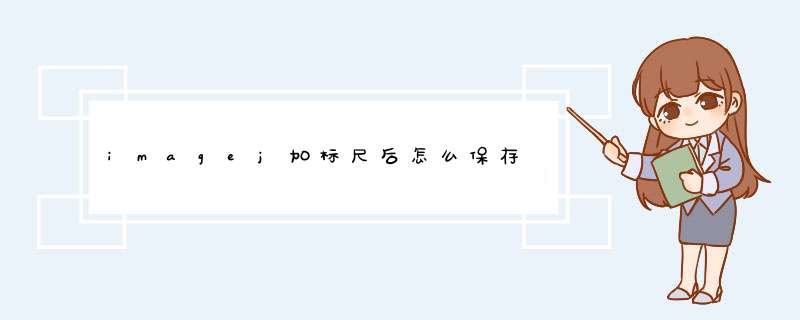
2、其次,在打开的窗口中设置knowndistance为标尺长度。
3、最后,得到的length既是换算后的长度,点击保存即可。
1. 关键:用矩形框住calibration bar后,右键duplicate
1. 主要步骤
I、先在recon image中生成一个合适大小的矩形roi(最好用macro生成)
一般使改roi垂直居中
I、Analyze->Tools->Calibration bar
在d出的对话框的location选择At selection,不要勾选overlay(否则会破坏原图像),设置合适的Number of labels(一般为3)和decimal(如果有小数,则设为0)。
II、这时会生成一幅RGB格式的包含Calibration bar的新图片
如果只需要灰度图像,则这时将图像格式改为灰度。
III、生成一幅与原图像等高的独立calibration bar图片
用macro(setpixel函数)把calibration bar矩形的上下的像素全改为白色,然后选一个与原图像等高的包含calibration bar的矩形roi,右键duplicate。
方法2:只框住calibration bar,右键duplicate。然后在PS中新建一个与原图像等高,calibration bar等宽的新图像,将calibration bar居中嵌入。注意,RGB格式的图像应设为8位,否则无法保存为eps格式。
2. Macro:recon指标尺,cali_bar_macro.txt
pixSize=256whitePixelVal=255
xStart=200width=57height=148
yStart=(pixSize-height)/2
xEnd=xStart+widthyEnd=(pixSize+height)/2
makeRectangle(xStart, yStart, width, height)
run("Calibration Bar...", "location=[At Selection] fill=White label=Black //number=3 decimal=0 font=12 zoom=1")
run("32-bit")//change RGB to gray image
run("In [+]")
for(yInd=0yInd<pixSizeyInd++)
{
for(xInd=xStartxInd<pixSizexInd++)
{
if(yInd<=yStart || yInd >=yEnd)
setPixel(xInd, yInd, whitePixelVal)
}
}
makeRectangle(xStart, 0, width-3, pixSize)
run("Duplicate...", " ")
3. Macro:bias指标尺bias_cali_bar_macro.txt
//Cali bar locates at the center
//size of cali image is 256 /times 256
pixSize=256whitePixelVal=255
width=57height=148
xStart=(pixSize-width)/2yStart=(pixSize-height)/2
xEnd=xStart+widthyEnd=(pixSize+height)/2
makeRectangle(xStart, yStart, width-3, height)
run("Calibration Bar...", "location=[At Selection] fill=White label=Black //number=5 decimal=1 font=12 zoom=1")
run("32-bit")//change RGB to gray image
run("In [+]")
for(yInd=0yInd<pixSizeyInd++)
{
for(xInd=xStartxInd<xEndxInd++)
{
if(yInd<=yStart || yInd >=yEnd)
setPixel(xInd, yInd, whitePixelVal)
}
for(xInd=0xInd<xStartxInd++)
{
setPixel(xInd, yInd, whitePixelVal)
}
for(xInd=xEndxInd<pixSizexInd++)
{
setPixel(xInd, yInd, whitePixelVal)
}
}
欢迎分享,转载请注明来源:内存溢出

 微信扫一扫
微信扫一扫
 支付宝扫一扫
支付宝扫一扫
评论列表(0条)