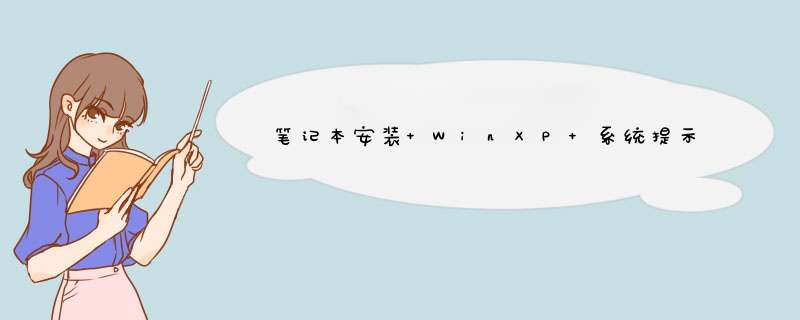
开机后不断点击F2键,进入BIOS设置,选择ADVANCED选项,下图绿色方框内是默认设置
'800')this.width='800';" border=0>
安装XP系统请将AHCI Configuration一项设置为Disable
SATA Mode设置为Compatible,那么AHCI Configuration选项无法看到
附相关内容:
1、问题产生的根源:
WinXp虽然主流,但也是几年前的产物了,相对于SATA这个新生事物,有点欺生:)。打个比方,就好比要往SCSi硬盘上装WinXP,需要在第一屏“使用第三方SCSI驱动,请按F6”时,按F6,然后用SCSI厂商提供的软盘安装驱动,然后继续安装。然而,很显然,有SATA盘的本本都没有软驱。
2、下面说解决方案:
a)有USB软驱,没说的,下载附件中的驱动,解压后,拷到软盘里,在安装时F6装上,剩下的和正常安装同样。
b)也是大家常见的情况:没有软驱,步骤如下:
i)在启动时F1进Bios-〉Serial ATA-〉将硬盘模式从AHCI(高级接口模式,支持SATA的150M传输率)改为:Compatibility(兼容模式,模拟传统的IDE硬盘)
ii)用Xp安装盘正常安装,完成安装后,请先使用附件驱动安装SATA的驱动。把驱动解压到c:\drv\sata下,在c:\drv\sata\PREPARE下执行install.cmd,系统安装完后自动重启。
iii)重启后进Bios,将Serial ATA模式改回AHCI,正常进系统,会报告发现新硬件,不使用自动安装,手工把搜索路径指向c:\drv\sata,系统会自动完成安装,正确安装后,SATA在设备管理器中将显示为:Intel(R) 82801 GBM SATA AHCI Controller (Mobile ICH7M),至此,WinXP就可以正常用SATA告诉模式启动了
iiii)对于X60,因为没有光驱,强烈建议先用工具盘引导用PQ把分区做好,并把安装文件拷到硬盘下,然后用98盘引导,进入Win的目录,执行XX\i386\winnt,剩下的过程同T60
iiiii)强烈建议做好干净的OS后留一个Ghost备份!
最后,转一下帖子,关于T60的驱动问题。
a、由于T60使用了HD Audio声卡,看起来能够使音质得到一个提升的东西(好像用那两个小喇叭听确实说得过去)。但是在安装过程中,总会遇到报错:“需要 HD Audio总线驱动程序,但是没有找到”; 这里需要一个Windows的系统补丁KB888111,在安装声卡驱动之前,先打上相应的补丁(2000、XP SP1、XP SP2、2003均不同),然后系统会告诉你发现新硬件,这里还可以附带安装Modem的驱动,它好像也要HD Audio的总线驱动才能安装。
b、安装显卡驱动之前要装好Microsoft .NET Framework 2.0,否则显卡驱动安装不正常。表现在看起来装好了,但是重新启动之后就会报错:“.cli.exe 应用程序错误”。如果在MSConfig中取消它的启动,只能从表面解决问题。关键是要安装Microsoft .NET Framework 2.0后再安装显卡驱动。----这是因为Ati的控制中心要求的要.net估计是IBM的驱动没有像Ati那样集成进去。
附件: ibm-sata.rar (2006-7-24 18:18, 180.8 K)
补充一点,关于IBM T60 X60的系统安装指南
联想在新一代的Thinkpad 6系列中采用的SATA硬盘,并在bios里面将sata的模式默认设置为AHCI,导致用户自行安装 *** 作系统的时候出现硬件无响应,蓝屏,安装失败,但我们并不是没有办法给自己的本本重新安装 *** 作系统,以下文字摘自IBM官方网站的文档,本人加以翻译,不对产生的任何问题负责
------------------------------------
从说明文档里我们能看到两种安装方式:
第一种是clean install,
1. Attach a diskette drive to your computer.
1,将一张软盘插入系统软驱(可以用双起U盘实现)
2. Download Intel Matrix Storage Manager Driver from the Web site and extract the driver to C:\DRIVERS\WIN\SATA and copy the driver to a diskette.
2,下载Intel Matrix Storage Manager Driver并把其解压到 C:\DRIVERS\WIN\SATA (其实任意地方都行),然后把它拷贝到软盘里。
3. To make sure that SATA AHCI is enabled, start the BIOS Setup Utility menu.
4. Select "Config".
5. Select "Serial ATA (SATA)".
6. Select "AHCI".
3、4、5、6是告诉大家如何把SATA设置成AHCI模式,这个机器默认就是这样的,基本可以跳过
7. Change the startup sequence of your computer. Following the instructions on the Startup menu in the BIOS Setup Utility, set the CD-ROM drive to start first.
7,改变启动顺序,光驱第一(这么做的目的是为了从光盘装系统,如果是从硬盘装就不用了)
8. Insert the CD for Windows XP into the CD or DVD drive, and restart the computer.
8,插入Xp安装盘并重启
9. To install a third-party SCSI or RAID driver first, press F6.
9,“安装第三方SCSI或RAID驱动,请按F6
10. When prompted, select S for Specify Additional Device.
10,当安装界面出现,选S表示Specify Additional Device
11. When prompted, insert the diskette that you created in step 2, and press Enter.
11,然后插入你刚才拷贝了驱动程序的软盘
12. Select "Intel(R) 82801 GBM SATA AHCI Controller (Mobile ICH7M)", and press Enter.
12,选择Intel(R) 82801 GBM SATA AHCI Controller (Mobile ICH7M,按enter
13. To continue the installation, press Enter again. Leave the diskette in the drive until the next reboot; the software may need to be copied from the diskette again when the files are copied during setup.
13,再按一次enter进行继续安装,不要拿出软盘
14. Follow the instruction to complete the OS installation.
14,继续正常安装 *** 作系统
第二种方法是针对没有软盘驱动器的用户,官方文档说明如下
If you do not have a diskette drive, you can install Intel Matrix Storage Manager Driver by the following alternative procedure:
如果你没有软驱,你可以按照下面的方法安装 Intel Matrix Storage Manager Driver
Note: If you select AHCI for Serial ATA (SATA) in the BIOS Setup Utility before installing Intel Matrix Storage Manager Driver, your computer will not respond; it will only display a blue screen.
注意:如果你把SATA选成了AHCI模式,那么当你安装 Intel Matrix Storage Manager Driver 之前系统会没有反应,蓝屏
1. Start the BIOS Setup Utility menu.
2. Select "Config".
3. Select "Serial ATA (SATA)".
4. Select "Compatibility".
1~4,就是开机,按F1进bios,然后把SATA选成compatibility模式。
5. Install Windows XP and Service Pack 2.
5,正常安装windows xp
6. Download Intel Matrix Storage Manager Driver from the Web site and extract the driver to C:\DRIVERS\WIN\SATA.
6,下载 Intel Matrix Storage Manager Driver 并解压到C:\DRIVERS\WIN\SATA
7. Run Intel Matrix Storage Manager Driver. To do this, go to C:\DRIVERS\WIN\SATA\PREPARE, and double-click install.cmd.
7,运行C:\DRIVERS\WIN\SATA\PREPARE中的install.cmd,安装Intel Matrix Storage Manager Driver
8. Turn the computer off and then on again.
8,重启
9. Start the BIOS Setup Utility menu.
10. Select "Config".
11. Select "Serial ATA (SATA)".
12. Select "AHCI".
9~12,进入bios把sata模式改回AHCI
13. Start Windows XP. The Welcome to the Found New Hardware Wizard appears.
14. Click "No, not this time", and then click "Next".
15. Select Install from a list or specific location (Advanced), and then click Next.
16. Select "Search for the best driver in these locations". Then select "Include this location in the search:", specify the path, C:\DRIVERS\WIN\SATA, and click "Next". The Completing the Found New Hardware Wizard appears.
17. Click "Finish".
18. When the System Settings Change window appears, click "Yes". The computer restarts.
13~18,进入 *** 作系统,发现新硬件,指向C:\DRIVERS\WIN\SATA完成驱动程序的安装
欢迎分享,转载请注明来源:内存溢出

 微信扫一扫
微信扫一扫
 支付宝扫一扫
支付宝扫一扫
评论列表(0条)