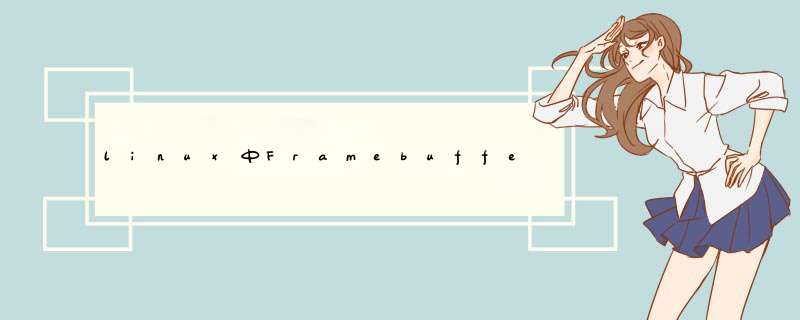
借助于framebuffer,我们能够在console下面作很多事情。首先下载framebuffer的配置工具fbset:
# apt-get install fbset 下载完毕后,配置文件/etc/fb.modes随之产生。
比较简单的作法是用万能的vesafb,如果它被编译进了内核,如:
Device Drivers -> Graphics support ->
•VESA VGA graphics support
那么在grub内核引导那一行的后面加上vga=791 它的含义是VESA framebuffer console @ 1024x768x64k,进入系统后可以直接使用framebuffer,看一下这种情况下的各项数据:
# fbset -s
mode "1024x768-76"
# D: 78.653 MHz, H: 59.949 kHz, V: 75.694 Hz
geometry 1024 768 1024 768 16
TImings 12714 128 32 16 4 128 4
rgba 5/11,6/5,5/0,0/0
endmode
用具体显卡的framebuffer驱动是另一种选择,拿Nvidia显卡为例,Nvidia显卡的xorg驱动模块与其framebuffer的驱动模块是互相排斥的,如果要用一个就必须清除另一个:
# rmmod nvidia
装载nvidia的framebuffer驱动:
# modprobe nvidiafb
装载成功的时候,会产生/dev/fb0设备,console屏幕上的字体会有变化。
看一下当前的配置:
# fbset -s
mode "1024x768-85"
# D: 94.500 MHz, H: 68.677 kHz, V: 84.997 Hz
geometry 1024 768 1024 32767 8
TImings 10582 208 48 36 1 96 3
hsync high
vsync high
accel true
rgba 8/0,8/0,8/0,0/0
endmode
需要改变一下geometry及色深:
# fbset -g 1024 768 1024 768 32
# fbset -s
mode "1024x768-85"
# D: 94.500 MHz, H: 68.677 kHz, V: 84.997 Hz
geometry 1024 768 1024 768 32
TImings 10582 208 48 36 1 96 3
hsync high
vsync high
accel true
rgba 8/16,8/8,8/0,8/24
endmode
我们把它与使用VESA ramebuffer后的数据比较一下,显然,根据具体的显卡来驱动framebuffer可以在颜色上达到最佳值,好,现在我们在console下面能够作的事情:
一、视频播放,可以用mplayer 或者 fbxine:
# mplayer -vo fbdev -vf scale=1024:768 video_file.avi
-vo fbdev 是告诉mplayer用framebuffer作视频驱动.
-vf scale=1024:768 是全屏的方法,可按屏幕的具体情况作调整
用fbxine的话需要下载:
# apt-get install xine-console
二、图片文件与pdf文件浏览:
# apt-get install fbi
用这个软件包里的fbi可以浏览图片,fbgs可以观看pdf文件:
# fbi -a *jpg
# fbgs -c *pdf
三、中文显示:
# apt-get install jfbterm
# jfbterm
中文显示的效果完美。
在内核DocumentaTIon/fb/vesafb.txt文件中,有如下vesa-framebuffer的说明
Switching modes is done using the vga=... boot parameter. Read
Documentation/svga.txt for details.
You should compile in both vgacon (for text mode) and vesafb (for
graphics mode). Which of them takes over the console depends on
whenever the specified mode is text or graphics.
The graphic modes are NOT in the list which you get if you boot with
vga=ask and hit return. The mode you wish to use is derived from the
VESA mode number. Here are those VESA mode numbers:
| 640x480 800x600 1024x768 1280x1024
----+-------------------------------------
256 | 0x101 0x103 0x105 0x107 8位色
32k | 0x110 0x113 0x116 0x119 15位色
64k | 0x111 0x114 0x117 0x11A 16位色
16M | 0x112 0x115 0x118 0x11B 24位色
The video mode number of the Linux kernel is the VESA mode number plus
0x200.
Linux_kernel_mode_number = VESA_mode_number + 0x200
So the table for the Kernel mode numbers are:
| 640x480 800x600 1024x768 1280x1024
----+-------------------------------------
256 | 0x301 0x303 0x305 0x307 8位色
32k | 0x310 0x313 0x316 0x319 15位色
64k | 0x311 0x314 0x317 0x31A 16位色
16M | 0x312 0x315 0x318 0x31B 24位色
To enable one of those modes you have to specify "vga=ask" in the
lilo.conf file and rerun LILO. Then you can type in the desired
mode at the "vga=ask" prompt. For example if you like to use
1024x768x256 colors you have to say "305" at this prompt.
If this does not work, this might be because your BIOS does not support
linear framebuffers or because it does not support this mode at all.
Even if your board does, it might be the BIOS which does not. VESA BIOS
Extensions v2.0 are required, 1.2 is NOT sufficient. You will get a
"bad mode number" message if something goes wrong.
1. Note: LILO cannot handle hex, for booting directly with
"vga=mode-number" you have to transform the numbers to decimal.
2. Note: Some newer versions of LILO appear to work with those hex values,
if you set the 0x in front of the numbers.
欢迎分享,转载请注明来源:内存溢出

 微信扫一扫
微信扫一扫
 支付宝扫一扫
支付宝扫一扫
评论列表(0条)