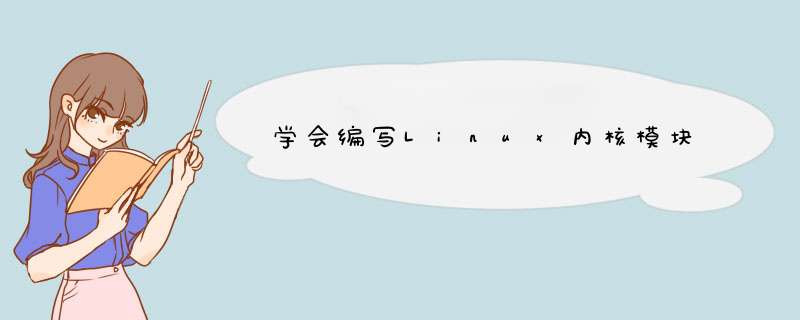
[cpp] view plain copy print?
//
//hello.c
//
#include
#include
#include
staTIc int hello_init(void) {
printk(KERN_WARNING "Module init: Hello world! ");
return 0;
}
staTIc void hello_exit(void) {
printk(KERN_WARNING "Module exit: bye-bye ");
}
module_init(hello_init);
module_exit(hello_exit);
最后两行指定了模块加载和卸载时执行的函数,加载时执行hello_init,卸载时执行hello_exit。
下面是Makefile文件
[plain] view plain copy print?
ifneq ($(KERNELRELEASE),)
obj-m:=hello.o
else
KDIR := /lib/modules/$(shell uname -r)/build
all:
make -C $(KDIR) M=$(PWD) modules
clean:
make -C $(KDIR) M=$(PWD) clean
endif
KDIR指向了系统当前内核的源代码树(build是源代码目录的一个链接,源代码一般在/usr/src/kernels/下面)。
之前我有更新系统,把我的源代码给删掉了,致使build是个无效的链接,导致编译不通过,后来我把
对应版本的源代码装上,并给其创建一个build链接复制到KDIR目录下覆盖无效的那个链接,编译就成功。
可通过以下命令安装源代码树:
[root@localhost ~]# uname -r
3.1.0-7.fc16.i686.PAE
查询当前系统的内核版本
[root@localhost ~]# rpm -qa | grep kernel*
kernel-PAE-devel-3.3.0-4.fc16.i686
kernel-PAE-3.3.0-4.fc16.i686
kernel-headers-3.3.0-4.fc16.i686
libreport-plugin-kerneloops-2.0.8-4.fc16.i686
abrt-addon-kerneloops-2.0.7-2.fc16.i686
kernel-devel-3.3.0-4.fc16.i686
先查询相关的内核包。没有当前内核版本的源代码包和开发包。
参照上面的格式把它安装上。
[root@localhost ~]# yum install kernel-PAE-devel-3.1.0-7.fc16.i686
[root@localhost ~]# yum install kernel-PAE-3.1.0-7.fc16.i686
安装好后,/usr/src/kernels目录下会有相应版本的源代码。
条件都具备了就可以编译模块了。在hello.c文件目录下执行make命令就会调用Makefile来编译。
编译好后,会生成一个内核模块hello.ko。这就是我们编译好的内核模块,接下来加载它,并查看结果。
[root@localhost demo]# insmod hello.ko
[root@localhost demo]# dmesg | tail -n 5
[ 2445.017321] virbr0: port 2(vif1.0) entering forwarding state
[ 2445.017439] virbr0: port 2(vif1.0) entering disabled state
[ 2494.639683] hello: module license 'unspecified' taints kernel.
[ 2494.639688] Disabling lock debugging due to kernel taint
[ 2494.639841] Module init: Hello world!
最后一条消息就是我们编写的模块的输出。
欢迎分享,转载请注明来源:内存溢出

 微信扫一扫
微信扫一扫
 支付宝扫一扫
支付宝扫一扫
评论列表(0条)