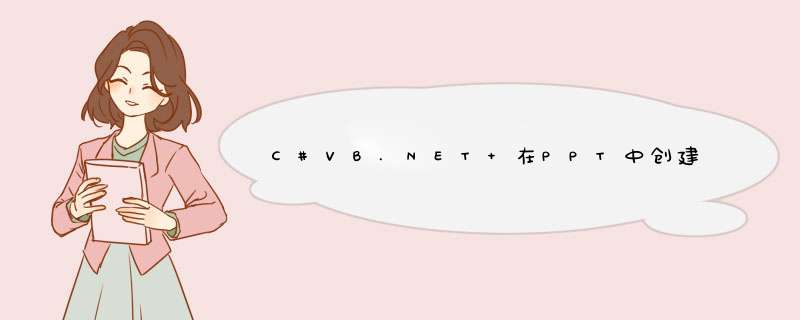
本文介绍通过C#和VB.NET程序代码来创建和编辑PPT文档中的SmartArt图形。文中将分两个 *** 作示例来演示创建和编辑结果。
使用工具:Spire.Presentation for .NET hotfix 5.9.5
Dll文件引用:
方式1:下载包。下载后,解压,打开Bin文件夹,根据自己用的.NET Framework选择相应的文件夹,如:此示例中使用的是NET4.0,即打开NET4.0文件,找到Spire.Presentation.dll文件。找到dll文件后,在vs程序中添加引用该dll。
如下引用结果:
方式2:通过Nuget搜索下载导入。
注:创建SmartArt图形时,可创建80多种不同类型的图形,编辑图形是,可添加、删除节点、编辑节点内容、给节点内容设置超链接(包括链接到网页、链接到幻灯片)
示例1. 创建PPT SmartArt图形using Spire.Presentation; Spire.Presentation.Diagrams;namespace AddSmartArt{ class Program { static voID Main(string[] args) { //实例化Presentation对象 Presentation ppt = new Presentation(); 设置幻灯片大小 ppt.SlIDeSize.Type = SlIDeSizeType.Screen16x9; 添加组织结构图类型的SmartArt图形,并指定位置、大小 ISmartArt smartArt = ppt.SlIDes[0].Shapes.AppendSmartArt(100,50,1)">450,1)">250,SmartArtLayoutType.OrganizationChart); 设置SmartArt的样式和颜色 smartArt.Style = SmartArtStyleType.IntenceEffect; smartArt.colorStyle = SmartArtcolorType.colorfulAccentcolors3to4; 移除默认的形状(Node即代表SmartArt中的形状) foreach (ISmartArtNode node in smartArt.Nodes) { smartArt.Nodes.RemoveNode(node); } 添加形状并在其下面添加嵌套子形状 ISmartArtNode node1 = smartArt.Nodes.AddNode(); ISmartArtNode node1_1 = node1.ChildNodes.AddNode(); ISmartArtNode node1_1_1 = node1_1.ChildNodes.AddNode(); ISmartArtNode node1_1_2 = node1_1.ChildNodes.AddNode(); ISmartArtNode node1_1_3 = node1_1.ChildNodes.AddNode(); ISmartArtNode node1_1_4 = node1_1.ChildNodes.AddNode(); ISmartArtNode node1_1_5 = node1_1.ChildNodes.AddNode(); ISmartArtNode node1_1_6 = node1_1.ChildNodes.AddNode(); ISmartArtNode node1_1_1_1 = node1_1_1.ChildNodes.AddNode(); ISmartArtNode node1_1_1_2 = node1_1_1.ChildNodes.AddNode(); ISmartArtNode node1_1_1_3 = node1_1_1.ChildNodes.AddNode(); ISmartArtNode node1_1_3_1 = node1_1_3.ChildNodes.AddNode(); ISmartArtNode node1_1_3_2 = node1_1_3.ChildNodes.AddNode(); ISmartArtNode node1_1_6_1 = node1_1_6.ChildNodes.AddNode(); ISmartArtNode node1_1_6_2 = node1_1_6.ChildNodes.AddNode(); ISmartArtNode node1_1_6_3 = node1_1_6.ChildNodes.AddNode(); 在每一个形状上添加文字 node1.TextFrame.Text = "董事会\n" + Board of Directors"; node1_1.TextFrame.Text = 总经理\nGeneral Manager; node1_1_1.TextFrame.Text = 供应部\nSupply Dept.; node1_1_2.TextFrame.Text = 营销部\nSales Dept.; node1_1_3.TextFrame.Text = 生产部\nProductive Dept.; node1_1_4.TextFrame.Text = 财务部\nFinance Dept.; node1_1_5.TextFrame.Text = 人力资源部\nHR Dept.; node1_1_6.TextFrame.Text = 质检中心\nQuality Center; node1_1_1_1.TextFrame.Text = 采购部\nPurchase Dept.; node1_1_1_2.TextFrame.Text = 仓库管理\nWarehouse Manager; node1_1_1_3.TextFrame.Text = 物流部\nLogistics Dept.; node1_1_3_1.TextFrame.Text = 生产车间\nProduction Dept.; node1_1_3_2.TextFrame.Text = 维修部\nMaintenance Dept.; node1_1_6_1.TextFrame.Text = 生产质量管理\nProduction Quality Mgt.; node1_1_6_2.TextFrame.Text = 生产安全管理\nProduction Safety Mgt.; node1_1_6_3.TextFrame.Text = 环境管理\nEnvironmental Mgt.; 保存文档 ppt.Savetofile(result.pptx); } }}
图形创建结果:
VB.NET
imports Spire.Presentation Spire.Presentation.Diagramsnamespace AddSmartArt Class Program Private Shared Sub Main(args As String()) '实例化Presentation对象 Dim ppt New Presentation() SlIDeSizeType.Screen16x9 添加组织结构图类型的SmartArt图形,并指定位置、大小 Dim smartArt As ISmartArt = ppt.SlIDes(0).Shapes.AppendSmartArt(750,1)">450 SmartArtStyleType.IntenceEffect smartArt.colorStyle = SmartArtcolorType.colorfulAccentcolors3to4 For Each node As ISmartArtNode In smartArt.Nodes smartArt.Nodes.RemoveNode(node) Next 添加形状并在其下面添加嵌套子形状 Dim node1 As ISmartArtNode = smartArt.Nodes.AddNode() Dim node1_1 node1.ChildNodes.AddNode() Dim node1_1_1 node1_1.ChildNodes.AddNode() Dim node1_1_2 Dim node1_1_3 Dim node1_1_4 Dim node1_1_5 Dim node1_1_6 Dim node1_1_1_1 node1_1_1.ChildNodes.AddNode() Dim node1_1_1_2 Dim node1_1_1_3 Dim node1_1_3_1 node1_1_3.ChildNodes.AddNode() Dim node1_1_3_2 Dim node1_1_6_1 node1_1_6.ChildNodes.AddNode() Dim node1_1_6_2 Dim node1_1_6_3 node1_1_6.ChildNodes.AddNode() 董事会" & vbLf + node1_1.TextFrame.Text = 总经理 node1_1_1.TextFrame.Text = 供应部 node1_1_2.TextFrame.Text = 营销部 node1_1_3.TextFrame.Text = 生产部 node1_1_4.TextFrame.Text = 财务部 node1_1_5.TextFrame.Text = 人力资源部 node1_1_6.TextFrame.Text = 质检中心 node1_1_1_1.TextFrame.Text = 采购部 node1_1_1_2.TextFrame.Text = 仓库管理 node1_1_1_3.TextFrame.Text = 物流部 node1_1_3_1.TextFrame.Text = 生产车间 node1_1_3_2.TextFrame.Text = 维修部 node1_1_6_1.TextFrame.Text = 生产质量管理 node1_1_6_2.TextFrame.Text = 生产安全管理 node1_1_6_3.TextFrame.Text = 环境管理" ) End Sub End ClassEnd namespace
示例2. 编辑PPT SmartArt图形
ModifySmartArt{ 加载PPT幻灯片文档 Presentation ppt = Presentation(); ppt.LoadFromfile(test.pptx); 获取SmartArt图形的节点集合 ISmartArt smartart = ppt.SlIDes[0].Shapes[0] as ISmartArt; ISmartArtNodeCollection nodes = smartart.Nodes; 更改节点内容 nodes[1].TextFrame.Text = 新修改的节点内容; 添加超链接到节点 nodes[2].Click = new ClickHyperlink(https://baike.baIDu.com/");添加指向网页的超链接 nodes[3].Click = new ClickHyperlink(ppt.SlIDes[1]);添加指向指定幻灯片的超链接 添加节点 ISmartArtNode newnode = nodes[5].ChildNodes.AddNode(); newnode.TextFrame.Text = 新添加的节点内容删除节点 nodes[0].ChildNodes[3].ChildNodes.RemoveNodeByposition(0); 保存到本地并打开 ppt.Savetofile(output.pptx); } }}
添加超链接后,注意要在幻灯片播放下才可见超链接添加效果:
VB.NET
ModifySmartArt 加载PPT幻灯片文档 Presentation() ppt.LoadFromfile() 获取SmartArt图形的节点集合 Dim smartart As ISmartArt = TryCast(ppt.SlIDes(0).Shapes(0),ISmartArt) Dim nodes As ISmartArtNodeCollection = smartart.Nodes 更改节点内容 nodes(1).TextFrame.Text = " 添加超链接到节点 nodes(2).Click = New ClickHyperlink() 添加指向网页的超链接 nodes(3).Click = New ClickHyperlink(ppt.SlIDes(1)) 添加指向指定幻灯片的超链接 添加节点 Dim newnode As ISmartArtNode = nodes().ChildNodes.AddNode() newnode.TextFrame.Text = 删除节点 nodes[0].ChildNodes[3].ChildNodes.RemoveNodeByposition(0); End namespace
总结
以上是内存溢出为你收集整理的C# / VB.NET 在PPT中创建、编辑PPT SmartArt图形全部内容,希望文章能够帮你解决C# / VB.NET 在PPT中创建、编辑PPT SmartArt图形所遇到的程序开发问题。
如果觉得内存溢出网站内容还不错,欢迎将内存溢出网站推荐给程序员好友。
欢迎分享,转载请注明来源:内存溢出

 微信扫一扫
微信扫一扫
 支付宝扫一扫
支付宝扫一扫
评论列表(0条)