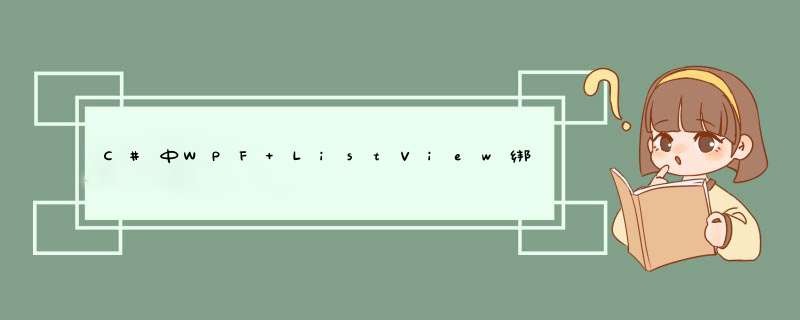
C#中WPF ListVIEw绑定数据的实例详解
WPF中ListVIEw用来显示数据十分方便, 我们可以将它分成几个列,每一个列用来显示一条数据,但是又是在一方之中。
那么怎样实现这样的效果的呢,这就要用绑定了。
我们先来看一看他的xmal代码
<ListVIEw name="receiveList" GrID.Row="0"> <ListVIEw.VIEw> <GrIDVIEw> <GrIDVIEw.Columns> <GrIDVIEwColumn header="发件人" WIDth="200" displayMemberBinding="{Binding Path=Senderuser}" /> <GrIDVIEwColumn header="主题" WIDth="350" displayMemberBinding="{Binding Path=topic}" /> <GrIDVIEwColumn header="附件" displayMemberBinding="{Binding Path=Ffile}" WIDth="200" /> <GrIDVIEwColumn header="时间" WIDth="150" displayMemberBinding="{Binding Path=Time}"/> </GrIDVIEw.Columns> </GrIDVIEw> </ListVIEw.VIEw> </ListVIEw> 上面的代码中每一个GrIDVIEwColumn都有一个绑定{Bind Path=作为绑定源的类中的成员属性}
下面来看一下绑定的类
using System; using System.Collections.Generic; using System.ComponentModel; using System.linq; using System.Text; using System.Threading.Tasks; namespace EmailClIEnt { class MailList : INotifyPropertyChanged { public string senduser; public string topic; public string file; public string time; public event PropertyChangedEventHandler PropertyChanged; public string Senderuser { get { return senduser; } set { senduser = value; if (this.PropertyChanged != null)//激发事件,参数为Age属性 { this.PropertyChanged.Invoke(this,new PropertyChangedEventArgs("Age")); } } } public string topic { get { return topic; } set { topic = value; if (this.PropertyChanged != null)//激发事件,参数为Age属性 { this.PropertyChanged.Invoke(this,new PropertyChangedEventArgs("Age")); } } } public string Ffile { get { return file; } set { file = value; if (this.PropertyChanged != null)//激发事件,参数为Age属性 { this.PropertyChanged.Invoke(this,new PropertyChangedEventArgs("Age")); } } } public string Time { get { return time; } set { time = value; if (this.PropertyChanged != null)//激发事件,参数为Age属性 { this.PropertyChanged.Invoke(this,new PropertyChangedEventArgs("Age")); } } } public MailList() { } public MailList(string senduser,string topic,string file,string time) { this.senduser = senduser; this.topic = topic; this.file = file; this.time = time; } } } 现在我们可以看到我们刚才绑定的属性就在这个类中,那么该怎样应用呢
下面来看一下我的应用代码
private List<MailList> mailList;
mailList = new List<MailList>();
以上的代码是声明一个List来保存我们插入的数据的,由于我的源代码是从服务器中得到的邮件列表。
mailList.Add(new MailList("xxxxxx","xxxxxxxx","xxxxxx","xxxxxx")); receiveList.ItemsSource = mailList;
如果这样写那么那么上面的途中得到的就是xxxxxx了。
那么绑定就是这样了。
如有疑问请留言或者到本站社区交流讨论,感谢阅读,希望能帮助到大家,谢谢大家对本站的支持!
总结以上是内存溢出为你收集整理的C#中WPF ListView绑定数据的实例详解全部内容,希望文章能够帮你解决C#中WPF ListView绑定数据的实例详解所遇到的程序开发问题。
如果觉得内存溢出网站内容还不错,欢迎将内存溢出网站推荐给程序员好友。
欢迎分享,转载请注明来源:内存溢出

 微信扫一扫
微信扫一扫
 支付宝扫一扫
支付宝扫一扫
评论列表(0条)