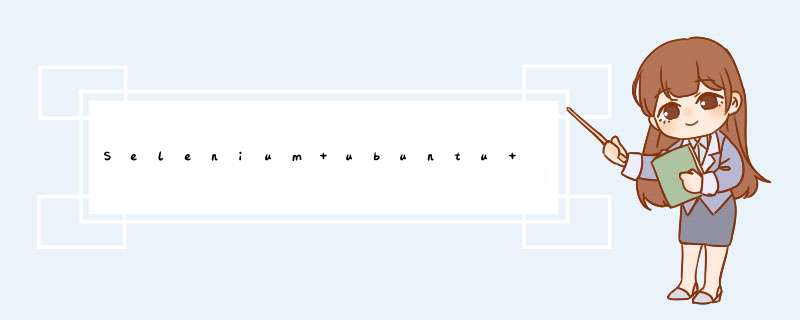
使用的firefox为商店snap安装
Python:
1.在firefox地址栏中输入:about:profiles
2. 创建新配置文件,名称如selenium
3. 取消新配置作为默认配置
4. 将新配置本地目录/home/user/snap/firefox/common/.cache/mozilla/firefox/a1nwuiny.selenium指定给selenium。
from selenium import webdriver
from selenium.webdriver.firefox.options import Options
options = Options()
options.add_argument("-profile")
options.add_argument("/home/user/snap/firefox/common/.cache/mozilla/firefox/a1nwuiny.selenium")
br=webdriver.Firefox(options=options)
br.get(“http://www.baidu.com/”)
如果使用原有的profile给selenium, 当firefox已打开时,会提示已经运行,需要新建profile.
Golang:
golang也需要额外指定profile.
按照https://firefox-source-docs.mozilla.org/testing/geckodriver/Profiles.html的说明,将profile添加到Capablities的Args参数中
原文:
第二种方法没成功。
package main
import (
"fmt"
"github.com/tebeka/selenium"
"github.com/tebeka/selenium/firefox"
"net"
"os"
"time"
)
const geckoDriverPath = "/usr/local/bin/geckodriver"
func pickUnusedPort()(int ,error){
addr, err := net.ResolveTCPAddr("tcp", "127.0.0.1:0")
if err != nil {
return 0, err
}
l, err := net.ListenTCP("tcp", addr)
if err != nil {
return 0, err
}
port := l.Addr().(*net.TCPAddr).Port
if err := l.Close(); err != nil {
return 0, err
}
return port, nil
}
func main(){
port, err := pickUnusedPort()
fmt.Println("port: ", port)
opts := []selenium.ServiceOption{
selenium.GeckoDriver(geckoDriverPath),
selenium.Output(os.Stderr),
}
selenium.SetDebug(false)
service, err := selenium.NewGeckoDriverService(geckoDriverPath, port, opts...)
if err != nil {
panic(err)
}
defer service.Stop()
fmt.Println("Here 1")
firecap := firefox.Capabilities{}
firecap.Args=append(firecap.Args, "--profile")
firecap.Args=append(firecap.Args, "/home/user/snap/firefox/common/.cache/mozilla/firefox/a1nwuiny.selenium")
caps := selenium.Capabilities{"browserName":"firefox"}
caps.AddFirefox(firecap)
wd, err := selenium.NewRemote(caps, fmt.Sprintf("http://localhost:%d",port))
if err != nil {
panic(err)
}
defer wd.Quit()
if err = wd.Get("https://golang.google.cn/play/"); err != nil {
panic(err)
}
//延时等待网站自身更新
time.Sleep(time.Second * 3)
// Get a reference to the text box containing code.
elem, err := wd.FindElement(selenium.ByCSSSelector, "#code")
if err != nil {
panic(err)
}
//清除默认代码
err = elem.SendKeys(selenium.ControlKey+"a")
if err != nil {
fmt.Println(err)
}
err = elem.SendKeys(selenium.DeleteKey)
if err != nil {
fmt.Println(err)
}
//enter some new code in text box
err = elem.SendKeys(`
package main
import "fmt"
func main(){
fmt.Println("Hello WebDriver!\n")
}
`)
if err != nil {
panic(err)
}
time.Sleep(time.Second * 2)
//click run button
btn, err := wd.FindElement(selenium.ByCSSSelector, "#run")
if err != nil {
panic(err)
}
if err := btn.Click(); err != nil {
panic(err)
}
//必须延时
time.Sleep(time.Second*2)
//wait for the program to finish running and get the output
outputDiv, err := wd.FindElement(selenium.ByXPATH, "/html/body/main/div/div[3]/pre/span[2]")
if err != nil {
panic(err)
}
var output string
for{
output, err = outputDiv.Text()
if err != nil {
panic(err)
}
if output != "Waiting for remote server..." {
break
}
fmt.Println(output)
time.Sleep(time.Second * 1)
}
fmt.Println("waiting....")
time.Sleep(time.Second * 5)
}
欢迎分享,转载请注明来源:内存溢出

 微信扫一扫
微信扫一扫
 支付宝扫一扫
支付宝扫一扫
评论列表(0条)