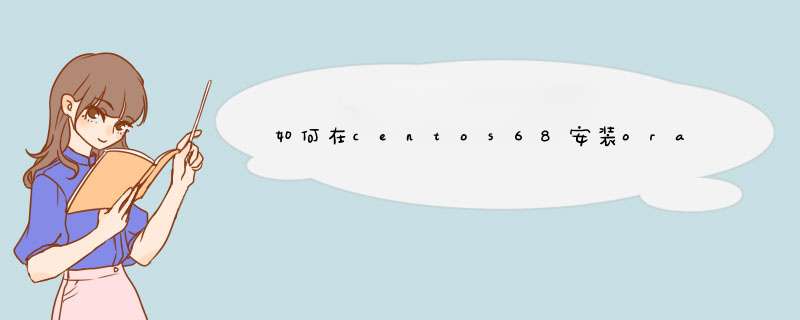
[1] 安装软件包
yum -y install binutils compat-libcap1 compat-libstdc++.i686 compat-libstdc++.x86_64 elfutils-libelf elfutils-libelf-devel gcc gcc-c++ glibc.i686 glibc.x86_64 glibc-devel.i686 glibc-devel.x86_64 ksh libgcc.i686 libgcc.x86_64 libstdc++.i686 libstdc++.x86_64 libstdc++-devel.i686 libstdc++-devel.x86_64 libaio.i686 libaio.x86_64 libaio-devel.i686 libaio-devel.x86_64 libXext libXtst libX11 libXau libxcb libXi make sysstat unixODBC-devel.i686 unixODBC-devel.x86_64 unixODBC.i686 unixODBC.x86_64 compat-libstdc++-33.i686 compat-libstdc++-33.x86_64
安装软件包 pdksh-5.2.14-36.el5.i386.rpm (这个包yum源里没有,所以要手动安装,不装安装oracle时会有警告出现,但不影响最后的使用)
请下载这个包上传到CentOS后使用如下命令安装。(单击文件名称下载)
[root@localhost public_root]# rpm -ivh pdksh-5.2.14-36.el5.i386.rpm
[2] 更改kernel参数
复制代码
[root@localhost var]# vi /etc/sysctl.conf
# Disable netfilter on bridges.
#net.bridge.bridge-nf-call-ip6tables = 0
#net.bridge.bridge-nf-call-iptables = 0
#net.bridge.bridge-nf-call-arptables = 0
# Controls the default maxmimum size of a mesage queue
kernel.msgmnb = 65536
# Controls the maximum size of a message, in bytes
kernel.msgmax = 65536
# Controls the maximum shared segment size, in bytes
kernel.shmmax = 4294967295
# Controls the maximum number of shared memory segments, in pages
kernel.shmall = 268435456
# 在文件末尾添加
net.ipv4.ip_local_port_range = 9000 65500
fs.file-max = 6815744
kernel.shmall = 10523004
kernel.shmmax = 6465333657
kernel.shmmni = 4096
kernel.sem = 250 32000 100 128
net.core.rmem_default=262144
net.core.wmem_default=262144
net.core.rmem_max=4194304
net.core.wmem_max=1048576
fs.aio-max-nr = 1048576
复制代码
执行以下命令使更改生效
[root@localhost var]# sysctl -p
[3] 创建安装oracle所需用户与用户组
[root@localhost var]# groupadd -g 200 oinstall
[root@localhost var]# groupadd -g 201 dba
[root@localhost var]# useradd -u 440 -g oinstall -G dba -d /usr/oracle oracle
[root@localhost var]# passwd oracle
复制代码
[root@localhost var]# vi /etc/pam.d/login
#%PAM-1.0
auth [user_unknown=ignore success=ok ignore=ignore default=bad] pam_securetty.so
auth include system-auth
accountrequired pam_nologin.so
accountinclude system-auth
password include system-auth
# pam_selinux.so close should be the first session rule
sessionrequired pam_selinux.so close
sessionrequired pam_loginuid.so
sessionoptional pam_console.so
# pam_selinux.so open should only be followed by sessions to be executed in the user context
sessionrequired pam_selinux.so open
sessionrequired pam_namespace.so
sessionrequired pam_limits.so
sessionoptional pam_keyinit.so force revoke
sessioninclude system-auth
-session optional pam_ck_connector.so
复制代码
复制代码
[root@localhost var]# vi /etc/security/limits.conf
# 在文件末尾添加
oracle soft nproc 2047
oracle hard nproc 16384
oracle soft nofile 1024
oracle hard nofile 65536
复制代码
复制代码
复制代码
[root@localhost var]# vi /etc/profile
# 在文件末尾添加
if [ $USER = "oracle" ]then
if [ $SHELL = "/bin/ksh" ]then
ulimit -p 16384
ulimit -n 65536
else
ulimit -u 16384 -n 65536
fi
fi
复制代码
复制代码
[4] 切换到oracle用户,并进行配置
复制代码
[root@localhost ~]# su - oracle
[oracle@localhost ~]$ chmod 755 /usr/oracle
[oracle@localhost ~]$ mkdir /usr/oracle/app
[oracle@localhost ~]$ chmod 755 /usr/oracle/app/
[oracle@localhost ~]$ mkdir /usr/oracle/oradata
[oracle@localhost ~]$ chmod 755 /usr/oracle/oradata/
[oracle@localhost ~]$ vi ./.bash_profile
# 在文件末尾添加
umask 022
export ORACLE_BASE=/usr/oracle/app
复制代码
2. 安装oracle database
[1] 下载oracle安装文件(for linux x86),并上传到CentOS上
http://www.oracle.com/technetwork/database/enterprise-edition/downloads/index.html
[2] 解压安装文件
[root@localhost public_root]# unzip linux_11gR2_database_1of2.zip
[root@localhost public_root]# unzip linux_11gR2_database_2of2.zip
[3] 以oracle用户登陆,startx命令启动图形界面,打开一个终端窗口,进行到刚刚解压database的文件夹,运行以下命令
[oracle@localhost database]$ ./runInstaller
[4] oracle安装界面启动如下图所示,输入邮件地址及密码(oracle用户),以从oralce接收安全更新等信息
image
[5] 仅安装数据库软体
image
[6] 本实例中选择安装单实例数据库
image
[7] 选择语言
image
[8] 选择要安装的版本,这里选择 “Enterprise Edition”
image
[9] 指定Oracle Base 与 Software Location, 我们在oracle用户的profile文件里已设置此环境变量,此处保持默认
image
[10] 指定Inventory Directory, 本例保持默认
image
[11] 指定oralce特权用户组,本例保持默认
image
[12] 接下来,oralce安装程序会对安装环境进行检查,本例未检查到任何问题,显示安装信息如下。直接Finish, 开始安装。
image
[13] 静待oracle安装
image
[14] 当出现以下窗口时,另开一个终端,以root用户登陆,并执行下面的命令。执行完毕后,点击OK
image
复制代码
[root@localhost ~]# /usr/oracle/oraInventory/orainstRoot.sh
Changing permissions of /usr/oracle/oraInventory.
Adding read,write permissions for group.
Removing read,write,execute permissions for world.
Changing groupname of /usr/oracle/oraInventory to oinstall.
The execution of the script is complete.
[root@localhost ~]# /usr/oracle/app/product/11.2.0/dbhome_1/root.sh
Running Oracle 11g root.sh script...
The following environment variables are set as:
ORACLE_OWNER= oracle
ORACLE_HOME= /usr/oracle/app/product/11.2.0/dbhome_1
复制代码
[15] 至此oracle 11g R2数据库安装完毕。
image
[16] 环境变量配置
[oracle@localhost ~]$ vi ~/.bash_profile
# 文件末尾增加
export ORACLE_HOME=$ORACLE_BASE/product/11.2.0/dbhome_1
export PATH=$PATH:$ORACLE_HOME/bin
[16] 其它注意事项
关闭SeLinux
配置好FTP以上传安装程序(也可以使用其它方式)
两种建议解决方案:1)卸载 *** 作系统预装的mysql-libs包
rpm -qa | grep -i libs | grep -i mysql
rpm -e mysql-libs
2)安装mysql-libs-5.1.73-3.el6_5.x86_64包(版本看情况)
欢迎分享,转载请注明来源:内存溢出

 微信扫一扫
微信扫一扫
 支付宝扫一扫
支付宝扫一扫
评论列表(0条)