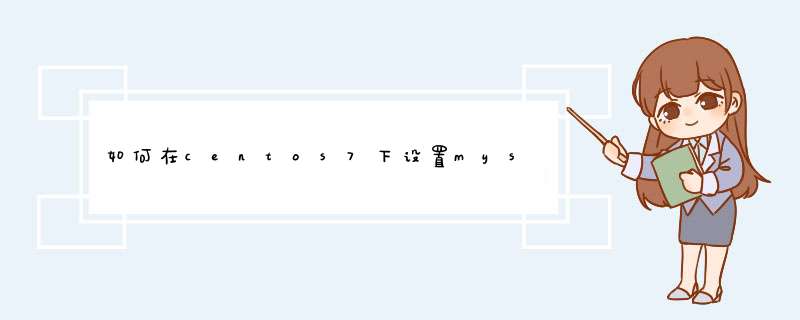
[root@localhost ~]# mysql -u root
[root@localhost ~]# mysql -uroot -p
MariaDB [mysql]>use mysql回车,会显示以下内容
Reading table information for completion of table and column names You can turn off this feature to get a quicker startup with -A
Database changed
3.修改密码,适用password()函数进行加密,实际上就是执行sql语句来更新指定用户的密码
MariaDB [mysql]>update user set password=password('新密码') where user='要更新密码的用户名'回车
->
Query OK, 0 rows affected (0.00 sec)
Rows matched: 5 Changed: 0 Warnings: 0
4.刷新用户权限列表
MariaDB [mysql]>flush privileges回车
Query OK, 0 rows affected (0.00 sec)
5.退出mysql登陆
MariaDB [mysql]>quit
Bye
6.重启mysql或者mariadb服务
[root@localhost ~]# service mysqld restart(重启mysql)
[root@localhost ~]# service mariadb restart(重启mariadb)
1、安装完默认是没有密码的,可以用以下命令给root用户设置密码:mysql_secure_installation
2、根据提示输入2次密码,就设置成功了。
注意,在设置过程中,会提示删除是否anonymous用户,是否拒绝root的远程访问,是否删除测试用的数据库等,这些都需要根据自己的实际情况进行选择。
3、最后出现:Thanks for using MySQL!,设置密码成功了。
4、改完后重启mysql: /etc/init.d/mysqld restart
1.修改MySQL的登录设置:
# vim /etc/my.cnf
在[ mysqld ]的段中加上一句: skip-grant-tables
例如:
[mysqld]
datadir=/var/lib/mysql
socket=/var/lib/mysql/mysql.sock
skip-grant-tables
保存并且退出vi。
2.重新启动mysqld
# service mysqld restart
Stopping MySQL: [ OK ]
Starting MySQL: [ OK ]
3.登录并修改MySQL的root密码
# mysql
Welcome to the MySQL monitor. Commands end with or \g.
Your MySQL connection id is 3 to server version: 3.23.56
Type 'help' or '\h' for help. Type '\c' to clear the buffer.
mysql> USE mysql
Database changed
mysql> UPDATE user SET Password = password ( 'new-password' ) WHERE User = 'root'
Query OK, 0 rows affected (0.00 sec)
Rows matched: 2 Changed: 0 Warnings: 0
mysql> flush privileges
Query OK, 0 rows affected (0.01 sec)
mysql> quit
4.将MySQL的登录设置修改回来
# vim /etc/my.cnf
将刚才在[mysqld]的段中加上的skip-grant-tables删除
保存并且退出vim
5.重新启动mysqld
# service mysqld restart
Stopping MySQL: [ OK ]
Starting MySQL: [ OK ]
安装好mysql后,找到 /var/log 目录,打开 mysqld.log 文件,找到有password的地方,可以看到root账户的密码
cat /var/log/mysqld.log | grep password
使用该密码,可以登录root账户
欢迎分享,转载请注明来源:内存溢出

 微信扫一扫
微信扫一扫
 支付宝扫一扫
支付宝扫一扫
评论列表(0条)