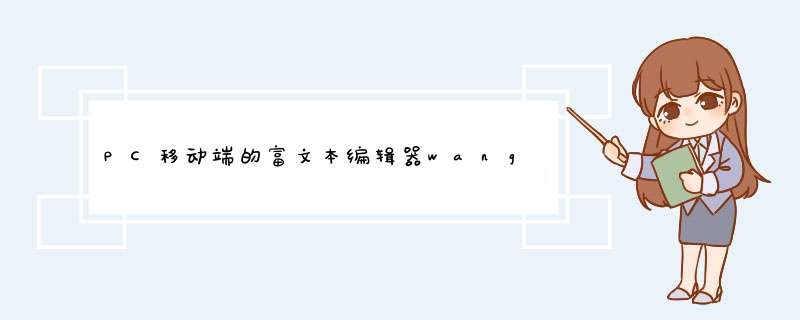
移动端的截图(手机效果好些):
PC端的截图:
在wangEditor的官网( http://www.wangeditor.com/ )中,提供了一些常用的工具,可以按需来配置,还可以自己二次封装:
先说配置:在PC端直接引入 wangEditor.js来创建,在移动端用的vue.js模块开发,所以用的: npm install wangeditor 来安装。
移动端:
1 . import wangeditor from 'wangeditor' 来引入
2 . this.editor = new wangeditor ('#div1')
4 .配置需要的选项,具体的到官网查看
5.常用的配置:
6 . this.editor.create()//创建编辑器,到这里创建就完成了。
7 . 但是你去发现在移动端,会不怎么适配,这时候就需要用 rem 来做适配。
如果:想要自己改变样式,那么直接在 node_moudles/wangwditor 下找到 wangEditor.js ,来自行修改。
PC端:在确保引入wangEditor.js之后,在之后的js中,写入:
<link rel="stylesheet" href="plugins/wangeditor/min/wangEditor.min.css" />
<script src="plugins/wangeditor/min/wangEditor.min.js" ></ script >
<script src="jquery/jquery-2.1.1.min.js" ></ script >
<div id="editor" ></ div >
<input type="button" id="test1" value="拿html" />
<input type="button" id="test2" value="拿text" />
var E = window.wangEditor
var editor =new E("#myEditor")
//开启debug模式
editor.customConfig.debug =true
// 关闭粘贴内容中的样式
editor.customConfig.pasteFilterStyle =false
// 忽略粘贴内容中的图片
editor.customConfig.pasteIgnoreImg =false
// 使用 base64 保存图片
//editor.customConfig.uploadImgShowBase64 = true
// 上传图片到服务器
editor.customConfig.uploadFileName ='editorFile'//设置文件上传的参数名称
editor.customConfig.uploadImgServer ='upload1'//设置上传文件的服务器路径
editor.customConfig.uploadImgMaxSize =3 *1024 *1024// 将图片大小限制为3M
//自定义上传图片事件
editor.customConfig.uploadImgHooks = {
before:function(xhr, editor, files) {
},
success:function(xhr, editor, result) {
console.log("上传成功")
},
fail:function(xhr, editor, result) {
console.log("上传失败,原因是" + result)
},
error:function(xhr, editor) {
console.log("上传出错")
},
timeout:function(xhr, editor) {
console.log("上传超时")
}
}
editor.create()
$("#btnGetHtml").bind("click",function(){
// alert("hello world")
var content = editor.txt.html()
alert(content)
})
</script>
static StringUPLOAD_PATH ="/static/upload/"
@ResponseBody
@RequestMapping(value ="upload1", method = RequestMethod.POST)
public Mapupload1(MultipartFile editorFile, HttpServletRequest request) {
System.out.println("inner upload1")
Map result =new HashMap()
// 获取文件后缀
String fileName = editorFile.getOriginalFilename()
String fileSuffix = fileName.substring(fileName.lastIndexOf("."))
// 文件存放路径
String filePath = request.getSession().getServletContext().getRealPath(UPLOAD_PATH)
//网络地址类
InetAddress ia=null
try {
//获取本机网络地址
ia = ia.getLocalHost()
System.out.println(ia.getHostAddress())
}catch (UnknownHostException e) {
e.printStackTrace()
}
// 判断路径是否存在,不存在则创建文件夹
File file =new File(filePath)
if (!file.exists()) {
file.mkdirs()
}
// 将文件写入目标
file =new File(filePath, UUID.randomUUID() + fileSuffix)
try {
editorFile.transferTo(file)
}catch (IOException e) {
e.printStackTrace()
}
// 获取服务端路径(拼接图片上传以后的网络访问地址)
String serverPath = String.format("%s://%s:%s%s%s", request.getScheme(), ia.getHostAddress(), request.getServerPort(), request.getContextPath(), UPLOAD_PATH)
System.out.println(serverPath)
// 返回给 wangEditor 的数据格式
result.put("errno", 0)
result.put("data", new String[]{serverPath + file.getName()})
return result
}
欢迎分享,转载请注明来源:内存溢出

 微信扫一扫
微信扫一扫
 支付宝扫一扫
支付宝扫一扫
评论列表(0条)