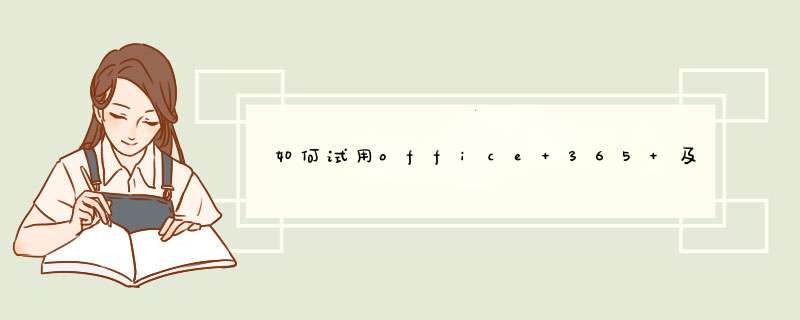
确保拥有以下组件。
本地 SharePoint 2013 开发环境。请参阅如何:设置 SharePoint 应用程序的本地开发环境。
Office 365 SharePoint 网站。如果还没有此类网站,并且希望快速设置开发环境,您可以注册 Office 365 开发人员订阅、设置您的工具和环境并开始部署应用程序。
远程安装的或已在安装 SharePoint 2013 的计算机上安装的 Visual Studio 2012。
Visual Studio 2012 Office 开发人员工具。
在已安装 SharePoint 2013 的计算机上安装的 64 位版本 Microsoft Online Services 登录助手。
在已安装 SharePoint 2013 的计算机上安装的用于 Windows PowerShell 的 Microsoft Online Services 模块(64 位)。
创建一个证书并使其成为 SharePoint 2013 本地安装的安全令牌服务 (STS) 证书
您需要使用您自己的证书替换 SharePoint 2013 本地安装的默认安全令牌服务 (STS) 证书。本文为您提供了使用 IIS 中的"创建自签名证书"选项创建并导出测试证书的示例。您还可以使用证书颁发机构颁发的商业证书。
首先创建测试 .pfx 证书文件,然后创建相应的测试 .cer 文件。
还可以使用 MakeCert 测试程序生成测试 X.509 证书。
创建测试 .pfx 证书文件
在 IIS 管理器中,选择左侧树视图中的 ServerName 节点。
选择"服务器证书",如图 1 所示。
图 1. IIS 中的"服务器证书"选项
在右侧链接集中单击"创建自签名证书"链接,如图 2 所示。
图 2."创建自签名证书"链接
将证书命名为 SampleCert,然后选择"确定"。
右键单击该证书,然后选择"导出",如图 3 所示。
图 3. 导出测试证书
注释
使用 SharePoint Server 2013 和 Office 365 配置单向混合环境文档(可在 SharePoint 2013 混合资源页下载)详细解释了如何使用来自知名证书颁发机构的证书或自签名证书替换本地场的默认 STS 证书。
配置 SharePoint 2013 的本地安装以使用 ACS
图 4 显示了在本地网站上运行的提供程序承载应用程序整体架构内启用所需连接的四个步骤。还显示了应用程序运行时的 OAuth 令牌流。
图 4. 使用 Office 365 SharePoint 网站对 SharePoint 的本地安装使用 ACS
在本地 SharePoint 2013 场中创建 ACS 代理。
将本地服务器的签名证书安装到 Office 365 租户。
将要运行应用程序的 SharePoint 2013 场上的站点的完全限定域名添加到 Office 365 租赁的服务主体名称集合中。
在 SharePoint 2013 场中创建应用程序管理代理。
以下函数可执行配置本地 SharePoint 2013 网站以使用 ACS 的所有任务。如果需要删除之前的配置,还可以使用此函数执行一些清理任务。可以使用多种方式在 PowerShell 中运行该函数。下面列出了一种方法:
在本地 SharePoint 服务器中,将函数中的代码复制到文本文件中,并以名称 MySharePointFunctions.psm1 将其保存到以下任一文件夹中(不要同时保存到两个文件夹)。如果其中包含尚不存在的文件夹,则可能必须创建部分路径。请注意,在两种情况下,路径中最底层的文件夹必须与文件同名。
提示
文件必须另存为 ANSI 格式,而非 UTF-8。PowerShell 在加载非 ANSI 格式的文件时,可能会报告语法错误。Windows 记事本会默认将其保存为 ANSI。如果使用其他任何编辑器保存文件,请确保将其保存为 ANSI。
C:\users\username\documents\windowspowershell\modules\MySharePointFunctions,其中 username 是即将执行文件的场管理员。
C:\windows\system32\windowspowershell\V1.0\modules\MySharePointFunctions
以管理员身份打开 SharePoint Management Shell并运行以下 cmdlet,以验证 MySharePointFunctions 模块是否已列出。
Windows PowerShell
Get-Module –listavailable
运行以下 cmdlet 以导入模块。
Windows PowerShell
Import-Module MySharePointFunctions
运行以下 cmdlet,验证 Connect-SPFarmToAAD 函数是否已作为模块的一部分列出:
Windows PowerShell
Get-Command -module MySharePointFunctions
运行以下 cmdlet,验证 Connect-SPFarmToAAD 函数是否已加载。
Windows PowerShell
ls function:\ | where {$_.Name -eq "Connect-SPFarmToAAD"}
如果要替换与 Microsoft Azure Active Directory 的现有连接,请使用此开关。如果您已经在场中创建了一个 ACS 代理,则它会删除现有代理。
-RemoveExistingSTS(可选)
如果要替换与 Microsoft Azure Active Directory 的现有连接,请使用此开关。它会删除从较早的 ACS 连接遗留下来的现有可信安全令牌颁发者。
-RemoveExistingSPOProxy(可选)
如果要替换与 Microsoft Azure Active Directory 的现有连接,请使用此开关。如果您已经在场中创建了一个应用程序管理代理,则它会删除现有代理。
-RemoveExistingAADCredentials(可选)
如果要替换 Office 365 SharePoint 网站,请使用此开关。
Set-SPAuthenticationRealm -ServiceContext $SharePointWeb -Realm $AADRealmId
$LocalSTS = Get-SPSecurityTokenServiceConfig
$LocalSTS.NameIdentifier = '{0}@{1}' -f $SP_APPPRINCIPALID,$AADRealmId
$LocalSTS.Update()
#Allow connections over HTTP if the switch is specified.
if ($AllowOverHttp.IsPresent -and $AllowOverHttp -eq $True) {
$serviceConfig = Get-SPSecurityTokenServiceConfig
$serviceConfig.AllowOAuthOverHttp = $true
$serviceConfig.AllowMetadataOverHttp = $true
$serviceConfig.Update()
}
#Step 1: Set up the ACS proxy in the on-premises SharePoint farm. Remove the existing ACS proxy
#if the switch is specified.
if ($RemoveExistingACS.IsPresent -and $RemoveExistingACS -eq $True) {
Get-SPServiceApplicationProxy | ? DisplayName -EQ $ACS_APPPROXY_NAME | Remove-SPServiceApplicationProxy -RemoveData -Confirm:$false
}
if (-not (Get-SPServiceApplicationProxy | ? DisplayName -EQ $ACS_APPPROXY_NAME)) {
$AzureACSProxy = New-SPAzureAccessControlServiceApplicationProxy -Name $ACS_APPPROXY_NAME -MetadataServiceEndpointUri $ACSMetadataEndpoint -DefaultProxyGroup
}
#Remove the existing security token service if the switch is specified.
if ($RemoveExistingSTS.IsPresent) {
Get-SPTrustedSecurityTokenIssuer | ? Name -EQ $ACS_STS_NAME | Remove-SPTrustedSecurityTokenIssuer -Confirm:$false
}
if (-not (Get-SPTrustedSecurityTokenIssuer | ? DisplayName -EQ $ACS_STS_NAME)) {
$AzureACSSTS = New-SPTrustedSecurityTokenIssuer -Name $ACS_STS_NAME -IsTrustBroker -MetadataEndPoint $ACSMetadataEndpoint
}
#Update the ACS Proxy for OAuth authentication.
$ACSProxy = Get-SPServiceApplicationProxy | ? Name -EQ $ACS_APPPROXY_NAME
$ACSProxy.DiscoveryConfiguration.SecurityTokenServiceName = $ACS_APPPRINCIPALID
$ACSProxy.Update()
#Retrieve the local STS signing key from JSON metadata.
$SPMetadata = Invoke-RestMethod -Uri ($SP_METADATAEP_FSTRING -f $SharePointWeb)
$SPSigningKey = $SPMetadata.keys | ? usage -EQ "Signing" | % keyValue
$CertValue = $SPSigningKey.value
#Connect to Office 365.
Connect-MsolService -Credential $O365Credentials
#Remove existing connection to an Office 365 SharePoint site if the switch is specified.
if ($RemoveExistingAADCredentials.IsPresent -and $RemoveExistingAADCredentials -eq $true) {
$msolserviceprincipal = Get-MsolServicePrincipal -AppPrincipalId $SP_APPPRINCIPALID
[Guid[]] $ExistingKeyIds = Get-MsolServicePrincipalCredential -ObjectId $msolserviceprincipal.ObjectId -ReturnKeyValues $false | % {if ($_.Type -ne "Other") {$_.KeyId}}
Remove-MsolServicePrincipalCredential -AppPrincipalId $SP_APPPRINCIPALID -KeyIds $ExistingKeyIds
}
#Step 2: Upload the local STS signing certificate
New-MsolServicePrincipalCredential -AppPrincipalId $SP_APPPRINCIPALID -Type Asymmetric -Value $CertValue -Usage Verify
#Step 3: Add the service principal name of the local web application, if necessary.
$indexHostName = $SharePointWeb.IndexOf('://') + 3
$HostName = $SharePointWeb.Substring($indexHostName)
$NewSPN = '{0}/{1}' -f $SP_APPPRINCIPALID, $HostName
$SPAppPrincipal = Get-MsolServicePrincipal -AppPrincipalId $SP_APPPRINCIPALID
if ($SPAppPrincipal.ServicePrincipalNames -notcontains $NewSPN) {
$SPAppPrincipal.ServicePrincipalNames.Add($NewSPN)
Set-MsolServicePrincipal -AppPrincipalId $SPAppPrincipal.AppPrincipalId -ServicePrincipalNames $SPAppPrincipal.ServicePrincipalNames
}
#Remove the existing SharePoint Online proxy if the switch is specified.
if ($RemoveExistingSPOProxy.IsPresent -and $RemoveExistingSPOProxy -eq $True) {
Get-SPServiceApplicationProxy | ? DisplayName -EQ $SPO_MANAGEMENT_APPPROXY_NAME | Remove-SPServiceApplicationProxy -RemoveData -Confirm:$false
}
#Step 4: Add the SharePoint Online proxy
if (-not (Get-SPServiceApplicationProxy | ? DisplayName -EQ $SPO_MANAGEMENT_APPPROXY_NAME)) {
$spoproxy = New-SPOnlineApplicationPrincipalManagementServiceApplicationProxy -Name $SPO_MANAGEMENT_APPPROXY_NAME -OnlineTenantUri $SharePointOnlineUrl -DefaultProxyGroup
}
}
针对 Office 商店配置应用程序和 SharePoint Web 应用程序
如果想让用户能够从 Office 商店安装使用 ACS 的提供程序承载的应用程序,则有一个可供场管理员在生产环境中采用的可选配置步骤。(除非您打算从该环境下的存储安装使用 ACS 的应用程序,否则在 SharePoint 开发环境中毫无用处。)以下 cmdlet 能够实现此目标。可以对上述函数添加此代码。
Windows PowerShell
New-SPMarketplaceWebServiceApplicationProxy -Name "ApplicationIdentityDataWebServiceProxy" -ServiceEndpointUri "oauth.sellerdashboard.microsoft.com/ApplicationIdentityDataWebService.svc" –DefaultProxyGroup
steam怎么更改sts打开Steam客户端,点击Steam右上角的“设置”,在d出的设置窗口中,点击“更改账号设置”,选择“更改游戏时间设置”,在d出的窗口中,可以设置游戏时间的上限,调整好后点击确定即可。
欢迎分享,转载请注明来源:内存溢出

 微信扫一扫
微信扫一扫
 支付宝扫一扫
支付宝扫一扫
评论列表(0条)