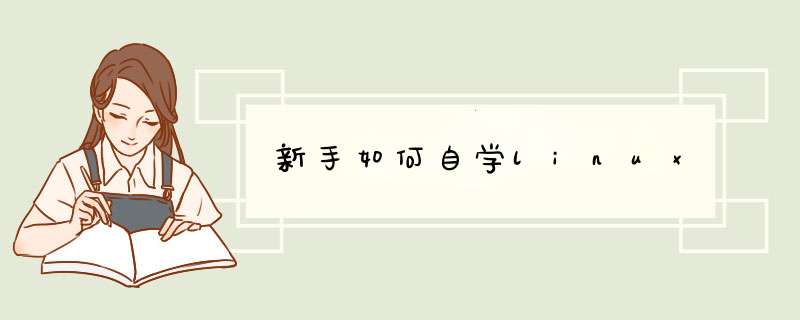
第一阶段:linux基础入门
Linux基础入门主要包括: Linux硬件基础、Linux发展历史、Linux系统安装、xshell连接、xshell优化、SSH远程连接故障问题排查、L inux基础优化、Linux目录结构知识、Linux文件属性、Linux通配符、正则表达式、Linux系统权限等
第二阶段:linux系统管理进阶
linux系统管理进阶包括:Linux定时任务、Linux用户管理、Linux磁盘与文件系统、Linux三剑客之sed命令等。
第三阶段:Linux Shell基础
Linux Shell基础包括:Shell编程基础、Linux三剑客之awk命令等。
第四阶段:Linux网络基础
第五阶段:Linux网络服务
Linux网络服务包括:集群实战架构开始及环境准备、rsync数据同步服务、Linux全网备份项目、nfs网络存储服务精讲、inotify/sersync实时数据同步/nfs存储实时备份项目等。
第六阶段:Linux重要网络服务
Linux重要网络服务包括:http协议/www服务基础、nginx web介绍及基础实践、nginx web、lnmp环境部署/数据库异机迁移/共享数据异机迁移到NFS系统、nginx负载均衡、keepalived高可用等。
第七阶段:Ansible自动化运维与Zabbix监控
Ansible自动化运维与Zabbix监控包括: SSH服务秘钥认证、ansible批量自动化管理集群、 zabbix监控等。
第九阶段:大规模集群高可用服务(Lvs、Keepalived)
第十阶段:Java Tomcat服务及防火墙Iptables
第十一阶段:MySQL DBA高级应用实践
MySQL DBA高级应用实践包括:MySQL数据库入门基础命令、MySQL数据库进阶备份恢复、MySQL数据库深入事务引擎、MySQL数据库优化SQL语句优化、MySQL数据库集群主从复制/读写分离、MySQL数据库高可用/mha/keepalved等。
第十二阶段:高性能数据库Redis和Memcached课程
第十三阶段:Linux大规模集群架构构建(200台)
第十四阶段:Linux Shell编程企业案例实战
第十五阶段:企业级代码发布上线方案(SVN和Git)
第十六阶段企业级Kvm虚拟化与OpenStack云计算
第十七阶段公有云阿里云8大组件构建集群实战
第十八阶段:Docker技术企业应用实践
第十九阶段:Python自动化入门及进阶
第二十阶段:职业规划与高薪就业指导
Linux学习周期因人而异,如果您有比较好的学习规划,每天坚持学习4至5个小时,坚持3至6个月,应该可以熟练掌握Linux基本 *** 作,但是,如果只有计划,没有实施,那就另当别论了,如果想更深入、更节省时间的学习Linux *** 作系统,建议报班学习,效果会更加明显!
是一个创建和维护分区表的程序,它兼容DOS类型的分区表、BSD或者SUN类型的磁盘列表。
语法
fdisk [必要参数][选择参数]
必要参数:
-l 列出素所有分区表
-u 与"-l"搭配使用,显示分区数目
选择参数:
-s<分区编号>指定分区
-v 版本信息
菜单 *** 作说明
m :显示菜单和帮助信息
a :活动分区标记/引导分区
d :删除分区
l :显示分区类型
n :新建分区
p :显示分区信息
q :退出不保存
t :设置分区号
v :进行分区检查
w :保存修改
x :扩展应用,高级功能
(英文全拼:make file system)命令用于在特定的分区上建立 linux 文件系统。
使用方式 :
mkfs [-V] [-t fstype] [fs-options] filesys [blocks]
参数 :
device : 预备检查的硬盘分区,例如:/dev/sda1
-V : 详细显示模式
-t : 给定档案系统的型式,Linux 的预设值为 ext2
-c : 在制做档案系统前,检查该partition 是否有坏轨
-l bad_blocks_file : 将有坏轨的block资料加到 bad_blocks_file 里面
block : 给定 block 的大小
命令是经常会使用到的命令,它用于挂载Linux系统外的文件。
语法
mount [-hV]mount -a [-fFnrsvw] [-t vfstype]mount [-fnrsvw] [-o options [,...]] device | dir
mount [-fnrsvw] [-t vfstype] [-o options] device dir
参数说明:
-V:显示程序版本
-h:显示辅助讯息
-v:显示较讯息,通常和 -f 用来除错。
-a:将 /etc/fstab 中定义的所有档案系统挂上。
-F:这个命令通常和 -a 一起使用,它会为每一个 mount 的动作产生一个行程负责执行。在系统需要挂上大量 NFS 档案系统时可以加快挂上的动作。
-f:通常用在除错的用途。它会使 mount 并不执行实际挂上的动作,而是模拟整个挂上的过程。通常会和 -v 一起使用。
-n:一般而言,mount 在挂上后会在 /etc/mtab 中写入一笔资料。但在系统中没有可写入档案系统存在的情况下可以用这个选项取消这个动作。
-s-r:等于 -o ro
-w:等于 -o rw
-L:将含有特定标签的硬盘分割挂上。
-U:将档案分割序号为 的档案系统挂下。-L 和 -U 必须在/proc/partition 这种档案存在时才有意义。
-t:指定档案系统的型态,通常不必指定。mount 会自动选择正确的型态。
-o async:打开非同步模式,所有的档案读写动作都会用非同步模式执行。
-o sync:在同步模式下执行。
-o atime、-o noatime:当 atime 打开时,系统会在每次读取档案时更新档案的『上一次调用时间』。当我们使用 flash 档案系统时可能会选项把这个选项关闭以减少写入的次数。
-o auto、-o noauto:打开/关闭自动挂上模式。
-o defaults:使用预设的选项 rw, suid, dev, exec, auto, nouser, and async.
-o dev、-o nodev-o exec、-o noexec允许执行档被执行。
-o suid、-o nosuid:
允许执行档在 root 权限下执行。
-o user、-o nouser:使用者可以执行 mount/umount 的动作。
-o remount:将一个已经挂下的档案系统重新用不同的方式挂上。例如原先是唯读的系统,现在用可读写的模式重新挂上。
-o ro:用唯读模式挂上。
-o rw:用可读写模式挂上。
-o loop=:使用 loop 模式用来将一个档案当成硬盘分割挂上系统。
(base) zfy@zfy-PC:~$ sudo fdisk -l
Disk /dev/sda: 80 GiB, 85899345920 bytes, 167772160 sectors
#块设备名称为/dev/sda,此设备的大小为80 GB,85899345920 bytes是转换成字节后的大小,共167772160 个扇区
Disk model: VMware Virtual S
Units: sectors of 1 * 512 = 512 bytes
Sector size (logical/physical): 512 bytes / 512 bytes
I/O size (minimum/optimal): 512 bytes / 512 bytes
Disklabel type: dos
Disk identifier: 0x3b1ffeba
Device Boot Start End Sectors Size Id Type
#分区序列 | 引导 | 开始 | 终止 | Sectors | 容量 | 分区类型ID | 分区类型
/dev/sda1 * 2048 3147775 3145728 1.5G 83 Linux
/dev/sda2 3147776 138412031 135264256 64.5G 5 Extended
/dev/sda3 138412032 161480703 23068672 11G 83 Linux
/dev/sda4 161480704 167770111 6289408 3G 82 Linux swap / Solaris
/dev/sda5 3149824 34605055 31455232 15G 83 Linux
/dev/sda6 34607104 66062335 31455232 15G 83 Linux
/dev/sda7 66064384 138412031 72347648 34.5G 83 Linux
Partition table entries are not in disk order.
a. 在虚拟机中添加硬盘,添加后使用fdisk -l命令查看,磁盘变成两个,在sda中还没有分区
root@zfy-PC:/home/zfy# fdisk -l
Disk /dev/sda: 2 GiB, 2147483648 bytes, 4194304 sectors
Disk model: VMware Virtual S
Units: sectors of 1 * 512 = 512 bytes
Sector size (logical/physical): 512 bytes / 512 bytes
I/O size (minimum/optimal): 512 bytes / 512 bytes
Disk /dev/sdb: 80 GiB, 85899345920 bytes, 167772160 sectors
Disk model: VMware Virtual S
Units: sectors of 1 * 512 = 512 bytes
Sector size (logical/physical): 512 bytes / 512 bytes
I/O size (minimum/optimal): 512 bytes / 512 bytes
Disklabel type: dos
Disk identifier: 0x3b1ffeba
Device Boot Start End Sectors Size Id Type
/dev/sdb1 * 2048 3147775 3145728 1.5G 83 Linux
/dev/sdb2 3147776 138412031 135264256 64.5G 5 Extended
/dev/sdb3 138412032 161480703 23068672 11G 83 Linux
/dev/sdb4 161480704 167770111 6289408 3G 82 Linux swap / Solaris
/dev/sdb5 3149824 34605055 31455232 15G 83 Linux
/dev/sdb6 34607104 66062335 31455232 15G 83 Linux
/dev/sdb7 66064384 138412031 72347648 34.5G 83 Linux
Partition table entries are not in disk order.
b.下面对sda进行分区
root@zfy-PC:/home/zfy# fdisk /dev/sda
Welcome to fdisk (util-linux 2.33.1).
Changes will remain in memory only, until you decide to write them.
Be careful before using the write command.
Device does not contain a recognized partition table.
Created a new DOS disklabel with disk identifier 0xb985e226.
Command (m for help): m
#输入m查看帮助
Help:
DOS (MBR)
a toggle a bootable flag
b edit nested BSD disklabel
c toggle the dos compatibility flag
Generic
d delete a partition
F list free unpartitioned space
l list known partition types
n add a new partition
p print the partition table
t change a partition type
v verify the partition table
i print information about a partition
Misc
m print this menu
u change display/entry units
x extra functionality (experts only)
Script
I load disk layout from sfdisk script file
O dump disk layout to sfdisk script file
Save &Exit
w write table to disk and exit
q quit without saving changes
Create a new label
g create a new empty GPT partition table
G create a new empty SGI (IRIX) partition table
o create a new empty DOS partition table
s create a new empty Sun partition table
Command (m for help): n
#输入n创建一个分区
Partition type
p primary (0 primary, 0 extended, 4 free)
e extended (container for logical partitions)
Select (default p): p
#选择主分区
Partition number (1-4, default 1): 1
#选择编号为1
First sector (2048-4194303, default 2048): 2500000
#起始sector 设为2500000
Last sector, +/-sectors or +/-size{K,M,G,T,P} (2500000-4194303, default 4194303): 4194303
#终止sector 设为4194303
Created a new partition 1 of type 'Linux' and of size 827.3 MiB.
#分区完成,分区大小为827.3 MiB
Command (m for help): n
#继续创建一个分区
Partition type
p primary (1 primary, 0 extended, 3 free)
e extended (container for logical partitions)
Select (default p): e
#新增扩展分区
Partition number (2-4, default 2): 2
#选择编号为2
First sector (2048-4194303, default 2048): 2048
#起始sector为2048
Last sector, +/-sectors or +/-size{K,M,G,T,P} (2048-2499999, default 2499999):
#终止sector为2499999
Created a new partition 2 of type 'Extended' and of size 1.2 GiB.
#新增完成,大小为1.2GiB
Command (m for help): w
#保存
The partition table has been altered.
Calling ioctl() to re-read partition table.
Syncing disks.
c.查看分区后磁盘信息,此时sda磁盘已经有两个分区
Disk /dev/sda: 2 GiB, 2147483648 bytes, 4194304 sectors
Disk model: VMware Virtual S
Units: sectors of 1 * 512 = 512 bytes
Sector size (logical/physical): 512 bytes / 512 bytes
I/O size (minimum/optimal): 512 bytes / 512 bytes
Disklabel type: dos
Disk identifier: 0xb985e226
Device Boot Start End Sectors Size Id Type
/dev/sda1 2500000 4194303 1694304 827.3M 83 Linux
/dev/sda2 2048 2499999 2497952 1.2G 5 Extended
Partition table entries are not in disk order.
Disk /dev/sdb: 80 GiB, 85899345920 bytes, 167772160 sectors
Disk model: VMware Virtual S
Units: sectors of 1 * 512 = 512 bytes
Sector size (logical/physical): 512 bytes / 512 bytes
I/O size (minimum/optimal): 512 bytes / 512 bytes
Disklabel type: dos
Disk identifier: 0x3b1ffeba
Device Boot Start End Sectors Size Id Type
/dev/sdb1 * 2048 3147775 3145728 1.5G 83 Linux
/dev/sdb2 3147776 138412031 135264256 64.5G 5 Extended
/dev/sdb3 138412032 161480703 23068672 11G 83 Linux
/dev/sdb4 161480704 167770111 6289408 3G 82 Linux swap / Solaris
/dev/sdb5 3149824 34605055 31455232 15G 83 Linux
/dev/sdb6 34607104 66062335 31455232 15G 83 Linux
/dev/sdb7 66064384 138412031 72347648 34.5G 83 Linux
Partition table entries are not in disk order.
d.用ext3的文件系统对分区进行格式化
root@zfy-PC:/home/zfy# mkfs -t ext3 /dev/sda1
mke2fs 1.44.5 (15-Dec-2018)
Creating filesystem with 211788 4k blocks and 52976 inodes
Filesystem UUID: db384338-4af1-4eec-a62d-f2b2f8e0ec96
Superblock backups stored on blocks:
32768, 98304, 163840
Allocating group tables: done
Writing inode tables: done
Creating journal (4096 blocks): done
Writing superblocks and filesystem accounting information: done
e.新建一个分区目录 /data,并挂载
root@zfy-PC:/home/zfy# mkdir data
root@zfy-PC:/home/zfy# mount /dev/sda1 /data
root@zfy-PC:/home/zfy# df -TH /data/#查看是否挂载成功
文件系统 类型 容量 已用 可用 已用% 挂载点
/dev/sda1 ext3 838M 881k 793M 1% /data
f. 用vim打开 etc/fstab并假如 /dev/sda1/data ext3 defaults 0 0,这样重启后便不需要再挂载
参考文献:
【1】 Linux mount命令 | 菜鸟教程 (runoob.com)
【2】 linux添加新磁盘和创建分区 - IT(小菜鸡) - 博客园 (cnblogs.com)
学习Linux步骤:1、先了解了解基础吧,找一本薄一点的,浅一点的书,了解一下什么是linux。有个基本了解即可。不建议马上看《鸟哥的Linux私房菜》,这本书很不错,如果你了解linux基础之后再看,对你可以说是不受益匪浅都不行。没基础看《鸟哥的Linux私房菜》比较痛苦,内容很多。
2、了解之后,在自己电脑上弄个虚拟机,装上linux系统(redhat或ubuntu都行)。专攻《鸟哥的Linux私房菜》。当你把这本书攻下来时,才知道原来命令行并不可怕,自己打着打着就很长啦。
学linux最主要靠实践,不实践,只看书对你没好处的哦。自己在虚拟机上慢慢玩吧,玩多了就知道咋回事啦。不懂的多找资料弄懂,弄懂之后再实践,这才会有收获。
欢迎分享,转载请注明来源:内存溢出

 微信扫一扫
微信扫一扫
 支付宝扫一扫
支付宝扫一扫
评论列表(0条)