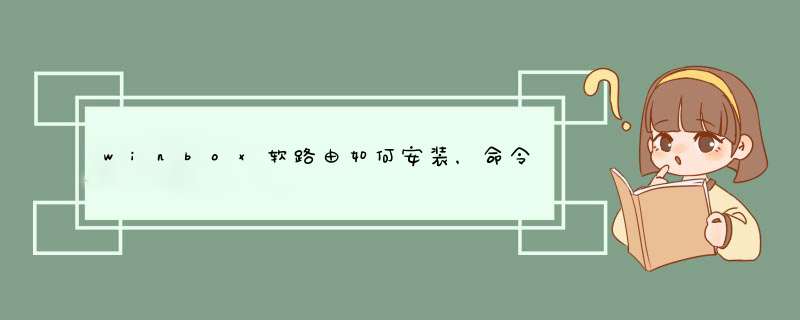
RouterOS的基本设置包括四个部分interface、ip address、ip route 、ip firewall src-nat。
1.interface的命令中主要为修改接口称和激活接口;
2.ip address的命令主要为分别在两接相应接口上增加外网IP地址和局域网IP地址;
3.ip route的命令主要是墙加路由表,这里简单的网络路由表中只有三条,一条是手动加的,两条是动态路由项;
4.ip firewall src-nat 的命令是用来设置网络地址转换,这里的伪装masquerade)即是网络地址转换NAT)的一种特殊形式,局域网多台机器使用一个外网IP上网一般都用伪装masquerade)。
如果只是做单纯的路由器来使用,把上面绿色部分的IP按实际的网络修改即可!
此过程本人已全新安装测试多次,均很正常,如果你按照此命令设置仍不能让局域网访问外网,最有可能的是你的内网和外网网线插反了网卡,更不要忘了客户机的TCP/IP属性配置。
设置RouterOS筒明教程官方设置) RouterOS V2.8
设置RouterOS筒明教程
如何设置RouterOS文档版本:1.5 应用于:MikroTik RouterOS V2.8
怎么样保护你的MikroTik RouterOS�6�4?
属性描述
要保护你的MikroTik RouterOS�6�4, 你不应该只是修改你的admin的密码,还需要设置数据包的过滤,所以目的地到路由器的数据包需要在一次经过ip firewall的input链表处理。注意input链表不会去**通过路由器的传输数据。
你可以添加下面的规则到/ip firewall rule input 只需要通过'copy 和paste'到路由器的Terminal Console(终端控制台)或
在winbox中配置相关的参数):
/ip firewall rule input add connection-state=invalid action=drop \
comment="Drop invalid connections"
/ip firewall rule input add connection-state=established \
comment="Allow established connections"
/ip firewall rule input add connection-state=related \
comment="Allow related connections"
/ip firewall rule input add protocol=udp comment="Allow UDP"
/ip firewall rule input add protocol=icmp comment="Allow ICMP Ping"
/ip firewall rule input add src-address=10.0.0.0/24 \
comment="Allow access from our local network. Edit this!"
/ip firewall rule input add src-address=192.168.0.0/24 protocol=tcp dst-port=8080 \
comment="This is web proxy service for our customers. Edit this!"
/ip firewall rule input add action=drop log=yes \
comment="Log and drop everything else"
使用/ip firewall rule input print packets 命令可以看到有多少个数据包被里面的规则处理过。使用reset-counters 命令去复位统计值。检查系统日志文件通过/log print可以看到数据包被丢弃的信息。
你可能需要在里面添加允许来至确认主机的访问。例如:记住出现在列表中的防火墙规则在命令中被处理。一个规则匹配的数据包,不会被之后其他的规则处理。添加了新的规则后,如果想优先被处理,通过move命令移动到所以规则之上。
怎样保护你的MikroTik RouterOS�6�4 从来至 Spam的请求
Description
To protect your MikroTik RouterOS�6�4 from being used as spam relay you have to:
保证你的路由器使用了防火墙规则。 See the How To section about it!
配置web proxy 访问列表
web proxy访问列表配置在/ip web-proxy access下。例如,添加下面规则允许来至确认主机的访问。 只需要通过'copy 和paste'到路由器的Terminal Console(终端控制台)或
在winbox中配置相关的参数):
/ip web-proxy access add src-address=192.168.0.0/24 \
comment="Our customers"
/ip web-proxy access add dst-port=23-25 action=deny \
comment="Deny using us as telnet and SMTP relay"
/ip web-proxy access add action=deny \
comment="Deny everything else"
注意,允许确认服务首先你应该由规则,并且在规则的最后通常为拒绝任何的访问。
如何连接你的家庭网络到xDSL?
属性描述
确认你的家用DSL modem以安装好,并想通过一个安全的方式将你的家庭网络连接到Internet,首先你需要安装MikroTik路由器在DSL modem和你家庭网络中间:
下一步连接你的家庭网络到xDSL:
首先你的MikroTik路由器有两张以太网卡,一个对应家庭的DSL modem ,一个对应你的家庭网络。
安装时,确定你安装了dhcp软件功能包。
启用两个网卡,如下:
/interface enable ether1,ether2
配置DHCP客户端在对外的接口上xDSL) 接收来至IP配置的服务:
/ip dhcp-client set enabled=yes interface=ether1
检查,如果你收到IP配置信息后使用lease print,如下:
[admin@MikroTik] ip dhcp-client>lease print
address: 81.198.16.4/21
expires: may/10/2001 04:41:49
gateway: 81.198.16.1
primary-dns: 195.13.160.52
secondary-dns: 195.122.1.59
[admin@MikroTik] ip dhcp-client>
添加你的私有网络地址到ether2网卡上,如下:
/ip address add address=192.168.0.1/24 interface=ether2
在你的本地网络配置伪装:
/ip firewall src-nat add out-interface=ether1 action=masquerade \ comment="Masquerades everything leaving the external interface"
配置防火墙保护你的路由器:
/ip firewall rule input add connection-state=invalid action=drop \
comment="Drop invalid connection packets"
/ip firewall rule input add connection-state=established \
comment="Allow established connections"
/ip firewall rule input add connection-state=related \
comment="Allow related connections"
/ip firewall rule input add protocol=udp comment="Allow UDP"
/ip firewall rule input add protocol=icmp comment="Allow ICMP Ping"
/ip firewall rule input add src-address=192.168.0.0/24 \
comment="From my home network"
/ip firewall rule input add action=drop log=yes \
comment="Log and drop everything else"
可选)配置DHCP服务散发IP配置到你的家庭网络中去:
/ip pool add name=private ranges=192.168.0.2-192.168.0.254
/ip dhcp-server network add gateway=192.168.0.1 address=192.168.0.0/24 \
dns-server=195.13.160.52,195.122.1.59 domain="mail.com"
/ip dhcp-server add name=home interface=ether2 lease-time=3h \
address-pool=private
/ip dhcp-server enable home
这样!你能通过你的家庭网络访问Internet。
如何保持我的路由器的更新
属性描述
保持你的路由器更新,你应该:
更新最新的RouterOS软件版本
如果你有一个RouterBoard,需要更新BIOS固件版本
在这部分将介绍你如何升级你的RouterBoard的BIOS固件版本。
首先,At first, 检查你的一个routerboard功能包被安装
[admin@MikroTik] system package>print
Flags: I - invalid
# NAME VERSION BUILD-TIME UNINSTALL
0 routerboard 2.8.14 aug/06/2004 15:30:32 no
1 security 2.8.14 aug/06/2004 14:08:54 no
2 system 2.8.14 aug/06/2004 14:03:02 no
3 advanced-tools 2.8.14 aug/06/2004 14:04:55 no
4 wireless 2.8.14 aug/06/2004 14:42:17 no
[admin@MikroTik] system package>
检查你的RouterBoard BIOS固件:
[admin@MikroTik] system routerboard>print
routerboard: yes
model: 230
serial-number: 8387617
current-firmware: 1.3.1 Aug/06/2004 15:30:19)
upgrade-firmware: 1.3.1 Aug/06/2004 15:30:19)
[admin@MikroTik] system routerboard>
可以通过在下载页面查看在all packages文档最新的BIOS更新( http://www.routerboard.com/archive.html)。BIOS更新文件被命名为wlb-bios-[version_number].fwf 这里的version_number 是BIOS固件版本。
如果这个文件包含一个较新的版本,通过FTP使用二进制文件传输模式,拷贝到路由器。但完成后,你应该能在/file目录看到文件以及包含的BIOS固件信息:
[admin@MikroTik] system routerboard>/file print
# NAME TYPE SIZE CREATION-TIME
0 wlb-bios-1.3.2.fwf routerbios 73079 sep/07/2004 00:12:05
[admin@MikroTik] system routerboard>
检查RouterBoard的BIOS固件版本和你可以看到能一个能用于更新的版本:
[admin@MikroTik] system routerboard>print
routerboard: yes
model: 230
serial-number: 8387617
current-firmware: 1.3.1 Aug/06/2004 15:30:19)
upgrade-firmware: 1.3.2 Aug/22/2004 12:13:56)
[admin@MikroTik] system routerboard>
现在通过upgrade命令更新BIOS版本。
[admin@MikroTik] system routerboard>upgrade
Firmware upgrade requires reboot of the router. Continue? [y/n]
选择y后软件将升级BIOS,路由器将自动重启,请不要手动重启路由器。在路由器重启完成后,可用检查新的BIOS版本:
[admin@MikroTik] system routerboard>print
routerboard: yes
model: 230
serial-number: 8387617
current-firmware: 1.3.2 Aug/22/2004 12:13:56)
upgrade-firmware: 1.3.2 Aug/22/2004 12:13:56)
[admin@MikroTik] system routerboard>
如何配置透明桥在两个网络中?
属性描述
远程网络能通过MikroTik RouterOS�6�4基于IP的以太传输(EoIP)或WDS功能简单桥接起来,使用EoIP能扩展到其他别的类型的网卡上,如PPTP, CISCO/Aironet, Prism 。WDS 只能工作在Prism与Atheros网卡上。
注:因为MikroTik RouterOS不能直接在两个无线设备上做透明桥,所以通过EoIP方式实现。
让我们假设下面的一个网络设置:
使用EoIP隧道的透明桥
下面的步骤将使用EoIP接口创建透明桥:
确定你以将两个MikroTik路由器连接,例如一个路由器配置为服务端 AP),另外一个则为客户端station):
[admin@AP] >interface wireless set wlan1 mode=bridge ssid=mikrotik \
\... disabled=no
[admin@Station] interface wireless>print
[admin@Station] interface wireless>set wlan1 mode=station ssid=mikrotik disabled=no
确定IP配置正确,并能从一个路由器访问到另一个:
[admin@AP] >ip address add address=10.1.0.1/24 interface=wlan1
[admin@Station] >ip address add address=10.1.0.2/24 interface=wlan1
[admin@Station] >ping 10.1.0.1
10.1.0.1 64 byte pong: ttl=64 time=1 ms
10.1.0.1 64 byte pong: ttl=64 time=1 ms
2 packets transmitted, 2 packets received, 0% packet loss
round-trip min/avg/max = 1/1.0/1 ms
[admin@Station] >
添加EoIP隧道接口:
[admin@AP] >interface eoip add remote-address=10.1.0.2 tunnel-id=1 disabled=no
[admin@Station] >interface eoip add remote-address=10.1.0.1 tunnel-id=1 \\... disabled=no
添加桥接口并将相应的接口放入:
[admin@AP] >interface bridge add forward-protocols=ip,arp,other disabled=no
[admin@AP] >interface bridge port set eoip-tunnel1,ether1 bridge=bridge1
[admin@Station] >interface bridge add forward-protocols=ip,arp,other \
\... disabled=no
[admin@Station] >interface bridge port set eoip-tunnel1,ether1 bridge=bridge1
注:
如果你是通过ether1连接的,那在设置后将会丢失连接。这是因为网卡设置的切换。
将以太网卡的IP地址移动到桥接口上:
[admin@AP] ip address>set [find interface=ether1 ] interface=bridge1
[admin@AP] ip address>print
Flags: X - disabled, I - invalid, D - dynamic
# ADDRESS NETWORK BROADCAST INTERFACE
0 10.0.0.215/24 10.0.0.0 10.0.0.255 bridge1
1 10.1.0.1/24 10.1.0.0 10.1.0.255 wlan1
[admin@AP] ip address>
[admin@Station] ip address>set [find interface=ether1 ] interface=bridge1
[admin@Station] ip address>print
Flags: X - disabled, I - invalid, D - dynamic
# ADDRESS NETWORK BROADCAST INTERFACE
0 10.0.0.216/24 10.0.0.0 10.0.0.255 bridge1
1 10.1.0.2/24 10.1.0.0 10.1.0.255 wlan1 [admin@Station] ip address>
现在你可以通过在ether1上的bridge1接口连接到路由器。
通过ping 测试桥连接从10.0.0.215到10.0.0.216。注,桥需要10到30秒时间学习地址和开始经过的流量。
如果你有prism、CISCO/Aironet网卡或加密的PPTP隧道,同样可以创建EoIP透明桥然而,EoIP隧道只能用于建立两个MikroTik路由器之间。
如何将公网地址连接到一个本地地址?
软路由Routeros安装经典实例作者:未知 来源:网上搜集 浏览次数:121
阅读权限:游客身份 花费燕城币:0 添加时间:2005-12-9 8:35:36
软路由Routeros安装经典实例
下面是我转的,不过我都测过了,没问题,也用带了200台电脑了!!!
RouteOS2.7.4可以将一台普通的PC机变成一台专业的路由器,高到ISP的核心路器/认证网关—因为它功能
强大稳定,低到家庭网关防火墙—因为它免费。它可以提供以下几个主要功能:
1、Winbox 图形界面远程管理
2、telnet/serial 控制台管理
3、高级带宽管理
4、防火墙提供连接监视功能
5、以太网10/100/1000Mb/s
6、无线网络Clients和 AP 2.4GHz 11 Mb/s
7、无线网络Clients和AP 5.2GHz 54 Mb/s
8、v.35 synchronous 5Mb/s with frame-relay
9、asynch PPP/RADIUS (up to 32 ports) Cyclades with E1/T1支持
10、IP电话网关
11、热点服务用户管理系统(hotspot gateway)
更多的其他功能
下面我就介绍一下作为家庭网关的配置方法。
第一步:你要准备一台计算机,比486DX高就行,当然最好是奔腾以上的,至少32M内存,32M硬盘,最好
都是64M。有条件的可以使用DOM来代替硬盘,因为它的使用寿命比硬盘长。一个3.5”软盘驱动器。两张
网卡NE2000兼容网卡,或者是RTL8XXX的,PCI的最好了,显示器和键盘只是在安装时使用。你可以到
mikrotik.com.cn 软件介绍/兼容列表下查看一下你的硬件是否兼容。
第二步:到mikrotik.com.cn 软件下载下下载一个安装磁盘制作程序。准备8张质量好一点的3.5”磁盘,
在Windows的计算机上运行它,先是一个许可协议点YES就行了,下面出来的就是软盘制作界面图一,插入
第一张软盘单击一下Contiune ,过一会它会提示你插入第二,直到第八张。
第三步:将作路由器使用的计算机显示器和键盘连接好,为从软盘启动,插入第一张软盘,启动计算机,
正常的话画面会出现软盘启动过程,过一会会提示你插入第二张软盘、第二张直到第八张。当第八张磁盘
读完之后回提示你重起计算机,不要忘了取出磁盘,设置为从硬盘启动。
第四步:重新启动之后路由器会提示你的“Software ID”是什么,让你输入”Licensing key”。你需要
一个免费的许可,获取方法请见网站上下载页面的说明。获得后将其输入注意大小写,正确的Licening
key 输入后回出现登录过程,“Username”、“Password”,默认的管理员帐号是admin,没有密码。
第五步:配置路由器,你以管理员身份登录,在提示付下输入setup命令,如果你的网卡是PCI的,会提示
你设置ether1(就是第一块网卡),输入ipaddress(ip地址):192.168.0.1、netmask(子网掩码):
255.255.255.0、gateway:192.168.0.254、network:192.168.0.0、broadcast:192.168.0.255。有默
认直接回车就行了,在这里我将ether1作为局域网口,ehher2作为广域网口。将你的局域网连通。客户端
(windows的计算机)设置ip地址:192.168.0.10,子网掩码:255.255.255.0,网关:192.168.0.1,DNS
:192.168.0.1。好了试试网络通不通,在开始-运行中敲command点确定,在出来的DOS窗口敲ping
192.168.0.1 看通不通,如果出现Reply from 192.168.0.1 : bytes=32 time<10ms TTL=64 则通了,如
果出现Request timed out 你则要检查你和路由器之间的网线是否连通。如果连通,启动IE,在地址位置
输入:[url]http://192.168.0.1[/url] 回车,页面中点击MikroTik WinBox Console的图标,下载winbox (winbox为
RouteOS 的图形管理程序),运行出现登陆对话框,Connect To:输入192.168.0.1、Login:输入admin、
password:空白,点击Connect,登录后打开一个新的窗口,这就是winbox的管理界面。接着你需要启用
ether2,点击Interface,单击灰色的ether2,单击窗口上的兰色勾。启用IP伪装,点击IP,Firewa,
Source NAT,点击加号添加策略,默认即可。启用DNS Cache,IP >DNS Cache >DNS Cache Settings >
Enable 输入ISP的DNS服务器地址。 >OK >OK。
以下步骤分两种,宽带和ADSL(PPPoE)不一样。
宽带:单击IP,DHCP Clients,Enable,Add Default Route,Interface 选择ether2,hostname为
Client1,OK。再次打开DHCP Clients,查看Status页看是否获取IP地址,如果获取了就完工了。
ADSL:点击Interface,点击加号PPPoE Client 修改MTU为1492(大多数是),切换Dail Out页面输入
Service:(可以从ISP处获得也可以用RASPPPoE查到。),输入用户名密码,勾上Use peer DNS,OK,查
看Status页看是否连接上。如果有一些网页打不开,你ISP的MTU=1492,请在IP >Firewall >Mangle >
单击红加号 >Protocol选择TCP >Tcp Options 选择 sync >Actions选择 accept >TCP MSS:1448。
大多数情况是不用的。
以上就是配置家庭网关的过程,在终端更多的网络配置方法差不多,只是需要购买License。注意这里使
用的是免费License,有一些限制的如下:
最多 PPTP server 连接 - 4.
最多PPPoE server 连接 - 4.
最多 DHCP server 租约 - 8.
最多热点服务客户数量 - 4.
最多queues数量 - 4.
最多NAT策略数量 - 4.
最多EoIP界面数量 - 4.
Web Cache 禁止
1)安装 -- 9块盘,注意硬盘内容会被删除!还有,机器内存不能小于 24 M
安装过程中提示注册,注意注册码的大小写
2)启动后,使用 admin 密码为空,进入
3)设第一块网卡的ip: 在提示付下输入setup命令,如果你的网卡是PCI的,会提示你设置ether1(就是
第一块网卡),输入ipaddress(ip地址):192.168.0.1、netmask(子网掩码):255.255.255.0、gateway
:192.168.0.254、network:192.168.0.0、broadcast:192.168.0.255。默认直接回车就行了。
4)从windows端机器,ip设成192.168.0.x ,在 ie 地址栏输上 192.168.0.1
出现 routeos 的欢迎画面。点击,提示下载 winbox ,保存
5)运行 winbox 输上 192.168.0.1 用户名 admin 密码 不输,选连接。会出现路由的管理界面
6启用网卡:点击 interface ,点击第二块卡,选择对号,启用(颜色不是虚的了)
7)设置地址:ip --》 address ,选择 + 号,输入第二块卡的ip地址(isp给你的)
为了便于管理,最好从这里把两块卡的别名,改成 public 和 local ,另外,这里支持一个网卡多个ip
,如果因为管理需要,你可以这样设
8)增加静态路由:ip--》routes 选择 + 号,选中gateway,输上网关地址
在这里,destination 可以使用默认 0.0.0.0 ,表示路由所有的地址,也可以根据你的需要,只对你指
定的ip范围路由。静态路由可以有多条,比如可以分别指定多个ip段,达到管理的目的
9)设置NAT共享上网: ip --》firewall -source nat ,选择 + 号,选择action,action里面选择
masquerade ,其余选择默认即可
至此,共享上网就完成了
剩下的,需要增加设置 防火墙规则,否则,安全没有保障
ip -》firewall -》filter fules ,选择 + 号,in interface 选择内网网卡(local),其他默认
这条路由允许来自内网的连接,如果有限制,可以修改 src address 的ip段,或者content 内容过滤
ip -》firewall -》filter chains 选中 input ,选择 drop
这条规则禁止所有的外部连接
以上两条规则,屏蔽来自外网的所有连接
一些恶意网站和广告,也可以从这里屏蔽
其他的可以参考有关资料,或者天网等防火墙里面的规则
10)如果需要上网时输入密码认证才可以上网的,可以启用hotspot
实例:网卡8139C连接局域网,NE2000 ISA(IO300 IRQ10)连接ADSL Modem,路由器地址192.168.0.1,
接入宽带ADSL(下载2m上传512K),网内一PC地址192.168.0.8(限制下载256K上传64K),开启Upnp,开
启DHCP服务。
RouteOS安装好后设置8139C地址为192.168.0.1,然后用winbox设置。
1.Drivers---“+”---选NE2000 IO=300 IRQ=5
2.Interfaces---点灰色的NE2000网卡---点“勾”启用
PPPoe:
3.Interfaces---“+”---PPPoe Client---
name=ADSL MTU=1492 MRU=1492 Interface=NE2000 Service=ADSL User=xxxxxxxx Password=xxxxxxxx
UsePeerDns=yes
在查看status页中查看ADSL有没有连上
4.IP---Firewall---Source NAT---"+"
Action=masquerade
5.IP---Firewall---Mangle---"+"
Protocol=TCP TcpOptions=sync Actions accept=TCP MSS=1448
DNS cache:
6.IP---DNS cache Settings
PrimaryDnsServer=202.96.209.6 Enabled=yes
DHCP Server:
7.IP---pool---"+"
name=123 Addresser=192.168.0.2-192.168.0.99
8.IP---DhcpServer---"+"
name="" Interface=8139C Addpool=123 netmask=24 gatway=192.168.0.1 DnsServer=192.168.0.1
Upnp:
9.IP---Upnp---"+"
Interface=8139C Type=internal
10.IP---Upnp---"+"
Interface=ADSL Type=external Enabled=yes
11.Terminal---键入 ip upnp interface (enter)
enable 0,1 (enter)
.. set enabled=yes (enter)
Queues:
12.下载带宽 IP---Simple Queues---"+"
Name=down SrcAddress=0.0.0.0/0 DstAddress=192.168.0.8/32 terface=8139C Maxlimit=256000
13.上传带宽 IP---Firewall---Mangle---"+"
SrcAddress=192.168.0.8/32 InInterface=8139C DstAddress=0.0.0.0/0 Protocol=all Action=accept
FlowMark=UP
14.Queues---QueuesTree---"+"
Name=UP Parent=ADSL Flow=UP MaxLimit=64000
以前一直把目标放在OSPF上,后来专心攻读PDF文档中路由一项,终于小有成就
其他的一些设置大家看以前的文章吧
我就说说要让两条固定IP的网关如何同时起作用该注意那些东西
在WINBOX的路由设置中,把能删掉的路由规则能删掉的都删掉
只留下DC开头的路由规则(删不掉的)
然后选择终端模式进入命令行状态
键入: IP ROUTE ADD GAT=xxxxxxxxxxxxxx,xxxxxxxxxx(两个网关的地址)
****************************************
我还有 LINUX做路由全过程 如果需要请发信
zhxilsl@163.com
用的是2.9.27可以在winbox里的user那里设置指定登录 IP,但这样有以下两个问题:1. 在网内任意客户端使用 MAC 方式仍可正常登录;2. 在网内任意客户端使用网页浏览器(如IE)仍可打开登录界面,虽然是登录不了。(我不想让其打开此网页)欢迎分享,转载请注明来源:内存溢出

 微信扫一扫
微信扫一扫
 支付宝扫一扫
支付宝扫一扫
评论列表(0条)