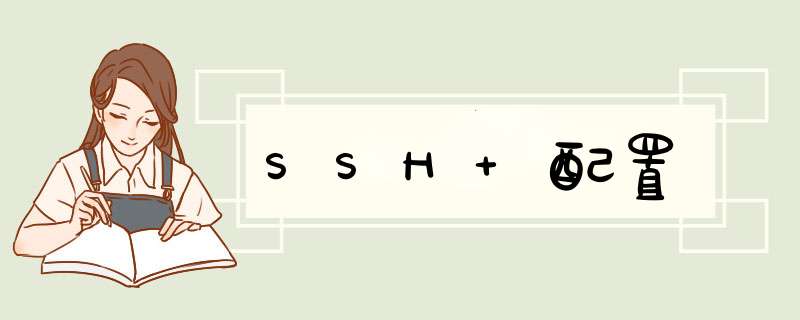
第1步:创建SSH Key。在windows下查看[c盘->用户->自己的用户名->.ssh下是否有id_rsa、id_rsa.pub文件,如果没有需要手动生成。
在开始菜单中打开git下的git bash(当然,在其他目录下打开git bash也是一样的):
然后执行:
cd ~/.ssh
如果能进入到.ssh文件目录下 ,则证明,之前生成过.ssh秘钥,可以直接使用里面的秘钥。
如果不能进入到.ssh文件目录下,则:
检测下自己之前有没有配置:git config user.name和git config user.email(直接分别输入这两个命令)
一、如果之前没有配置过
1.配置
git config –global user.name ‘xxxxx’
git config –global user.email ‘ xxx@xx.xxx ’
2.生成密钥
ssh-keygen -t rsa -C ‘上面的邮箱’
接着按3个回车 则:
Generating public/private rsa key pair.
Enter file in which to save the key (/c/Users/Mr.Yang/.ssh/id_rsa):
Enter passphrase (empty for no passphrase):
Enter same passphrase again:
Your identification has been saved in /c/Users/Mr.Yang/.ssh/id_rsa.
Your public key has been saved in /c/Users/Mr.Yang/.ssh/id_rsa.pub.
The key fingerprint is:
SHA256:zA6wNJrFB6NcqS6eBog/AHlzQuvFjYpG759Yhh1lWGI xxxxxx@xxxxx.xxx (上面自己的邮箱)
The key's randomart image is:
+---[RSA 2048]----+
|+E . |
| ..+oo+ |
| oo+ +.o |
|o. ===+o |
|==+*... S|
|B.+.o .o |
|++o. + .|
| +o.+ . |
|. o.o |
+----[SHA256]-----+
最后在.ssh目录下得到了两个文件:id_rsa(私有秘钥)和id_rsa.pub(公有密钥)
如果想登陆远端,则需要将rsa.pub里的秘钥添加到远端,打开setting->SSH keys,点击右上角 New SSH key,把生成好的公钥id_rsa.pub放进 key输入框中,再为当前的key起一个title来区分每个key,title名称随便命名。
SSH密钥生成结束后,你可以在SSH目录下看到私钥id_rsa和公钥id_rsa.pub这两个文件,不要把私钥文件id_rsa的信息透露给任何人。我们可以通过文本编辑器或cat命令来查看id_rsa.pub公钥信息。
1. 检查SSH keys是否存在输入下面的命令,如果有文件id_rsa.pub 或 id_dsa.pub,则直接进入步骤3将SSH key添加到GitHub中,否则进入第二步生成SSH key
ls -al ~/.ssh
# Lists the files in your .ssh directory, if they exist
2. 生成新的ssh key
第一步:生成public/private rsa key pair
在命令行中输入ssh-keygen -t rsa -C "your_email@example.com"
默认会在相应路径下(/your_home_path)生成id_rsa和id_rsa.pub两个文件,如下面代码所示
ssh-keygen -t rsa -C "your_email@example.com"
# Creates a new ssh key using the provided email
Generating public/private rsa key pair.
Enter file in which to save the key (/your_home_path/.ssh/id_rsa):
第二步:输入passphrase(本步骤可以跳过)
设置passphrase后,进行版本控制时,每次与GitHub通信都会要求输入passphrase,以避免某些“失误”
Enter passphrase (empty for no passphrase): [Type a passphrase]
Enter same passphrase again: [Type passphrase again]
sample result:
Your identification has been saved in /your_home_path/.ssh/id_rsa.
Your public key has been saved in /your_home_path/.ssh/id_rsa.pub.
The key fingerprint is:
#01:0f:f4:3b:ca:85:d6:17:a1:7d:f0:68:9d:f0:a2:db your_email@example.com
第三步:将新生成的key添加到ssh-agent中:
# start the ssh-agent in the background
eval "$(ssh-agent -s)"
Agent pid 59566
ssh-add ~/.ssh/id_rsa
3. 将ssh key添加到GitHub中
用自己喜欢的文本编辑器打开id_rsa.pub文件,里面的信息即为SSH key,将这些信息复制到GitHub的Add SSH key页面即可
不同的 *** 作系统,均有一些命令,直接将SSH key从文件拷贝到粘贴板中,如下:
mac
pbcopy <~/.ssh/id_rsa.pub
# Copies the contents of the id_rsa.pub file to your clipboard
windows
clip <~/.ssh/id_rsa.pub
# Copies the contents of the id_rsa.pub file to your clipboard
linux
sudo apt-get install xclip
# Downloads and installs xclip. If you don't have `apt-get`, you might need to use another installer (like `yum`)
xclip -sel clip <~/.ssh/id_rsa.pub
# Copies the contents of the id_rsa.pub file to your clipboard
欢迎分享,转载请注明来源:内存溢出

 微信扫一扫
微信扫一扫
 支付宝扫一扫
支付宝扫一扫
评论列表(0条)