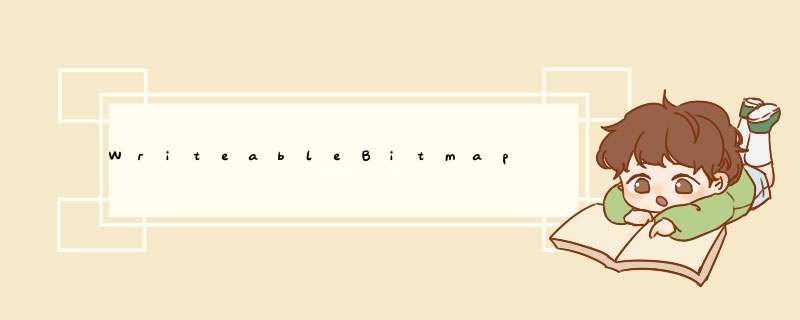
Silverlight 3 开始支持 WriteableBitmap。WriteableBitmap 是一个可写入并可更新的 BitmapSource。BitmapSource 是 WPF/Silverlight 图像处理管线的基本构造块,从概念上说表示具有特定大小和分辨率的单个不变的像素集。
他们类的继承层次结构如下:
System.Object
System.windows.Threading.dispatcherObject
System.windows.DependencyObject
System.windows.Freezable
System.windows.Media.Animation.Animatable
System.windows.Media.ImageSource
System.windows.Media.Imaging.BitmapSource
System.windows.Media.Imaging.BitmapFrame
System.windows.Media.Imaging.BitmAPImage
System.windows.Media.Imaging.CachedBitmap
System.windows.Media.Imaging.colorConvertedBitmap
System.windows.Media.Imaging.CroppedBitmap
System.windows.Media.Imaging.FormatConvertedBitmap
System.windows.Media.Imaging.rendertargetBitmap
System.windows.Media.Imaging.transformedBitmap
System.windows.Media.Imaging.WriteableBitmap
System.windows.Interop.InteropBitmap
需要注意的,上面的结构是WPF中支持的,Silverlight 3仅支持上面红色的那两个,其他的不支持。
MSDN 网站描述这个类的用途如下:
使用 WriteableBitmap 类一帧一帧地更新和呈现位图。这对于拍摄视频播放快照、生成算法内容(如分形图像)和数据可视化(如音乐可视化应用程序)很有用。
WriteableBitmap主要有两种使用方法:
使用WriteableBitmap构造函数呈现位图 使用WriteableBitmap类的Render 方法呈现位图,可以多次调用Render 方法,继而实现图片的合并,游戏的换肤就可以用这种方式。
使用类的构造函数呈现位图
下面我就来演示一个最简单的使用 WriteableBitmap 类的构造函数演示位图的例子,这个例子截文本输入框中的图到右边列表框中。
Xaml 文件:
<UserControl x:Class="Silverlight_WriteableBitmap.MainPage" xmlns="http://schemas.microsoft.com/winfx/2006/xaml/presentation" xmlns:x="http://schemas.microsoft.com/winfx/2006/xaml" xmlns:d="http://schemas.microsoft.com/Expression/blend/2008" xmlns:mc="http://schemas.openxmlformats.org/markup-compatibility/2006" mc:Ignorable="d" d:DesignHeight="300" d:DesignWIDth="400"> <StackPanel OrIEntation="Horizontal"> <StackPanel OrIEntation="Vertical" > <TextBox x:name="tb_Txt" WIDth="200" Height="150" AcceptsReturn="True" textwrapPing="Wrap" Text="测试测试"/> <button x:name="btn_printScreen" WIDth="100" Height="39" Content="截屏" margin="50" Click="btn_printScreen_Click" /> StackPanel> <ListBox x:name="ListBox" WIDth="200" /> StackPanel> UserControl>
C#代码文件:
using System;using System.Collections.Generic;using System.linq;using System.Net;using System.windows;using System.windows.Controls;using System.windows.documents;using System.windows.input;using System.windows.Media;using System.windows.Media.Animation;using System.windows.Shapes;using System.windows.Media.Imaging;namespace Silverlight_WriteableBitmap{ public partial class MainPage : UserControl { public MainPage() { InitializeComponent(); } private voID btn_printScreen_Click(object sender,RoutedEventArgs e) { WriteableBitmap bitmap = new WriteableBitmap(tb_Txt,null); Image img = new Image(); img.Height = 150; img.WIDth = 150; img.source = bitmap; img.Stretch = Stretch.Uniform; ListBoxItem item = new ListBoxItem(); item.Content = img; ListBox.Items.Add(item); } }}
说明:
上面例子中,我们使用的是 public WriteableBitmap(UIElement element,transform transform) 这个构造函数。element 是要在位图中呈现的元素;transform 是用户在绘制到位图之前最后一步应用到元素的变换。如果您希望位图将元素的变换考虑在内,则这对于您特别有意义。此值可为 null。
这个 WriteableBitmap 构造函数适用于绝大多数的"复制内容"方案。这个构造函数可生成在保留内容基础下,尽量减少空白的 PBGRA32格式(采用32BPP的一种基于sRGB的像素格式)的 WriteableBitmap。它把 element 的各种变化都考虑进去了,这些变化包括:Clip,Effect,Opacity,OpacityMask,Children。当然还有一些变化没有包含,这时候,我们可以对他的父控件进行截屏,就可以扑捉到这些没有包括的变化。另外:WriteableBitmap 不能呈现d出式控件,如 Popup、ComboBox 和 tooltip。
使用Render多次呈现位图
另外, 如果您希望多次呈现此位图,则使用 Render 方法。如果您使用 Render 方法,则需要调用 InvalIDate 以便呈现位图。 当向位图中的像素分配颜色时,请使用自左乘的颜色。
多次呈现的一个典型场景就是游戏的换肤,比如这篇博客就探讨到这个问题:Silverlight游戏中的WriteableBitmap技术可行性报告
下面的例子则是演示通过多次Render呈现,实现字体的立体效果。
演示XAML代码
<UserControl x:Class="Silverlight_WriteableBitmap.MainPage" xmlns="http://schemas.microsoft.com/winfx/2006/xaml/presentation" xmlns:x="http://schemas.microsoft.com/winfx/2006/xaml" xmlns:d="http://schemas.microsoft.com/Expression/blend/2008" xmlns:mc="http://schemas.openxmlformats.org/markup-compatibility/2006" mc:Ignorable="d" d:DesignHeight="300" d:DesignWIDth="400" Loaded="UserControl_Loaded"> <GrID x:name="LayoutRoot" Background="DarkGray"> <GrID.RowDeFinitions> <RowDeFinition Height="*"/> <RowDeFinition Height="*"/> <RowDeFinition Height="*"/> GrID.RowDeFinitions> <@R_301_5559@ @R_301_5559@Brush="Red" @R_301_5559@Thickness="2" GrID.Row="0"> <Image x:name="Outputimage1"/> @R_301_5559@> <@R_301_5559@ @R_301_5559@Brush="Blue" @R_301_5559@Thickness="2" GrID.Row="1"> <Image x:name="Outputimage2"/> @R_301_5559@> <@R_301_5559@ @R_301_5559@Brush="Green" @R_301_5559@Thickness="2" GrID.Row="2"> <Image x:name="Outputimage3"/> @R_301_5559@> GrID> UserControl>
C#代码部分
using System;using System.Collections.Generic;using System.linq;using System.Net;using System.windows;using System.windows.Controls;using System.windows.documents;using System.windows.input;using System.windows.Media;using System.windows.Media.Animation;using System.windows.Shapes;using System.windows.Media.Imaging;namespace Silverlight_WriteableBitmap{ public partial class MainPage : UserControl { public MainPage() { InitializeComponent(); } private WriteableBitmap SetupRenderedTextBitmap(string text,double FontSize) { // setup the textblock we will render to a bitmap TextBlock txt1 = new TextBlock(); txt1.Text = text; txt1.FontSize = FontSize; // set the Font size before using the Actual WIDth / Height // create our first bitmap we will render to WriteableBitmap bitmap = new WriteableBitmap((int)txt1.ActualWIDth,(int)txt1.ActualHeight); txt1.Foreground = new SolIDcolorBrush(colors.Black); bitmap.Render(txt1,new Translatetransform() { X = -2,Y = -2 }); txt1.Foreground = new SolIDcolorBrush(colors.White); bitmap.Render(txt1,new Translatetransform()); // invalIDate the bitmap so that it is rendered bitmap.InvalIDate(); return bitmap; } private voID UserControl_Loaded(object sender,RoutedEventArgs e) { WriteableBitmap bitmap1 = SetupRenderedTextBitmap("http://blog.joycode.com/ghj/",64.0D); WriteableBitmap bitmap2 = SetupRenderedTextBitmap("http://blog.joycode.com/ghj/",24.0D); WriteableBitmap bitmap3 = SetupRenderedTextBitmap("http://blog.joycode.com/ghj/",12.0D); Outputimage1.source = bitmap1; Outputimage2.source = bitmap2; Outputimage3.source = bitmap3; } }}
演示效果如下图:
说明:
Render 方法支持不属于可视化树的 UIElement 对象。您需要先为不在可视化树中的 UIElement 对象调用 Measure 和 Arrange,然后再调用 Render。 调用Render 方法之后,必须调用 InvalIDate 以便呈现此位图。 如果元素比位图大,或者如果元素在自己空间的负区域中具有一些点,则会根据情况对它进行剪裁。
参考资料:
silverlight3新增功能2:WriteableBitmap
http://www.cnblogs.com/dino623/archive/2009/09/04/silverlight.html
用于 Silverlight 的 .NET Framework 类库 : WriteableBitmap 类
http://msdn.microsoft.com/zh-cn/library/system.windows.media.imaging.writeablebitmap(VS.95).aspx
用于 Silverlight 的 .NET Framework 类库WriteableBitmap 构造函数 (UIElement,transform)
http://msdn.microsoft.com/zh-cn/library/dd638675(VS.95).aspx
Silverlight游戏中的WriteableBitmap技术可行性报告
http://www.cnblogs.com/Jax/archive/2010/02/02/1662287.html
Rendering Text to a WriteableBitmap with Silverlight 3's Bitmap API
http://www.smartypantscoding.com/content/rendering-text-writeablebitmap-silverlight-3s-bitmap-api
以上是内存溢出为你收集整理的WriteableBitmap全部内容,希望文章能够帮你解决WriteableBitmap所遇到的程序开发问题。
如果觉得内存溢出网站内容还不错,欢迎将内存溢出网站推荐给程序员好友。
欢迎分享,转载请注明来源:内存溢出

 微信扫一扫
微信扫一扫
 支付宝扫一扫
支付宝扫一扫
评论列表(0条)