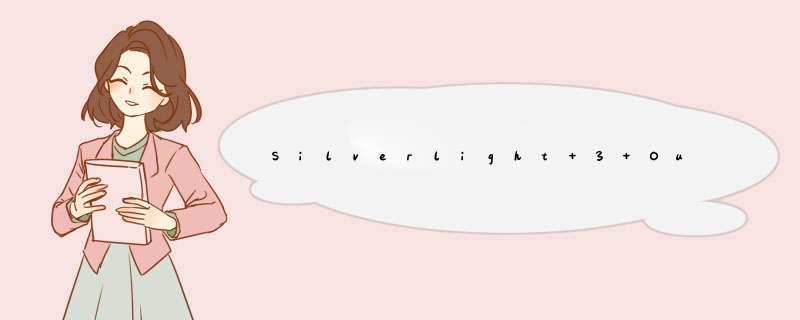
Silverlight 3 - Running Out Of Browser Apps on the Macintosh
在浏览器外运行Silverlight程序
注:当Silverlight程序安装到本地后,如果无法直接运行,则需要在程序图标上点击右键—运行方式—以超级用户来运行此程序即可打开,如果以受限制的方位运行此程序则可能打不开此程序。
One of the most requested features of Silverlight has been an out of browser experIEnce. This is Now possible with Silverlight 3. You can configure Silverlight based applications so that users can install them from their host web pages and run them outsIDe the browser. When an application is properly configured,Silverlight displays an install option on its right-click menu. You can also provIDe your own UI for installation to supplement or replace the right-click option. This article will focus on how to set up your application so that it can be installed and ran outsIDe of the browser.
To begin with open Visual Studio 2008 and choose file > New > Project > Silverlight > Silverlight Application. To enable the application to run out of the browser,all you need to do is right click on the project and choose PropertIEs. The project propertIEs window will appear. You must select Enable running application out of the browser:
Configuration
To configure the out of browser settings,click the Out-of-browser Settings button:
The screen above allows you to set a Title,wIDth and height,a shortcut name that the user can recognize on their desktop or start menu and an icon. The icon you add will be the icon associated with the shortcut. Click OK to save your changes.
Once you have configured your settings,an OutOfbrowserSettings.xml file is created. This is the file that will be compiled into the xap file when you deploy your Silverlight application:
Installation
To install the application run your project. Right click the application and choose Install Hello World! Onto this computer. This causes the following dialog Box to appear,which enables the user to specify the location of the installation:
The application name on the right-click menu and in the dialog Box corresponds to the shortcut name in the out of browser configuration. The image on the dialog Box corresponds to the largest icon in the configuration. If you do not specify any icons in the configuration,the default icon is used,as shown in the example image. Once installed,navigate to the location you installed it and you can click on the icon and run the Silverlight application. Cool!
Uninstall
To uninstall the Silverlight application you must launch the application. While its running,right click and choose Remove this application:
It is important to realise that even though the application is running out of the browser,the application is still subject to the same security sandBox restrictions as ordinary web applications. This is a really cool feature of Silverlight 3. In some upcoming articles I’ll focus on writing Silverlight applications that make use of this feature.
总结以上是内存溢出为你收集整理的Silverlight 3 Out of Browser Feature全部内容,希望文章能够帮你解决Silverlight 3 Out of Browser Feature所遇到的程序开发问题。
如果觉得内存溢出网站内容还不错,欢迎将内存溢出网站推荐给程序员好友。
欢迎分享,转载请注明来源:内存溢出

 微信扫一扫
微信扫一扫
 支付宝扫一扫
支付宝扫一扫
评论列表(0条)