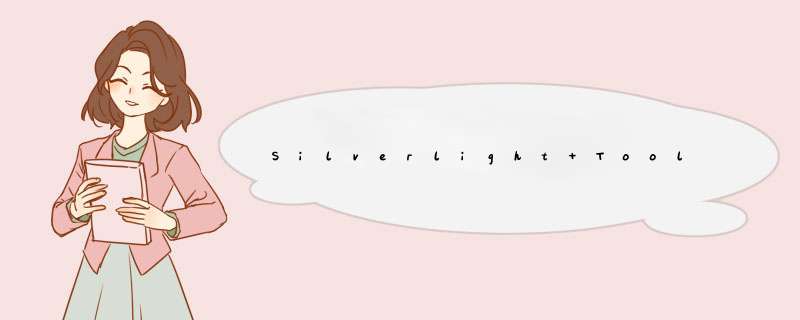
原文地址:Silverlight Toolkit (December 2011) for Silverlight 5–What’s new?。
用于Silverlight 5的新版本Silverlight Toolkit (December 2011) 已经发布,你可以在http://silverlight.codeplex.com/releases/view/78435下载。
更新:Babylon Engine现在也使用了了Silverlight 5 Toolkit::http://code.msdn.microsoft.com/Babylon-3D-engine-f0404ace。
这篇文章帮助你发现这个Toolkit是如何通过下述功能增强Silverlight 5的:
使用Content Pipeline(素材管道)无缝整合3D模型和其他素材。 用于的新Visual Studio模板: a.创建Silverlight 3D应用程序 b.Silverlight 3D类库 c.Silverlight Effect 3.演示这些新功能的示例。 与Content Pipeline的无缝整合这个新Toolkit带来了一个新组件:Microsoft.Xna.Framework.Content.dll。这个组件使你可以加载.xnb格式的素材(这些素材是由Content Pipeline创建的)。
使用新的Visual Studio模板(在后面会提到),你可以将已有的3D项目直接导入到Silverlight 5中!
Microsoft.Xna.Framework.Content.dll在Silverlight 5中添加了以下类:
ContentManager Model SpriteFont和SpriteBatch这个Toolkit还带来了Microsoft.Xna.Framework.Tookit.dll程序集,这个程序集在Silverlight 5中添加了以下类:
SilverlightEffect Mouse,MouseState Keyboard,KeyboardState ContentManager这个类的文档地址为:
http://msdn.microsoft.com/en-us/library/microsoft.xna.framework.content.contentmanager.aspx。
ContentManager类代表代码中的Content Pipeline,它用来从.xnb文件加载对象。
要创建一个ContentManager执行调用以下代码:
ContentManager contentManager = new ContentManager(null,"Content");
这个类有一些限制:用于Silverlight的ContentManager只支持一个Content项目,RootDirectory必须设置为“Content”。
使用这个类很简单,因为它提供了一个简单的Load方法创建对象:
// 加载字体hudFont = contentManager.Load<spriteFont>("Fonts/Hud"); // 加载纹理winOverlay = contentManager.Load<Texture2D>("Overlays/you_win");// 加载音乐backgroundMusic = contentManager.Load<SoundEffect>("Sounds/Music"); 模型Model类 这个类的文档的地址为:
http://msdn.microsoft.com/en-us/library/microsoft.xna.framework.graphics.model.aspx。
Model类使用的API与在XNA 4中是一样的,通过这个类你可以从XNB文件加载并绘制3D模型:
// 绘制模型Model tankModel = content.Load<Model>("tank");tankModel.Draw(); 如果模型支持bone也可以使用:
Model tankModel = content.Load<Model>("tank");tankModel.Root.transform = world; tankModel.copyabsoluteBonetransformsTo(bonetransforms);// 绘制模型foreach (ModelMesh mesh in tankModel.Meshes){ foreach (BasicEffect effect in mesh.Effects) { effect.World = bonetransforms[mesh.ParentBone.Index]; effect.VIEw = vIEw; effect.Projection = projection; effect.EnableDefaultlighting(); } mesh.Draw();} 你可以导入.x或.fbx格式的模型:
使用FBX导入器,你也可以导入.3ds,.obj,.dxf和Collada。
SpriteFont和SpriteBatch这些类的文档的地址为:
http://msdn.microsoft.com/en-us/library/microsoft.xna.framework.graphics.spritebatch.aspx,
http://msdn.microsoft.com/en-us/library/microsoft.xna.framework.graphics.spritefont.aspx。
SpriteBatch类用来在顶层显示2D纹理,用来显示UI或Sprite。
SpriteBatch spriteBatch = new SpriteBatch(graphicsDevice); spriteBatch.Begin(SpritesortMode.Immediate,BlendState.Opaque);spriteBatch.Draw(texture,new Rectangle(0,wIDth,height),color.White);spriteBatch.End();
从以上的代码可以看出SpriteBatch只需要指定一个纹理用于显示。
SpriteFont可以使用Sprite显示文字。
SpriteFont hudFont = contentManager.Load<SpriteFont>("Fonts/Hud");spriteBatch.DrawString(hudFont,value,position + new Vector2(1.0f,1.0f),color.Black);spriteBatch.DrawString(hudFont,position,color); SpriteFont的绘制依赖于SpriteBatch,而且需要在ContentManager中定义一个Font:
SilverlightEffectToolkit还提供了一个叫做SilverlightEffect的新类用于处理.fx文件。
它还支持扩展名为.slfx的shader文件,.slfx和.fx并没有区别,但是因为XNA Effect Processor已经关联了.fx文件,所以Silverlight Content Pipeline只能选择另一个扩展名了。
你可以在Content项目中定义一个完整的effect,使用这个effect绘制模型。
步骤为:
创建一个至少包含一个technique的.fx文件 Shader入口点必须是无参数的 定义渲染状态例如下面是一个简单的.fx文件:
float4x4 WorldVIEwProjection;float4x4 World;float3 lightposition;// 着色器输入输出结构struct VS_input{ float4 position : position; float3 normal : norMAL; float4 color : color0;};struct VS_OUTPUT{ float4 position : position; float3 normalWorld : TEXCOORD0; float3 positionWorld : TEXCOORD1; float4 color : color0; };// 顶点着色器VS_OUTPUT mainVS(VS_input In){ VS_OUTPUT Out = (VS_OUTPUT)0; // 坐标转换 Out.position = mul(In.position,WorldVIEwProjection); // 计算世界空间中的法线 Out.normalWorld = mul(In.normal,(float3x3)WorldVIEwProjection); // 计算世界空间中的位置 Out.positionWorld = (mul(In.position,World)).xyz; // 直接传递顶点颜色 Out.color = In.color; return Out;}// 像素着色器 float4 mainPS(VS_OUTPUT In) : color{ // 光照方程 float3 lightDirectionW = normalize(lightposition - In.positionWorld); float ndl = max(0,dot(In.normalWorld,lightDirectionW)); // 最终颜色 return float4(In.color.rgb * ndl,1);}// Techniquetechnique MainTechnique{ pass P0 { VertexShader = compile vs_2_0 mainVS(); // 必须无参数 PixelShader = compile ps_2_0 mainPS(); // 必须无参数 }} Toolkit会在Content Pipeline中添加所需的处理器,为这个effect创建.xnb文件:
要使用这个effect,你必须在代码中实例化一个新SilverlightEffect对象:
mySilverlightEffect = scene.ContentManager.Load<Silverlighteffect>("CustomEffect"); 然后你就可以访问effect的参数:
worldVIEwProjectionParameter = mySilverlightEffect.Parameters["WorldVIEwProjection"];worldParameter = mySilverlightEffect.Parameters["World"]; lightpositionParameter = mySilverlightEffect.Parameters["lightposition"];
使用effect绘制对象的代码与XNA4是一样的:
worldParameter.SetValue(Matrix.CreateTranslation(1,1,1)); ProjectionParameter.SetValue(WorldVIEwProjection);lightpositionParameter.SetValue(lightposition);foreach (var pass in mySilverlightEffect.CurrentTechnique.Passes){ // Apply pass pass.Apply(); // 设置顶点缓冲和索引缓冲 graphicsDevice.SetVertexBuffer(vertexBuffer); graphicsDevice.Indices = indexBuffer; // 绘制primitives graphicsDevice.DrawIndexedPrimitives(PrimitiveType.TriangleList,VerticesCount,FaceCount); } Texture2D,TextureCube和SoundEffect Silverlight 5提供了Texture2D、TextureCube和SoundEffect类,使用Toolkit你可以从ContentManager加载这些类:
// 加载2D纹理winOverlay = contentManager.Load<Texture2d>("Overlays/you_win"); // 音乐 backgroundMusic = contentManager.Load<SoundEffect>("Sounds/Music"); 鼠标与键盘 为了更好地输出已经存在的3D项目,Toolkit中还添加了对Microsoft.Xna.Framework.input命名空间的部分支持。
这样就可以在想要的任何地方调用MouseState和KeyboardState:
public MainPage(){ InitializeComponent(); Mouse.RootControl = this; Keyboard.RootControl = this;} 但是与原始的XNA有一点不同:你必须注册提供鼠标和键盘事件的根控件,MouseState位置是相对于这个控件的左上角位置的:
private voID myDrawingSurface_Draw(object sender,DrawEventArgs e){ // 绘制场景 scene.Draw(); // 刷新 e.InvalIDateSurface(); // 获取鼠标和键盘状态 MouseState mouseState = Mouse.GetState(); KeyboardState keyboardState = Keyboard.GetState(); ...} MouseState和KeyboardState类似于XNA中的版本:
http://msdn.microsoft.com/en-us/library/microsoft.xna.framework.input.mousestate.aspx,
http://msdn.microsoft.com/en-us/library/microsoft.xna.framework.input.keyboardstate.aspx。
扩展Silverlight Content Pipeline可以使用与XNA Content相同的方式进行扩展。你可以提供自己的实现方式实现从其他地方加载素材,而默认情况是加载内嵌的.xnb文件。
例如,你可以写一个类从网络加载.xnb文件流,要实现以上功能,你必须从inherit继承,提供自己的OpenStream实现:
public class MyContentManager : ContentManager{ public MyContentManager() : base(null) { } protected overrIDe System.IO.Stream OpenStream(string assetname) { return base.OpenStream(assetname); }} 你也可以编写自己的type reader,以下代码是用于SilverlightEffect的自定义type reader:
/// <summary>/// 读取SilverlightEffect. /// </summary>public class SilverlightEffectReader : ContentTypeReader<Silverlighteffect>{ /// <summary> /// 读取并创建一个SilverlightEffect /// </summary> protected overrIDe SilverlightEffect Read(ContentReader input,SilverlightEffect existingInstance) { int techniquesCount = input.ReadInt32(); EffectTechnique[] techniques = new EffectTechnique[techniquesCount]; for (int techniqueIndex = 0; techniqueIndex < techniquesCount; techniqueIndex++) { int passesCount = input.ReadInt32(); EffectPass[] passes = new EffectPass[passesCount]; for (int passIndex = 0; passIndex < passesCount;passIndex++) { string passname = input.ReadString(); // 顶点着色器 int vertexShaderByteCodeLength = input.ReadInt32(); byte[] vertexShaderByteCode = input.ReadBytes(vertexShaderByteCodeLength); int vertexShaderParametersLength = input.ReadInt32(); byte[] vertexShaderParameters = input.ReadBytes(vertexShaderParametersLength); // 像素着色器 int pixelShaderByteCodeLength = input.ReadInt32(); byte[] pixelShaderByteCode = input.ReadBytes(pixelShaderByteCodeLength); int pixelShaderParametersLength = input.ReadInt32(); byte[] pixelShaderParameters = input.ReadBytes(pixelShaderParametersLength); MemoryStream vertexshadercodeStream = new MemoryStream(vertexShaderByteCode); MemoryStream pixelshadercodeStream = new MemoryStream(pixelShaderByteCode); MemoryStream vertexShaderParameteRSStream = new MemoryStream(vertexShaderParameters); MemoryStream pixelShaderParameteRSStream = new MemoryStream(pixelShaderParameters); // 实例化pass SilverlightEffectPass currentPass = new SilverlightEffectPass(passname,Manager.Current.GraphicsDevice,vertexshadercodeStream,pixelshadercodeStream,vertexShaderParameteRSStream,pixelShaderParameteRSStream); passes[passIndex] = currentPass; vertexshadercodeStream.dispose(); pixelshadercodeStream.dispose(); vertexShaderParameteRSStream.dispose(); pixelShaderParameteRSStream.dispose(); // 渲染状态 int renderStatesCount = input.ReadInt32(); for (int renderStateIndex = 0; renderStateIndex < renderStatesCount; renderStateIndex++) { currentPass.AppendState(input.ReadString(),input.ReadString()); } } // 实例化technique techniques[techniqueIndex] = new EffectTechnique(passes); } return new SilverlightEffect(techniques); }} 新的Visual Studio模板 Toolkit会安装两个新的项目模板和一个新item模板:
Silverlight3DApp这个模板会创建一个完整的可工作的Silverlight 3D应用程序。
这个新解决方案由四个项目组成:
Silverlight3Dapp:主项目 Silverlight3DappContent:关联到主项目的content项目 Silverlight3DWeb:显示主项目的网站 Silverlight3DWebContent:关联到网站的content项目,当你想不使用内嵌的.xnb素材而是从网站读取.xnb文件流时需要用到这个项目,这样做可以让你发布一个较小的.xap文件。主项目(Silverlight3Dapp)创建了两个对象:
一个scene对象用于 创建ContentManager 处理DrawingSurface的Draw事件 一个cube对象用于 创建一个顶点缓冲和索引缓冲 使用ContentManager从content项目读取SilverlightEffect(Customeffect.slfx) 配置并使用SilverlightEffect进行绘制 Silverlight3Dlib这个模板创建一个不包含content但包含Microsoft.Xna.Framework引用的Silverlight库:
项目的结构如下图所示:
SilverlightEffect这个item模板在Content项目中使用,它可以添加一个自定义的.slfx文件,与SilverlightEffect类协同工作:
文件的内容如下:
float4x4 World; float4x4 VIEw;float4x4 Projection;// Todo: add effect parameters here.struct VertexShaderinput{ float4 position : position0; // Todo: add input channels such as texture // coordinates and vertex colors here.};struct VertexShaderOutput{ float4 position : position0; // Todo: add vertex shader outputs such as colors and texture // coordinates here. These values will automatically be interpolated // over the triangle,and provIDed as input to your pixel shader.};VertexShaderOutput VertexShaderFunction(VertexShaderinput input){ VertexShaderOutput output; float4 worldposition = mul(input.position,World); float4 vIEwposition = mul(worldposition,VIEw); output.position = mul(vIEwposition,Projection); // Todo: add your vertex shader code here. return output;}float4 PixelShaderFunction(VertexShaderOutput input) : color0{ // Todo: add your pixel shader code here. return float4(1,1);}technique Technique1{ pass Pass1 { // Todo: set renderstates here. VertexShader = compile vs_2_0 VertexShaderFunction(); PixelShader = compile ps_2_0 PixelShaderFunction(); }} 演示新功能的新示例 最后,为了帮你学习这些新功能,我们添加了一些很酷的示例:
Bloom这个示例介绍了如何使用sprite实现“bloom”后期处理效果,它还使用了Content Pipeline从一个.fbx文件导入了一个坦克模型。
@H_419_299@
CustomModelEffect(自定义模型Effect)这个示例介绍了如何使用Content Pipeline 在模型上施加自定义effect。
Generated geometry(生成几何体)这个示例介绍了如何在Content Pipeline生成过程中使用代码创建3D模型。
Particles(粒子)这个示例介绍了粒子系统的概念,如何使用SpriteBatch绘制粒子效果。示例中有两个粒子效果:爆炸和烟雾:
Primitives3D(3D图元)这个例子介绍了如何重用代码绘制基本几何图元:
Platformer(平台游戏)这个例子介绍了一个具有3个关卡的完整游戏(你也可以很容易地添加自己的关卡)。展示了在一个平台游戏中的SpriteBatch,SpriteFont和SoundEffect的用法,还使用了键盘类控制玩家。
SimpleAnimation(简单动画)这个示例介绍了如何在一个3D模型上实现刚体动画:
Skinning(蒙皮动画模型)这个例子介绍了如何使用Content Pipeline处理并绘制一个蒙皮动画模型。
总结以上是内存溢出为你收集整理的Silverlight Toolkit (December 2011)的新功能全部内容,希望文章能够帮你解决Silverlight Toolkit (December 2011)的新功能所遇到的程序开发问题。
如果觉得内存溢出网站内容还不错,欢迎将内存溢出网站推荐给程序员好友。
欢迎分享,转载请注明来源:内存溢出

 微信扫一扫
微信扫一扫
 支付宝扫一扫
支付宝扫一扫
评论列表(0条)