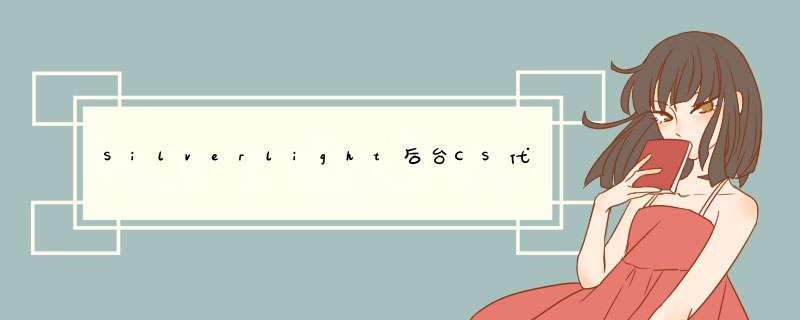
•DoubleAnimation是控制控件的某一些Double值的属性的变化来形成动画的,比如让某个空间的Opactiy变大变小,就是透明度变大变小。
•colorAnimation是控制控件的颜色的渐变,从绿色变蓝色。
•PointAnimation是控制控件的Point点位置的变化而 *** 作控件的动画效果的。如本例中的中心点位置
•DoubleAnimationUsingKeyFrames 这个是添加帧片段,在这些片段中控制了某个控件的某一些属性在时间轴上的变化
DoubleAnimation,PointAnimation这三种动画基本上都有以下相似的属性:
•Targetname(要进行动画动画处理的对象的名称)
•TargetProperty(要进行动画动画处理的对象的属性)
•BeginTime (触发动画的时间点)
•From( 动画的起始值)
•To(动画的结束值)
•By(动画从起始值动画起始计算所需变化的总量)
•Duration(时间线的持续时间)
•RepeatBehavior (动画重复播放动画播放的时间、次数或类型)
DoubleAnimationUsingKeyFrames 动画则是其内部可以添加多种动画类型的关键帧分别是colorAnimationUsingKeyFrames 、 DoubleAnimationUsingKeyFrames 、PointAnimationUsingKeyFrames 等等,在这里不过多详述。
现在我们首先看一个XAML文件,这里有4个按钮和4个可控制的控件通过点击不同的按钮我们调用不同的动画:
<Canvas x:name="LayoutRoot"Background="White"><Rectangle RadiusX="5"RadiusY="5"Fill="#FFE8BE59"Height="92"name="rectangle1"stroke="Black"strokeThickness="1"WIDth="148"Canvas.left="47"Canvas.top="76"/><button Canvas.left="47"Canvas.top="195"Content="开始DoubleAnimation动画"Height="23"name="button1"WIDth="148"Click="button1_Click"/><Rectangle Canvas.left="231"Canvas.top="76"Fill="Green"Height="92"name="rectangle2"RadiusX="5"RadiusY="5"stroke="Black"strokeThickness="1"WIDth="148"/><Rectangle Canvas.left="414"Canvas.top="76"Fill="DarkGoldenrod"Height="92"name="rect"Opacity="0.1"RadiusX="5"RadiusY="5"stroke="Black"strokeThickness="1"WIDth="148"/><button Canvas.left="414"Canvas.top="195"Content="开始colorAnimation动画"Height="23"name="button2"WIDth="148"Click="button2_Click"/><button Canvas.left="231"Canvas.top="195"Content="开始colorAnimation动画"Height="23"name="button3"WIDth="148"Click="button3_Click"/><button Canvas.left="593"Canvas.top="195"Content="开始PointAnimation动画"Height="23"name="button4"WIDth="148"Click="button4_Click"/><Ellipse Canvas.left="579"Canvas.top="76"Height="92"name="ellipse1"Fill="Blue"stroke="Black"strokeThickness="1"WIDth="183"><Ellipse.Clip><EllipseGeometry Center="100,100"x:name="elgeome"RadiusX="90"RadiusY="60"/></Ellipse.Clip></Ellipse></Canvas>
现在我们看MainPage.xaml.cs文件。在本代码中进行了相关的动画 *** 作。我们再创建4个全局的故事板:
//装载DoubleAnimation动画的故事板Storyboard sboard =@H_427_403@newStoryboard();//装载colorAnimation动画的故事板Storyboard colorboard =@H_427_403@newStoryboard();//装载DoubleAnimationUsingKeyFrames动画的故事板Storyboard keyFrameboard =@H_427_403@newStoryboard();//装载PointAnimation动画的故事板Storyboard pointboard =@H_427_403@newStoryboard();
DoubleAnimation类型动画的后台代码创建以及 *** 作:
#region 后台代码添加DoubleAnimation动画DoubleAnimation danima =@H_427_403@newDoubleAnimation();//设置rectangle1矩形控件的透明度的Double类型数字变化danima.SetValue(Storyboard.TargetnameProperty,"rectangle1");danima.SetValue(Storyboard.TargetPropertyProperty,@H_427_403@newPropertyPath("UIElement.Opacity"));//透明度从0.1到1danima.From = 0.1;danima.To = 1;danima.Duration =@H_427_403@newDuration(@H_427_403@newTimeSpan(0, 0, 5));sboard.Children.Add(danima);@H_427_403@this.LayoutRoot.Resources.Add("Storyboard", sboard);#endregion
colorAnimation类型动画的后台代码创建以及 *** 作:
#region 后台代码添加colorAnimation动画colorAnimation coloranima =@H_427_403@newcolorAnimation();//设置rectangle2矩形控件的颜色的改变动画coloranima.SetValue(Storyboard.TargetnameProperty,"rectangle2");coloranima.SetValue(Storyboard.TargetPropertyProperty,@H_427_403@newPropertyPath("(Shape.Fill).(SolIDcolorBrush.color)"));//设置颜色动画从绿色变到蓝色coloranima.From = colors.Green;coloranima.To = colors.Blue;colorboard.Children.Add(coloranima);LayoutRoot.Resources.Add("colorboard", colorboard);#endregion
PointAnimation类型动画的后台代码创建以及 *** 作: #region 后台代码添加PointAnimation动画PointAnimation pointanima =@H_427_403@newPointAnimation();//EllipseGeometry的中心点的变化pointanima.From =@H_427_403@newPoint(100, 100);pointanima.To =@H_427_403@newPoint(200, 100);//经过2秒的时间pointanima.Duration =@H_427_403@newTimeSpan(0, 2);//设置EllipseGeometry控件的中心点EllipseGeometry.CenterProperty位置的变化Storyboard.SetTarget(pointanima, elgeome);Storyboard.SetTargetProperty(pointanima,@H_427_403@newPropertyPath(EllipseGeometry.CenterProperty));pointboard.Children.Add(pointanima);LayoutRoot.Resources.Add("pointboard", pointboard);#endregion
DoubleAnimationUsingKeyFrames类型动画的后台代码创建以及 *** 作: #region 后台代码添加DoubleAnimationUsingKeyFrames动画DoubleAnimationUsingKeyFrames dakeyframe =@H_427_403@newDoubleAnimationUsingKeyFrames();//设置rect矩形控件的Opacity透明度,并且开始动画事件为0秒的时候。Storyboard.SetTarget(dakeyframe,rect);Storyboard.SetTargetProperty(dakeyframe,@H_427_403@newPropertyPath("UIElement.Opacity"));dakeyframe.BeginTime =@H_427_403@newTimeSpan(0, 0);//添加一个在第二秒的时候Opacity透明度值为1的关键帧SplineDoubleKeyFrame SKeyFrame =@H_427_403@newSplineDoubleKeyFrame();SKeyFrame.KeyTime = KeyTime.FromTimeSpan(TimeSpan.FromSeconds(2));SKeyFrame.Value = 1;dakeyframe.KeyFrames.Add(SKeyFrame);//添加一个在第四秒的时候Opacity透明度值为0.1的关键帧SplineDoubleKeyFrame SKeyFrame1 =@H_427_403@newSplineDoubleKeyFrame();SKeyFrame1.KeyTime = KeyTime.FromTimeSpan(TimeSpan.FromSeconds(4));SKeyFrame1.Value = 0.1;dakeyframe.KeyFrames.Add(SKeyFrame1);keyFrameboard.Children.Add(dakeyframe);#endregion
以上就是4种动画的后台创建方式,相关的注释也在代码中,在这里就不一一解释。最后点击相应的按钮,运行相应的故事板Begin()方法开始动画。
本实例采用VS2010+Silverlight4.0编写。
总结以上是内存溢出为你收集整理的Silverlight后台CS代码中创建四种常用的动画效果全部内容,希望文章能够帮你解决Silverlight后台CS代码中创建四种常用的动画效果所遇到的程序开发问题。
如果觉得内存溢出网站内容还不错,欢迎将内存溢出网站推荐给程序员好友。
欢迎分享,转载请注明来源:内存溢出

 微信扫一扫
微信扫一扫
 支付宝扫一扫
支付宝扫一扫
评论列表(0条)