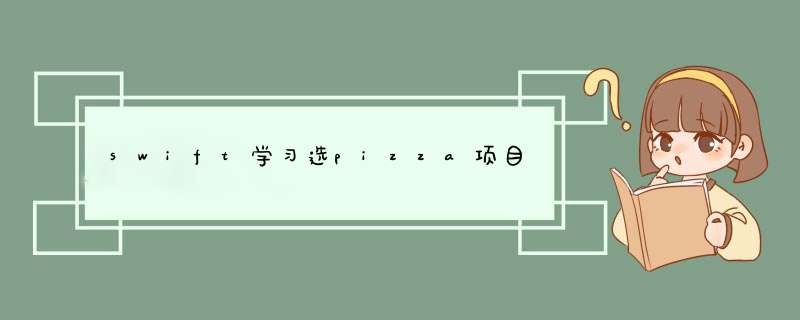
原文:https://makeapppIE.com/2014/09/18/swift-swift-implementing-picker-vIEws/
效果:
步骤:
新建iOS single vIEw application 名字为SwiftPickerVIEwPizzaDemo,打开main storyboard选中vIEw controoler,右上角,attribute inspector中simulated metrics 的size 选择iphone 4.7-inch这样vIEw controller更像是一个iphone..
然后拖动三个控件到界面上label,label,picker vIEw
最后打开assistant editor,ctrl 拖动第二个label以及picker vIEw控件到vIEwController.swift中,会自动生成如下代码
class VIEwController: UIVIEwController {//MARK -Outlets and PropertIEs@IBOutlet weak var myLabel: UILabel!@IBOutlet weak var myPicker: UIPickerVIEw! //MARK - Instance Methods //MARK - life CycleoverrIDe func vIEwDIDLoad() {super.vIEwDIDLoad() }//MARK - Delgates and Data Source} 在VIEwController中新增如下属性:
let pickerData = [ ["10\"","14\"","18\"","24\""],["Cheese","Pepperoni","Sausage","VeggIE","BBQ Chicken"]]
让VIEwController实现两个接口.
class VIEwController: UIVIEwController,UIPickerVIEwDataSource,UIPickerVIEwDelegate { 在vIEwDIDLoad中让VIEwController自身成为picker vIEw的delegate
//MARK - life CycleoverrIDe func vIEwDIDLoad() { super.vIEwDIDLoad() myPicker.delegate = self myPicker.dataSource = self} 下面实现接口中定义的方法 以解决如下错误:Type 'VIEwController' does not conform to protocol 'UIPickerVIEwDataSource'
// 一共有多少列,这里有两列,一列是size,一列是topPing func numberOfComponentsInPickerVIEw(pickerVIEw: UIPickerVIEw) -> Int { return pickerData.count } // 每列有多少条记录 func pickerVIEw(pickerVIEw: UIPickerVIEw,numberOfRowsInComponent component: Int) -> Int { return pickerData[component].count } // 每列中的每行显示什么内容 func pickerVIEw(pickerVIEw: UIPickerVIEw,TitleForRow row: Int,forComponent component: Int) -> String? { return pickerData[component][row] } // 选中某行时的回调函数. func pickerVIEw(pickerVIEw: UIPickerVIEw,dIDSelectRow row: Int,inComponent component: Int) { updateLabel() } 这里可以利用代码提示,比如实现最后一个方法只需要输入pickerVIEwdID再自动补全就写好了.
完整的代码如下:
//// VIEwController.swift// SwiftPickerVIEwPizzaDemo//// Created by cyper on 16/6/3.// copyright © 2016年 Moaz Tech. All rights reserved.//import UIKitclass VIEwController: UIVIEwController,UIPickerVIEwDelegate { // 定义要显示的两栏数据. 第1栏为尺寸,第2栏为pizza表层的用料 // 分别是奶酪,辣肉肠,香肠,蔬菜 和 烤鸡 let pickerData = [["10\"","BBQ Chicken"]] enum PickerComponent: Int { case size = 0 case topPing = 1 } //MARK -Outlets and PropertIEs @IBOutlet weak var myLabel: UILabel! @IBOutlet weak var myPicker: UIPickerVIEw! //MARK - Instance Methods func updateLabel(){ let szComponent = PickerComponent.size.rawValue let tpComponent = PickerComponent.topPing.rawValue let size = pickerData[szComponent][myPicker.selectedRowInComponent(szComponent)] let topPing = pickerData[tpComponent][myPicker.selectedRowInComponent(tpComponent)] myLabel.text = "Pizza: \(size) \(topPing)" } //MARK - life Cycle overrIDe func vIEwDIDLoad() { super.vIEwDIDLoad() // Do any additional setup after loading the vIEw,typically from a nib. myPicker.delegate = self myPicker.dataSource = self // 默认选中18寸的 myPicker.selectRow(2,inComponent: PickerComponent.size.rawValue,animated: false) updateLabel() } //MARK - Delgates and Data Source // 一共有多少列,inComponent component: Int) { updateLabel() }}
美化应用.
1. 将原文中的背景图photo-sep-14-7-40-59-pm_small1.jpg另存到本地,然后拖动到项目根目录下(project navigator)
2. 这样在xcode右下角的media library中就能看到这张图片
3. 从media library把这张图片手动到vIEw controller里边,图片会覆盖整个手机屏幕,从outline中将这个图片放到最上面(在outline中越靠近上面的条目用CSS的术语来说它的z-index值越小)
4. 选中picker vIEw设置它的背景色(从颜色选择器中选择Crayon 模式,颜色选SNow透明度 50%)
5. 给两个label设置透明的背景,方法是先拖动一个新的空白vIEw到最下面(如下),如法炮制设置它的背景为sNow 50%,然后将最上面的两个label拖动到这个空白vIEw里边,当你把一个vIEw拖进另一个vIEw的时候,这个vIEw就会变成subvIEw.
6. 将这个包含了两个label的vIEw拖回到最上面..
作者一再强调,尽量使用table vIEw而不要使用picker vIEw,(使用picker vIEw的场景是显示的内容相对固定,不超过3栏,每栏的内容不超过15条)
期间碰到了一个问题: 背景图片的高度不够,导致屏幕下面多出了一片空白,解决办法: 1. 选中VIEw Controller,在file inspector中反选auto layout和 using size class (后来选中也不影响? 还要继续学习auto layout的用法) 2. 选中image,在attribute inspector中设置vIEw mode为scale to fill
总结以上是内存溢出为你收集整理的swift学习选pizza项目全部内容,希望文章能够帮你解决swift学习选pizza项目所遇到的程序开发问题。
如果觉得内存溢出网站内容还不错,欢迎将内存溢出网站推荐给程序员好友。
欢迎分享,转载请注明来源:内存溢出

 微信扫一扫
微信扫一扫
 支付宝扫一扫
支付宝扫一扫
评论列表(0条)