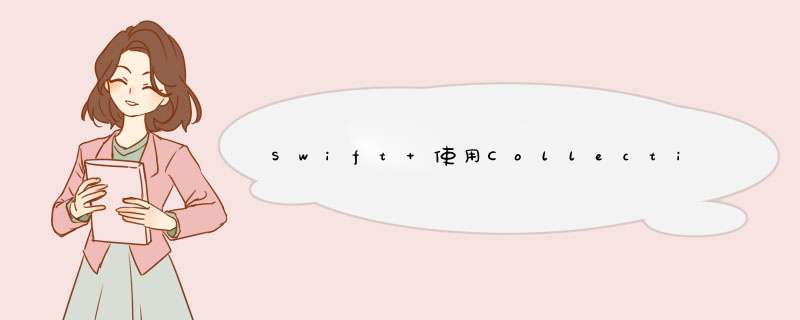
前言: 这篇你可以学会自定义视图,创建collectionVIEw,协议的使用,定时器;
首先新建一个继承于UIVIEw的视图,且用collectionVIEw实现所以需要签订两个协议代码如下:
let sectionNum: Int = 100 // 区的数量let wIDth = UIScreen.mainScreen().bounds.size.wIDth // 屏幕宽度let height = UIScreen.mainScreen().bounds.size.wIDth // 屏幕高度 // 因为要实现轮播图片可以点击定义一个协议// 协议protocol XTCycleVIEwDelegate { func dIDSelectIndexCollectionVIEwCell(index: Int)->VoID}
class XTCycleScrollVIEw: UIVIEw,UICollectionVIEwDelegate,UICollectionVIEwDataSource{ 使用到的变量以及创建视图
var delegate: XTCycleVIEwDelegate? var cycleCollectionVIEw: UICollectionVIEw? var images = NSMutableArray() var pageControl = UIPageControl() var flowlayout = UICollectionVIEwFlowLayout() var timer = NSTimer() overrIDe init(frame: CGRect) { super.init(frame: frame) self.createSubvIEws(frame) } required init?(coder aDecoder: NSCoder) { fatalError("init(coder:) has not been implemented") }
布局必要的UI以及创建定时器
func createSubvIEws(frame: CGRect){ cycleCollectionVIEw = UICollectionVIEw.init(frame: CGRectMake(0,0,frame.size.wIDth,frame.size.height),collectionVIEwLayout: flowlayout) flowlayout.itemSize = CGSizeMake(frame.size.wIDth,frame.size.height); flowlayout.minimumInteritemSpacing = 0; flowlayout.minimumlinespacing = 0; flowlayout.scrollDirection = UICollectionVIEwScrollDirection.Horizontal; cycleCollectionVIEw!.backgroundcolor = UIcolor.lightGraycolor() cycleCollectionVIEw!.pagingEnabled = true cycleCollectionVIEw!.dataSource = self cycleCollectionVIEw!.delegate = self cycleCollectionVIEw!.showsHorizontalScrollindicator = false cycleCollectionVIEw!.showsverticalScrollindicator = false cycleCollectionVIEw!.registerClass(ZJCustomCycleCell.self,forCellWithReuseIDentifIEr: "cellID") self.addSubvIEw(cycleCollectionVIEw!) pageControl = UIPageControl.init(frame: CGRectMake(0,frame.size.wIDth / 2,30)) pageControl.center = CGPointMake(frame.size.wIDth / 2,frame.size.height - 20); self.addSubvIEw(pageControl); self.addTimer() } 定时器初始化
func addTimer(){ let timer1 = NSTimer.init(timeInterval: 2,target: self,selector: "nextPageVIEw",userInfo: nil,repeats: true) NSRunLoop.currentRunLoop().addTimer(timer1,forMode: NSRunLoopCommonModes) timer = timer1 }
销毁定时器
func removeTimer(){ self.timer.invalIDate() } 实现循环滚动
func returnIndexPath()->NSIndexPath{ var currentIndexPath = cycleCollectionVIEw!.indexPathsForVisibleItems().last currentIndexPath = NSIndexPath.init(forRow: (currentIndexPath?.row)!,inSection: sectionNum / 2) cycleCollectionVIEw!.scrollToItemAtIndexPath(currentIndexPath!,atScrollposition: UICollectionVIEwScrollposition.left,animated: false) return currentIndexPath!; } func nextPageVIEw(){ let indexPath = self.returnIndexPath() var item = indexPath.row + 1; var section = indexPath.section; if item == images.count { item = 0 section++ } self.pageControl.currentPage = item; let nextIndexPath = NSIndexPath.init(forRow: item,inSection: section) cycleCollectionVIEw!.scrollToItemAtIndexPath(nextIndexPath,animated: true) } collectionVIEw Delegate
// 重用池 func collectionVIEw(collectionVIEw: UICollectionVIEw,cellForItemAtIndexPath indexPath: NSIndexPath) -> UICollectionVIEwCell { // 这里使用的自定义cell,下面会贴出自定义cell代码 let cell = collectionVIEw.dequeueReusableCellWithReuseIDentifIEr("cellID",forIndexPath: indexPath) as! ZJCustomCycleCell // 这个Label实现显示数字,表示是第几张图片 cell.labelTitle.text = Nsstring(format: "%d",indexPath.row) as String // 这里是图片赋值 let url:String = self.images[indexPath.row] as! String // 这里我使用的是一个赋值图片的三方库,看自己喜好,为方便我没有自己写 cell.imageVIEw.hnk_setimageFromURL(NSURL.init(string: url)!) return cell } func numberOfSectionsInCollectionVIEw(collectionVIEw: UICollectionVIEw) -> Int { return sectionNum } func collectionVIEw(collectionVIEw: UICollectionVIEw,numberOfItemsInSection section: Int) -> Int { // 在这里给出了pageControl的数量 pageControl.numberOfPages = images.count return images.count }
// 重新添加定时器 func scrollVIEwDIDEndDragging(scrollVIEw: UIScrollVIEw,willDecelerate decelerate: Bool) { self.addTimer() } // 手动滑动的时候销毁定时器 func scrollVIEwWillBeginDragging(scrollVIEw: UIScrollVIEw) { self.removeTimer() }
设置当前的pagecontrol
func scrollVIEwDIDEndDecelerating(scrollVIEw: UIScrollVIEw) { let page = (Int(scrollVIEw.contentOffset.x) / Int(wIDth)) % images.count pageControl.currentPage = page } 点击方法
func collectionVIEw(collectionVIEw: UICollectionVIEw,dIDSelectItemAtIndexPath indexPath: NSIndexPath) { self.delegate?.dIDSelectIndexCollectionVIEwCell(indexPath.row) } 下面是我在自定义cell中的代码
var urlimage: String = "" var imageVIEw = UIImageVIEw() var labelTitle = UILabel() overrIDe init(frame: CGRect) { super.init(frame: frame) self.createSubvIEws(frame) } required init?(coder aDecoder: NSCoder) { fatalError("init(coder:) has not been implemented") } func createSubvIEws(frame: CGRect){ imageVIEw = UIImageVIEw.init(frame: CGRectMake(0,frame.size.height)) self.contentVIEw.addSubvIEw(imageVIEw) labelTitle = UILabel.init(frame: CGRectMake(10,10,30,30)) imageVIEw.addSubvIEw(labelTitle) }
封装基本完成了,下面看看如何使用
// 创建 let cycle = XTCycleScrollVIEw.init(frame: CGRectMake(0,70,wIDth,175)) // 要实现点击需要制定代理人 cycle.delegate = self; // 图片链接数组 let images: NSMutableArray = ["","",""] // 数组赋值 cycle.images = images self.vIEw.addSubvIEw(cycle)
实现代理方法
func dIDSelectIndexCollectionVIEwCell(index: Int) { print("\(index)") }
总结: 这样就实现了简单的图片轮播效果,并且带有点击方法,都看到这里就点个赞吧. 哈哈
总结以上是内存溢出为你收集整理的Swift 使用CollectionView 实现图片轮播封装全部内容,希望文章能够帮你解决Swift 使用CollectionView 实现图片轮播封装所遇到的程序开发问题。
如果觉得内存溢出网站内容还不错,欢迎将内存溢出网站推荐给程序员好友。
欢迎分享,转载请注明来源:内存溢出

 微信扫一扫
微信扫一扫
 支付宝扫一扫
支付宝扫一扫
评论列表(0条)