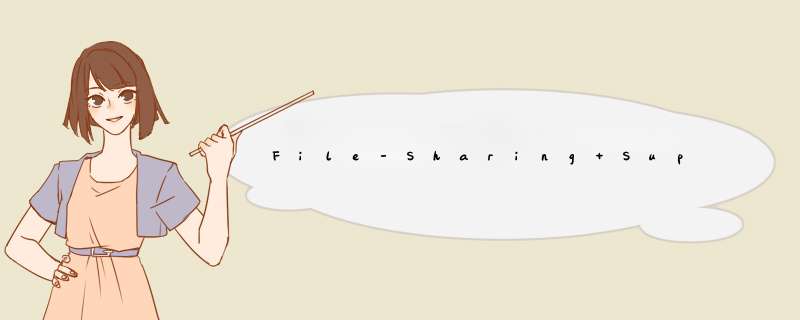
Applications that want to make user data files accessible can do so using application file sharing. file sharing enables the application to expose the contents of its /documents directory to the user through iTunes. The user can then move files back and forth between the iPad and a desktop computer. This feature does not allow your application to share files with other applications on the same device,though. To share data and files between applications,you must use the pasteboard or a document interaction controller object.
To enable file sharing for your application,do the following:
Add the UIfileSharingEnabled key to your application’s Info.pList file and set the value of the key to YES.
Put whatever files you want to share in your application’s documents directory.
When the device is plugged into the user’s computer,iTunes 9.1 displays a file Sharing section in the Apps tab of the selected device.
The user can add files to this directory or move files to the desktop.
Applications that support file sharing should be able to recognize when files have been added to the documents directory and respond appropriately. For example,your application might make the contents of any new files available from its interface. You should never present the user with the List of files in this directory and ask them to decIDe what to do with those files.
Starting with iOS 3.2 on iPad,Apple introduced a file sharing technology (UIfileSharingEnabled) that allows an application to expose its documents directory to the user through iTunes. The user can then move files back and forth between their device and their computer. Moreover,iOS 4 has brought this feature to both iPhone and iPod touch.
You can learn more about iTunes file sharing in the File-Sharing Support section of @L_502_1@.
iTunes file sharing does not,however,solve all document transfer problems. For example:
It requires iOS 3.2 or later. If you must support older versions of iOS,file sharing is not an option.
It does not support device-to-device document transfers.
It is only supported over USB; the user has to plug in their device.
-----------------
相关链接:
http://support.apple.com/kb/HT4094
Using iTunes 9.1 or later,you can copy files between your computer and apps on your iOS device that support file Sharing (for example,Pages for iPad supports file Sharing,so you can create a document in Pages on your iPad,then copy it to your Mac so you can open it in Pages for Mac OS X). This article explains how to copy files between your computer and your iOS device using file Sharing.
Products AffectediPhone,iPad,iPod touch
file Sharing requires@H_403_106@ The latest version of iTunes Mac OS X v10.5.8 or later or an up-to-date version of windows XP,windows Vista,or windows 7 An iOS device (with the latest version of iOS) An iOS application that supports file Sharing How to copy files using file Sharing@H_403_106@ Connect your iOS device to your computer using the included Dock Connector to USB cable. Launch iTunes 9.1 or later on your computer. Select your iOS device from the Devices section of iTunes.Click the Apps tab and scroll down to the bottom of the page.
Note: If you do not see the file Sharing section shown in the image below,your iOS device does not have any apps that support file Sharing.
Under the file Sharing section,you'll find a List of apps currently installed on your iOS device that support file Sharing. Select an app to vIEw a List of the files associated with that app on your iOS device. 总结
以上是内存溢出为你收集整理的File-Sharing Support on iOS Devices (iOS 4 only)全部内容,希望文章能够帮你解决File-Sharing Support on iOS Devices (iOS 4 only)所遇到的程序开发问题。
如果觉得内存溢出网站内容还不错,欢迎将内存溢出网站推荐给程序员好友。
欢迎分享,转载请注明来源:内存溢出

 微信扫一扫
微信扫一扫
 支付宝扫一扫
支付宝扫一扫
评论列表(0条)