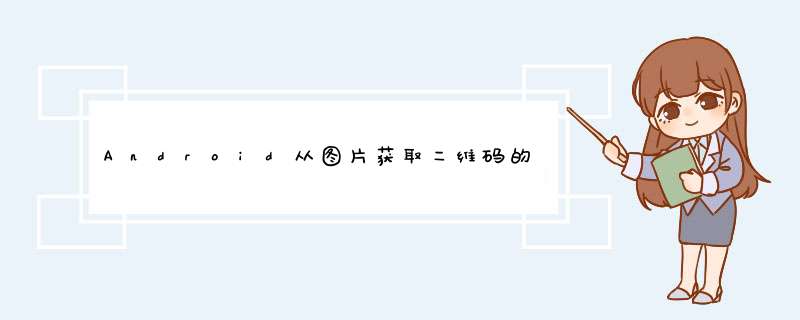
之前的博客我记得讲过关于扫描二维码的内容,昨天,组长让我不仅可以扫描获取二维码,还可以通过图片获取里面的二维码。比如别人拍了一张二维码的照片,发送给你,app应该可以获取图片的二维码。
自己在网上查了资料,发现其实也很简单,用ZXing jar包里的获取图片二维码的QRCodeReader就基本可以了。不过大部分的内容,我自己也不明白,大家如果有兴趣,可以自己去查找资料。
1.点击按钮后,跳转到相册,选择有二维码的图片,返回到解析二维码的界面。这时通过返回的URI获取图片的路径。
case CHOOSE_PIC: String[] proj = new String[]{MediaStore.Images.Media.DATA}; Cursor cursor = QRCodeActivity.this.getContentResolver().query(data.getData(),proj,null,null); if(cursor.movetoFirst()){ int columnIndex = cursor.getColumnIndex(MediaStore.Images.Media.DATA); System.out.println(columnIndex); //获取到用户选择的二维码图片的绝对路径 imgPath = cursor.getString(columnIndex); } cursor.close(); //获取解析结果 Result ret = parseQRcodeBitmap(imgPath); if (ret==null){ Toast.makeText(QRCodeActivity.this,getString(R.string.load_two_dimensional_error),Toast.LENGTH_LONG).show(); }else {// Toast.makeText(QRCodeActivity.this,"解析结果:" + ret.toString(),Toast.LENGTH_LONG).show(); Intent intent = new Intent(); intent.putExtra(Intents.Scan.RESulT,ret.toString()); this.setResult(Activity.RESulT_OK,intent); this.overrIDePendingTransition(androID.R.anim.fade_in,androID.R.anim.fade_out); finish(); } break;这个就是通过ContentResolver查询URI获取图片的路径,然后调用parseQRcodeBitmap(imgPath)获取图片的二维码。
2.通过图片路径进行解析图片,获取图片的二维码值。
//解析二维码图片,返回结果封装在Result对象中private com.Google.zxing.Result parseQRcodeBitmap(String bitmapPath){ //解析转换类型UTF-8 Hashtable<DecodeHintType,String> hints = new Hashtable<DecodeHintType,String>(); hints.put(DecodeHintType.CHaraCTER_SET,"utf-8"); //获取到待解析的图片 BitmapFactory.Options options = new BitmapFactory.Options(); //如果我们把inJustDecodeBounds设为true,那么BitmapFactory.decodefile(String path,Options opt) //并不会真的返回一个Bitmap给你,它仅仅会把它的宽,高取回来给你 options.inJustDecodeBounds = true; //此时的bitmap是null,这段代码之后,options.outWIDth 和 options.outHeight就是我们想要的宽和高了 Bitmap bitmap = BitmapFactory.decodefile(bitmapPath,options); //我们现在想取出来的图片的边长(二维码图片是正方形的)设置为400像素 /** options.outHeight = 400; options.outWIDth = 400; options.inJustDecodeBounds = false; bitmap = BitmapFactory.decodefile(bitmapPath,options); */ //以上这种做法,虽然把bitmap限定到了我们要的大小,但是并没有节约内存,如果要节约内存,我们还需要使用inSimpleSize这个属性 options.inSampleSize = options.outHeight / 400; if(options.inSampleSize <= 0){ options.inSampleSize = 1; //防止其值小于或等于0 } /** * 辅助节约内存设置 * * options.inPreferredConfig = Bitmap.Config.ARGB_4444; // 默认是Bitmap.Config.ARGB_8888 * options.inPurgeable = true; * options.ininputShareable = true; */ options.inJustDecodeBounds = false; bitmap = BitmapFactory.decodefile(bitmapPath,options); //新建一个RGBluminanceSource对象,将bitmap图片传给此对象 RGBluminanceSource rgbluminanceSource = new RGBluminanceSource(bitmap); //将图片转换成二进制图片 BinaryBitmap binaryBitmap = new BinaryBitmap(new HybrIDBinarizer(rgbluminanceSource)); //初始化解析对象 QRCodeReader reader = new QRCodeReader(); //开始解析 Result result = null; try { result = reader.decode(binaryBitmap,hints); } catch (Exception e) { // Todo: handle exception } return result;}这里首先获取图片的bitmap,需要把获取的bitmap专为一定的大小,通过options.inSampleSize来实现,然后通过
//新建一个RGBluminanceSource对象,将bitmap图片传给此对象RGBluminanceSource rgbluminanceSource = new RGBluminanceSource(bitmap);//将图片转换成二进制图片BinaryBitmap binaryBitmap = new BinaryBitmap(new HybrIDBinarizer(rgbluminanceSource));//初始化解析对象QRCodeReader reader = new QRCodeReader();
将bitmap的二维码转换成图片,然后又将图片转成二进制图片,调用QRCodeReader的result = reader.decode(binaryBitmap,hints);代码把二进制图片转成二维码,然后直接获取返回值的字符串就是二维码值。
其中用到了一个自定义的类RGBluminanceSource,主要功能是将图片的二维码内容获取到,把除二维码的内容过滤,方便接下来的解析二维码。
package com.zwcode.p6spro.util;import java.io.fileNotFoundException;import androID.graphics.Bitmap;import androID.graphics.BitmapFactory;import com.Google.zxing.luminanceSource;public class RGBluminanceSource extends luminanceSource { private final byte[] luminances; public RGBluminanceSource(Bitmap bitmap) { super(bitmap.getWIDth(),bitmap.getHeight()); //得到图片的宽高 int wIDth = bitmap.getWIDth(); int height = bitmap.getHeight(); //得到图片的像素 int[] pixels = new int[wIDth * height]; // bitmap.getPixels(pixels,wIDth,height); //为了测量纯解码速度,我们将整个图像灰度阵列前面,这是一样的通道 // YUVluminanceSource在现实应用。 //得到像素大小的字节数 luminances = new byte[wIDth * height]; //得到图片每点像素颜色 for (int y = 0; y < height; y++) { int offset = y * wIDth; for (int x = 0; x < wIDth; x++) { int pixel = pixels[offset + x]; int r = (pixel >> 16) & 0xff; int g = (pixel >> 8) & 0xff; int b = pixel & 0xff; //当某一点三种颜色值相同时,相应字节对应空间赋值为其值 if (r == g && g == b) { luminances[offset + x] = (byte) r; } //其它情况字节空间对应赋值为: else { luminances[offset + x] = (byte) ((r + g + g + b) >> 2); } } } } public RGBluminanceSource(String path) throws fileNotFoundException { this(loadBitmap(path)); } @OverrIDe public byte[] getMatrix() { return luminances; } @OverrIDe public byte[] getRow(int arg0,byte[] arg1) { if (arg0 < 0 || arg0 >= getHeight()) { throw new IllegalArgumentException( "Requested row is outsIDe the image: " + arg0); } int wIDth = getWIDth(); if (arg1 == null || arg1.length < wIDth) { arg1 = new byte[wIDth]; } System.arraycopy(luminances,arg0 * wIDth,arg1,wIDth); return arg1; } private static Bitmap loadBitmap(String path) throws fileNotFoundException { Bitmap bitmap = BitmapFactory.decodefile(path); if (bitmap == null) { throw new fileNotFoundException("Couldn't open " + path); } return bitmap; }}这样就可以识别图片的二维码了,用这个功能一定要先导入ZXing jar包,这个很简单,网上有很多介绍,大家自己可以查找一下。
AndroID 从图片获取二维码就讲完了。
就这么简单。
以上就是本文的全部内容,希望对大家的学习有所帮助,也希望大家多多支持编程小技巧。
总结以上是内存溢出为你收集整理的Android从图片获取二维码的方法全部内容,希望文章能够帮你解决Android从图片获取二维码的方法所遇到的程序开发问题。
如果觉得内存溢出网站内容还不错,欢迎将内存溢出网站推荐给程序员好友。
欢迎分享,转载请注明来源:内存溢出

 微信扫一扫
微信扫一扫
 支付宝扫一扫
支付宝扫一扫
评论列表(0条)