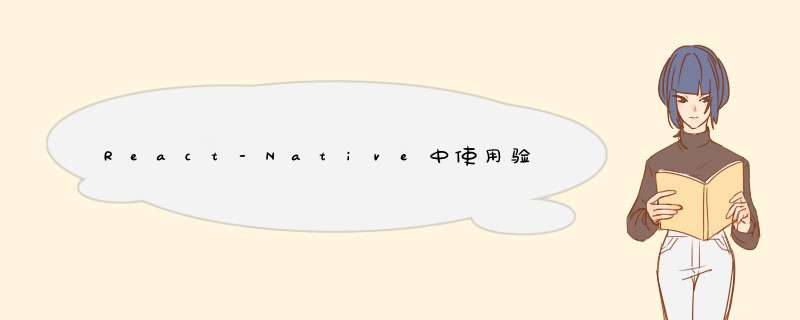
开发过程中有获取手机验证码的场景,这时候有这样的要求:
1,点击“获取验证码”的按钮,发起获取验证码的网络请求,同时按钮置为不可用
2,如果网络请求成功,按钮继续不可用,但按钮上文本改为倒计时((*s)后重新获取)
3,如果网络请求失败,按钮置为可用
4,倒计时结束,按钮可用
直接上代码
源码
import React,{PropTypes} from 'react';import {VIEw,Text,touchableOpacity} from 'react-native';export default class Timerbutton extends React.Component { constructor(props) { super(props) this.state = { timerCount: this.props.timerCount || 90,timerTitle: this.props.timerTitle || '获取验证码',counting: false,selfEnable: true,}; this._shouldStartCountting = this._shouldStartCountting.bind(this) this._countDownAction = this._countDownAction.bind(this) } static propTypes = { style: PropTypes.object,textStyle: Text.propTypes.style,onClick: PropTypes.func,disablecolor: PropTypes.string,timerTitle: PropTypes.string,enable: React.PropTypes.oneOfType([React.PropTypes.bool,React.PropTypes.number]) }; _countDownAction(){ const codeTime = this.state.timerCount; this.interval = setInterval(() =>{ const timer = this.state.timerCount - 1 if(timer===0){ this.interval&&clearInterval(this.interval); this.setState({ timerCount: codeTime,selfEnable: true }) }else{ console.log("---- timer ",timer); this.setState({ timerCount:timer,timerTitle: `重新获取(${timer}s)`,}) } },1000) } _shouldStartCountting(shouldStart){ if (this.state.counting) {return} if (shouldStart) { this._countDownAction() this.setState({counting: true,selfEnable:false}) }else{ this.setState({selfEnable:true}) } } componentwillUnmount(){ clearInterval(this.interval) } render(){ const {onClick,style,textStyle,enable,disablecolor} = this.props const {counting,timerTitle,selfEnable} = this.state return ( <touchableOpacity activeOpacity={counting ? 1 : 0.8} onPress={()=>{ if (!counting && enable && selfEnable) { this.setState({selfEnable:false}) this.props.onClick(this._shouldStartCountting) }; }}> <VIEw style={[{wIDth:100,height:44,flex:1,justifyContent:'center',alignItems:'center'},style]}> <Text style={[{FontSize: 16},{color: ((!counting && enable && selfEnable) ? textStyle.color : disablecolor || 'gray')}]}>{timerTitle}</Text> </VIEw> </touchableOpacity> ) }}使用
<Timerbutton enable={phoneNumber.length} style={{wIDth: 110,marginRight: 10}} textStyle={{color: Staticcolor.color_MAIN}} timerCount={10} onClick={(shouldStartCountting)=>{ this._requestSMSCode(shouldStartCountting) }}/> onClick:触发后按钮selfEnable会立即被置为false 通过onClick中的一系列逻辑处理之后需要调用回调函数结束倒计时 shouldStartCountting:回调函数,接受一个Bool类型的参数 shouldStartCountting(true),开始倒计时,倒计时结束时自动恢复初始状态 shouldStartCountting(false), 按钮的selfEnable会立即被置为true 以上就是本文的全部内容,希望对大家的学习有所帮助,也希望大家多多支持编程小技巧。
总结以上是内存溢出为你收集整理的React-Native中使用验证码倒计时的按钮实例代码全部内容,希望文章能够帮你解决React-Native中使用验证码倒计时的按钮实例代码所遇到的程序开发问题。
如果觉得内存溢出网站内容还不错,欢迎将内存溢出网站推荐给程序员好友。
欢迎分享,转载请注明来源:内存溢出

 微信扫一扫
微信扫一扫
 支付宝扫一扫
支付宝扫一扫
评论列表(0条)