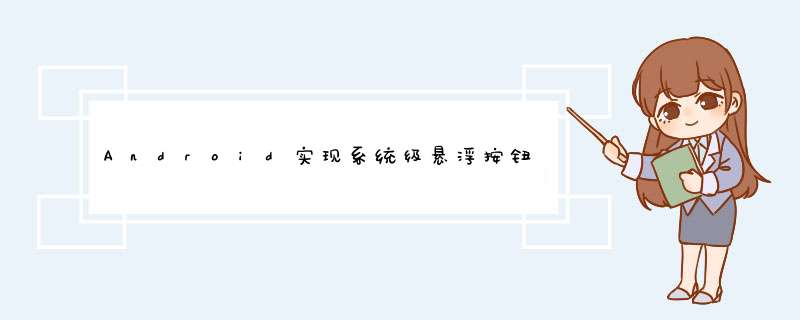
本文实例为大家分享了AndroID系统级悬浮按钮的具体代码,供大家参考,具体内容如下
具体的需求
1、就是做一个系统级的悬浮按钮,就像iPhone 桌面的那个悬浮按钮效果一样,能随意拖动,并且手一放开,悬浮按钮就自动靠边。
2、可以点击并且可以随意拖动。
3、悬浮按钮自动靠边的时候,或者移动到边上的时候,自动隐藏半边。
4、横竖屏切换都兼容
1、就在WindowManager 里面添加VIEw,这个VIEw通过自定义控件来实现。
2、在ontouch里的MotionEvent.ACTION_MOVE事件里头,通过控制悬浮按钮的具体坐标来实现随意移动。
3、在ontouch里的MotionEvent.ACTION_UP事件里头,来控制悬浮按钮自动靠边,并且自动隐藏半边,不过在这里ontouch和onClick这两个事件是一起触发的,不过这也有解决办法,你可以在手放开的瞬间,通过移动的距离,来决定是否触发点击事件,,如果返回false,就会触发点击事件,如果返回true就会触发点击事件
4、通过自定义控件onLayout方法,来捕获横竖屏切换事件,
5、还有一个靠哪边停靠的问题,通过坐标来判读更靠近哪一边。就靠哪边停靠。
![以中间这个中心点为准,以更短的X轴画一个正方形]
下面是具体实现代码:
import androID.content.Context;import androID.graphics.Canvas;import androID.graphics.Point;import androID.graphics.Rect;import androID.util.AttributeSet;import androID.vIEw.MotionEvent;import androID.vIEw.VIEw;import androID.vIEw.WindowManager;import androID.Widget.ImageVIEw;import com.iapppay.openID.channel.LoginResultCallback;import com.iapppay.openID.channel.OpenIDApplication;import com.iapppay.openID.channel.util.displayUtil;import com.iapppay.openID.channel.util.LogUtil;import com.iapppay.openID.channel.util.Res;/** * Created by HuangTIEbing 2017/2/14. */public class DragfloatActionbutton extends ImageVIEw implements VIEw.OntouchListener,VIEw.OnClickListener { public static String TAG = "DragfloatActionbutton"; private Context context; float lastX,lastY; float originX,originY; int screenWIDth; int screenHeight; private int originWIDth; private WindowManager windowManager; // // 此windowManagerParams变量为获取的全局变量,用以保存悬浮窗口的属性 private WindowManager.LayoutParams windowManagerParams; private LoginResultCallback resultCallback; //悬浮按钮点击回调 public DragfloatActionbutton(Context context,boolean isForceLogin,LoginResultCallback resultCallback) { this(context,null); OpenIDApplication.getInstance().setForceLogin(isForceLogin); this.resultCallback = resultCallback; } public DragfloatActionbutton(Context context,AttributeSet attrs) { this(context,attrs,0); } public DragfloatActionbutton(Context context,AttributeSet attrs,int defStyleAttr) { super(context,defStyleAttr); this.context = context; Point screenSize = displayUtil.getScreenSize(context); screenWIDth = screenSize.x; screenHeight = screenSize.y; setimageResource(Res.drawable(context,"ipay_float_btn_bg")); setontouchListener(this); setonClickListener(this); windowManager = (WindowManager) getContext().getApplicationContext().getSystemService(Context.WINDOW_SERVICE); } public int getoriginWIDth() { return originWIDth; } public voID setoriginWIDth(int originWIDth) { this.originWIDth = originWIDth; } @OverrIDe public boolean ontouch(VIEw v,MotionEvent event) { windowManagerParams = (WindowManager.LayoutParams) this.getLayoutParams(); //获取到状态栏的高度 Rect frame = new Rect(); getwindowVisibledisplayFrame(frame); int ea = event.getAction(); switch (ea) { case MotionEvent.ACTION_DOWN: lastX = event.getRawX();// 获取触摸事件触摸位置的原始X坐标 lastY = event.getRawY(); originX = lastX; originY = lastY; break; case MotionEvent.ACTION_MOVE: float dx = event.getRawX() - lastX; float dy = event.getRawY() - lastY; windowManagerParams.x += dx; windowManagerParams.y += dy; LogUtil.d(TAG,"移动距离:dx=" + dx + ",dy=" + dy); showAllBtn(); lastX = (int) event.getRawX(); lastY = (int) event.getRawY(); break; case MotionEvent.ACTION_UP: float lastMoveDx = Math.abs(event.getRawX() - originX); float lastMoveDy = Math.abs(event.getRawY() - originY); LogUtil.d(TAG,"松开时,移动距离:lastMoveDx=" + lastMoveDx + ",lastMoveDy=" + lastMoveDy); if (lastMoveDx < 10 && lastMoveDy < 10) { //移动距离太小,视为点击, return false; } else { updateVIEwLayout(event); isFirstClick = true; return true; } } return false; } /** * 显示整个图标 */ public voID showAllBtn() { windowManagerParams.wIDth = originWIDth; windowManagerParams.height = originWIDth; setimageResource(Res.drawable(context,"ipay_float_btn_bg")); windowManager.updateVIEwLayout(this,windowManagerParams); // 刷新显示 } /** * 悬浮按钮显示在左边 */ private voID showInleft() { windowManagerParams.x = 0; windowManagerParams.wIDth = originWIDth / 2; windowManagerParams.height = originWIDth; setimageResource(Res.drawable(context,"ipay_float_btn_left_hIDden")); windowManager.updateVIEwLayout(this,windowManagerParams); // 刷新显示 } /** * 悬浮按钮显示在右边 */ private voID showInRight() { windowManagerParams.wIDth = originWIDth / 2; windowManagerParams.height = originWIDth; windowManagerParams.x = screenWIDth - windowManagerParams.wIDth; setimageResource(Res.drawable(context,"ipay_float_btn_right_hIDden")); windowManager.updateVIEwLayout(this,windowManagerParams); // 刷新显示 } /** * 悬浮按钮显示在上面 */ private voID showIntop() { windowManagerParams.y = 0; windowManagerParams.wIDth = originWIDth; windowManagerParams.height = originWIDth / 2; setimageResource(Res.drawable(context,"ipay_float_btn_top_hIDden")); windowManager.updateVIEwLayout(this,windowManagerParams); // 刷新显示 } /** * 悬浮按钮显示在下面 */ private voID showInBottom() { windowManagerParams.wIDth = originWIDth; windowManagerParams.height = originWIDth / 2; windowManagerParams.y = screenHeight - windowManagerParams.wIDth; setimageResource(Res.drawable(context,"ipay_float_btn_bottom_hIDden")); windowManager.updateVIEwLayout(this,windowManagerParams); // 刷新显示 } /** * 更新悬浮图标 * * @param event 手动移动事件 */ public voID updateVIEwLayout(MotionEvent event) { Point center = new Point(screenWIDth / 2,screenHeight / 2); //屏幕中心点 float xOffset,yOffset;//以屏幕中心点为原点,X轴和Y轴上的偏移量 if (event != null) {//手动移动的 xOffset = event.getRawX() - center.x; yOffset = event.getRawY() - center.y; } else {//自动隐藏 xOffset = lastX - center.x; yOffset = lastY - center.y; } if (Math.abs(xOffset) >= Math.abs(yOffset)) {//向左或向右缩进隐藏 if (xOffset <= 0) { //向左缩进 showInleft(); } else { showInRight(); } } else {//向上或向下缩进隐藏 if (yOffset <= 0) {//向上缩进 showIntop(); } else { showInBottom(); } } } @OverrIDe protected voID onMeasure(int wIDthMeasureSpec,int heightmeasureSpec) { super.onMeasure(wIDthMeasureSpec,heightmeasureSpec); } @OverrIDe protected voID onLayout(boolean changed,int left,int top,int right,int bottom) { super.onLayout(changed,left,top,right,bottom); Point screenSize = displayUtil.getScreenSize(context); if (screenWIDth != screenSize.x) {//屏幕旋转切换 screenWIDth = screenSize.x; screenHeight = screenSize.y; lastY = windowManagerParams.x; lastX = windowManagerParams.y; windowManagerParams.x = (int) lastX; windowManagerParams.y = (int) lastY; updateVIEwLayout(null); } } private boolean isFirstClick = true; @OverrIDe protected voID onDraw(Canvas canvas) { super.onDraw(canvas); } @OverrIDe public voID onClick(VIEw v) { LogUtil.d(TAG,"执行点击事件"); if (!isFirstClick) { OpenIDApplication.getInstance().floatBtnClick(context,OpenIDApplication.getInstance().isForceLogin(),resultCallback); } else {//半隐藏状态,点击显示全部 isFirstClick = false; showAllBtn(); } }}调用实现代码,这里注意有个问题,d出系统级的悬浮窗,需要配置权限:
并且AndroID 6.0以上的手机,还要d出对话框问用户是否运行,如果这个用户拒绝了,就不能d出系统级的悬浮窗了,还有个别手机厂商修改了androID源码,还需要进系统设置里去允许这个应用d出悬浮窗。这样的话就体验感非常不好,不过这里有个小技巧,按下面方式设置为toast类型就完全解决,既不用配置权限,也不d出窗来向用户获取权限,完全解决问题。
WindowManager.LayoutParams windowManagerParams = new WindowManager.LayoutParams(WindowManager.LayoutParams.TYPE_TOAST,WindowManager.LayoutParams.FLAG_NOT_touch_MODAL | WindowManager.LayoutParams.FLAG_NOT_FOCUSABLE,PixelFormat.TRANSLUCENT);
具体实现代码如下:
DragfloatActionbutton floatBtn = new DragfloatActionbutton(context,isForceLogin,mResultCallback); WindowManager windowManager = (WindowManager) context.getSystemService(Context.WINDOW_SERVICE); // 设置LayoutParams(全局变量)相关参数 WindowManager.LayoutParams windowManagerParams = new WindowManager.LayoutParams(WindowManager.LayoutParams.TYPE_TOAST,PixelFormat.TRANSLUCENT); /** * 注意,flag的值可以为: * 下面的flags属性的效果形同“锁定”。 * 悬浮窗不可触摸,不接受任何事件,同时不影响后面的事件响应。 * LayoutParams.FLAG_NOT_touch_MODAL 不影响后面的事件 * LayoutParams.FLAG_NOT_FOCUSABLE 不可聚焦 * LayoutParams.FLAG_NOT_touchABLE 不可触摸 */ // 调整悬浮窗口至左上角,便于调整坐标 windowManagerParams.gravity = Gravity.left | Gravity.top; // 以屏幕左上角为原点,设置x、y初始值 windowManagerParams.x = 0; windowManagerParams.y = 0; // 设置悬浮窗口长宽数据 floatBtn.measure(0,0); floatBtn.setoriginWIDth(floatBtn.getMeasureDWIDth() - 50); windowManagerParams.wIDth = floatBtn.getoriginWIDth(); windowManagerParams.height = windowManagerParams.wIDth; // 显示myfloatVIEw图像 windowManager.addVIEw(floatBtn,windowManagerParams);
以上就是本文的全部内容,希望对大家的学习有所帮助,也希望大家多多支持编程小技巧。
总结以上是内存溢出为你收集整理的Android实现系统级悬浮按钮全部内容,希望文章能够帮你解决Android实现系统级悬浮按钮所遇到的程序开发问题。
如果觉得内存溢出网站内容还不错,欢迎将内存溢出网站推荐给程序员好友。
欢迎分享,转载请注明来源:内存溢出

 微信扫一扫
微信扫一扫
 支付宝扫一扫
支付宝扫一扫
评论列表(0条)