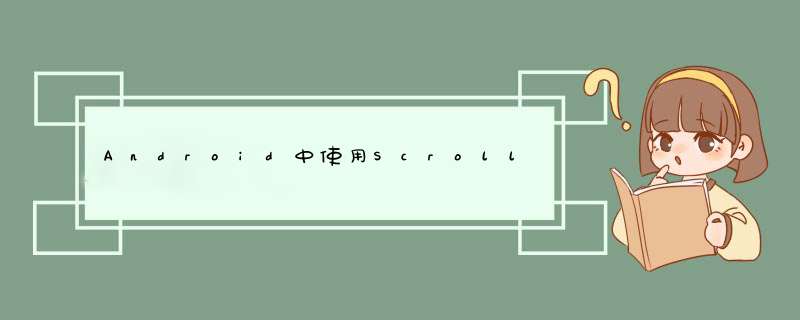
因项目中的需要实现ScrollVIEw顶部的悬停,也不是太难便自己实现功能,话不多说,先上效果图
红色text一到顶上便会悬浮在上面,不会跟随scrollvIEw的滑动而上滑。
原理:@H_419_12@
原理其实很简单就是对vIEw的gone和visible,写两个相同的要置顶的vIEw,一个设置为gone,一个为visible,当可见的vIEw超出屏幕范围的时候,将不可以的vIEw设置为visible,不可见的vIEw 与scrollvIEw要同级,这样滑动的时候不会影响到vIEw的位置。
直接上代码
<?xml version="1.0" enCoding="utf-8"?><relativeLayout xmlns:androID="http://schemas.androID.com/apk/res/androID" androID:layout_wIDth="match_parent" androID:layout_height="match_parent"> <com.lanmai.ObservableScrollVIEw xmlns:androID="http://schemas.androID.com/apk/res/androID" androID:ID="@+ID/scrollvIEw" androID:layout_wIDth="match_parent" androID:layout_height="match_parent" > <relativeLayout androID:layout_wIDth="match_parent" androID:layout_height="match_parent" androID:orIEntation="vertical"> <linearLayout androID:layout_wIDth="match_parent" androID:layout_height="match_parent" androID:orIEntation="vertical"> <!-- 中间就是填充的vIEw就不写了--> <!--指定要置顶的vIEw--> <TextVIEw androID:ID="@+ID/specific_text_vIEw" androID:layout_wIDth="match_parent" androID:layout_height="wrap_content" androID:background="@androID:color/holo_red_dark" androID:gravity="center" androID:text="text" androID:textSize="40sp"/> <TextVIEw androID:layout_wIDth="match_parent" androID:layout_height="200dp" androID:background="@androID:color/darker_gray" androID:gravity="center" androID:text="text" androID:textSize="40sp"/> </linearLayout> </relativeLayout> </com.lanmai.ObservableScrollVIEw> <!--指定要置顶的相同的vIEw visibility设置为gone --> <TextVIEw androID:ID="@+ID/specific_text_vIEw_gone" androID:layout_wIDth="match_parent" androID:layout_height="wrap_content" androID:background="@androID:color/holo_red_dark" androID:gravity="center" androID:text="text" androID:textSize="40sp" androID:visibility="gone"/></relativeLayout>
接下来要重写scrollvIEw,为什么要重写ScrollVIEw,scrollvIEw的滑动监听事件setonScrollchangelistener 这个方法是在6.0以上才能用的。为了考虑低版本的的需求,要重写ScrollVIEw把接口开放出来。
重写ScrollVIEw
public class ObservableScrollVIEw extends ScrollVIEw { private ScrollVIEwListener scrollVIEwListener = null; public ObservableScrollVIEw(Context context) { super(context); } public ObservableScrollVIEw(Context context,AttributeSet attrs,int defStyle) { super(context,attrs,defStyle); } public ObservableScrollVIEw(Context context,AttributeSet attrs) { super(context,attrs); } public voID setScrollVIEwListener(ScrollVIEwListener scrollVIEwListener) { this.scrollVIEwListener = scrollVIEwListener; } @OverrIDe protected voID onScrollChanged(int x,int y,int oldx,int oldy) { super.onScrollChanged(x,y,oldx,oldy); if (scrollVIEwListener != null) { scrollVIEwListener.onScrollChanged(this,x,oldy); } } public interface ScrollVIEwListener { voID onScrollChanged(ScrollVIEw scrollVIEw,int x,int oldy); }}我把重写的ScrollVIEw命名为ObservableScrollVIEw,重写三个构造方法,都是换汤不换药的作法,这里就不赘述。 最重要的是重写onScrollChanged这个方法,如何把滑动监听事件开放出去呢,其实也就是写一个监听回调,参数和onScrollChanged里面的的参数一样就可以了,当然主要不是用到这些参数,只是为了判断ScrollVIEw的滑动事件,参数对于这个功并不是很重要。那这样,一个简单的自定义就写好了scrollvIEw
如何去用?@H_419_12@
用法也是挺简单的,直接上代码
@OverrIDe protected voID onCreate(Bundle savedInstanceState) { super.onCreate(savedInstanceState); setContentVIEw(R.layout.activity_scroll_vIEw); mTextVIEw = ((TextVIEw) findVIEwByID(R.ID.specific_text_vIEw)); mScrollVIEw = ((ObservableScrollVIEw) findVIEwByID(R.ID.scrollvIEw)); mVisibleTextVIEw = ((TextVIEw) findVIEwByID(R.ID.specific_text_vIEw_gone)); mTextVIEw.setonClickListener(this); mScrollVIEw.setScrollVIEwListener(this); }这里onCreate方法里面的,也简单,拿到vIEw 并且设置监听事件,当然,这里多实现了一个点击vIEw置顶的功能,监听设置好以后,实现相应的接,接下来就是重头戏了
@OverrIDe public voID onScrollChanged(ScrollVIEw scrollVIEw,int oldy) { int[] location = new int[2]; mTextVIEw.getLocationOnScreen(location); int xposition = location[0]; int yposition = location[1]; Log.d("ScrollVIEwActivity","yposition:" + yposition); int statusbarHeight = getStatusbarHeight(); Log.d("ScrollVIEwActivity","statusbarHeight:" + statusbarHeight); if (yposition <= statusbarHeight) { mVisibleTextVIEw.setVisibility(VIEw.VISIBLE); } else { mVisibleTextVIEw.setVisibility(VIEw.GONE); } }onScrollChanged这个方法就是自己写的监听回调,里面的参数就是ScrollvIEw滑动的时候回调出来的,里面的参数并不用去关心
int[] location = new int[2]; mTextVIEw.getLocationOnScreen(location); int xposition = location[0]; int yposition = location[1]; /* mTextVIEw就是要悬浮的vIEw,getLocationOnScreen(location)这个方法就是拿到vIEw在屏幕中的位置 ,传入一个数组,最后得到的yposition就是vIEw在屏幕中的高度,这里面调用了native层的实现方式,所以数组能直接附上值*/ // 值得注意的是,拿到的这个高度还包括状态栏的高度。只要减掉就可以了,状态栏的高度获取获取附上代码:public int getStatusbarHeight() { int result = 0; int resourceID = getResources().getIDentifIEr("status_bar_height","dimen","androID"); if (resourceID > 0) { result = getResources().getDimensionPixelSize(resourceID); } return result;} int statusbarHeight = getStatusbarHeight(); Log.d("ScrollVIEwActivity","statusbarHeight:" + statusbarHeight); 通过获取到的状态栏高度,如果小于状态栏的高度就表示已经滑出屏幕了,将要置顶的vIEw设置为visibvle否则设置为gone if (yposition <= statusbarHeight) { mVisibleTextVIEw.setVisibility(VIEw.VISIBLE); } else { mVisibleTextVIEw.setVisibility(VIEw.GONE); }这样scrollvIEw的悬浮置顶的功能就实现了,这里我也给出点击vIEw置顶的代码
@OverrIDe public voID onClick(VIEw v) { int[] location = new int[2]; v.getLocationOnScreen(location); int x = location[0]; int y = location[1]; mScrollVIEw.scrollBy(0,location[1] - getStatusbarHeight()); }当然要缓慢的滑动过程用smoothScrollBy替代就可以了
结论:@H_419_12@
实现这种效果,找对了思路就可以很容易的写出来了,这是一种比较简单的实现方式了,源码我就不贴出来了,基本已经都在了。
以上所述是小编给大家介绍的AndroID中使用ScrollVIEw指定vIEw的悬停效果,希望对大家有所帮助。。。
总结以上是内存溢出为你收集整理的Android中使用ScrollView指定view的顶部悬停效果全部内容,希望文章能够帮你解决Android中使用ScrollView指定view的顶部悬停效果所遇到的程序开发问题。
如果觉得内存溢出网站内容还不错,欢迎将内存溢出网站推荐给程序员好友。
欢迎分享,转载请注明来源:内存溢出

 微信扫一扫
微信扫一扫
 支付宝扫一扫
支付宝扫一扫
评论列表(0条)