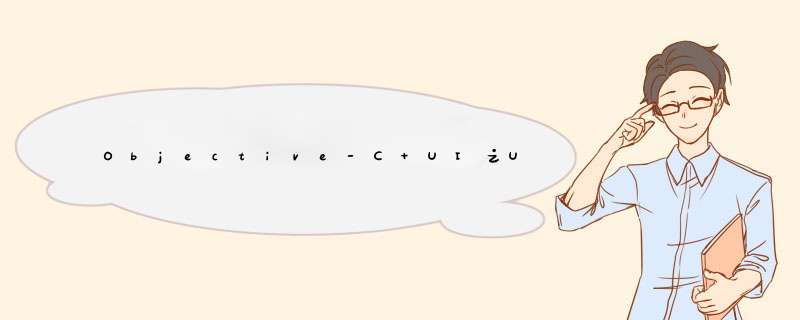
UITableView在iOS开发中占据非常重要的位置,必须熟练掌握。
学习UITableView之前,先了解一下一些基本概念:
从上面可以了解到,section和row代表一个UITableViewCell在UITableView上的位置
下面,我们创建一个UITableView:
下面是UITableView的常用属性:
rowHeight 行高
separatorStyle 分隔线样式
separatorColor 分隔线颜色
tableHeaderView UITableView的置顶视图
tableFooterView UITableView置底视图
UITableView中有两个重要的属性:dataSource(遵循UITableViewDataSource协议)和delegate(遵循UITableViewDelegate协议)
其中dataSource是和显示数据相关的代理,delegate是和视图 *** 作相关的代理
UITableViewDataSource协议中有两个必须实现的协议方法:
1UITableView每个分区包含的行数:
UITableView的每一个单元格是UITableViewCell类的对象,默认提供了三个视图属性:
UITableView有一个重用池机制管理Cell,目的是使用尽可能少的Cell显示所有的数据
UITableView重用Cell的流程
在创建UITableView之后,需要注册一个Cell类,当重用池中没有Cell的时候,系统可以自动创建Cell。相关方法:
[tableView registerClass:(Class)cellClass forCellReuseIdentifier:(NSString )identifier];(可以使用不同identifier进行多次注册)
系统提供了一个获取重用池中Cell的方法(需要一个重用标识):
1UITableViewDataSource
2UITableViewDelegate
流程:
注意:编辑结束后,由于numberOfRowInSection这个协议方法只在tableView添加到父视图的时候调用一次,而且table上的数据都是由数组提供,因此,需要先改变数组中的数据,然后让table的协议重新调用进行重新赋值
即先修改数据源,在刷新table(使用[table reloadData]方法刷新)
1自定义Cell
一般而言,Cell在创建的时候的frame大小是(0,0,320,44),而我们设定的Cell的高度一般会大于44。因此:在自定义Cell中创建子视图的frame为CGRectZero。在Cell添加到tableView上的时候才给子视图设置frame,Cell添加到tableView的时候大小已经更改为tableView设定的大小,所以在自定义Cell的方法layoutSubviews中设置子视图的frame
2Model的使用
Model类的作用主要是为我们提供数据,一般我们的数据都是存放在数组和字典中,OC中的KVC就是帮助我们将字典转换为Model类而存在的
使用步骤:
注意:Model类要重写-(void)setValue:(id)value forUndefinedKey:(NSString )key,防止找不到和key值相同的属性时,会crash,当key值为系统关键字,可以在方法里面为对应的属性(属性名和系统关键字不冲突)赋值,比如_id = value;
3多种Cell混合使用
不同的Cell需要使用不同的重用标识符来进行区分,而重用标识符的区分需要根据不同的情况来区分,比如:
4自适应高度
UITableViewCell类能够显示出各种各样的风格,但有时候我们需要适应不同的显示模式下的显示。今天的文章中,我们将使用table view去显示一系列自定义的cell。
启动Xcode,选择"Create a new Xcode project",然后选择空应用程序模板,点击Next。命名为 CustomCells,然后照下图那样设置。
点击Next,选择项目的存放路径,最后点击Create。
这里需要添加两个文件,UITableViewController以及custom cell对应的xib文件。
Choose File | New > File ,然后添加一个名为 TableViewController 的UITableViewController。
如图:
对于这个controller,我们并不需要xib文件,所以直接点击Next创建。
重新创建文件,这次我们是创建一个空的 xib 文件,如下图:
点击Next,确保Device Family被设置为iPad,再点击Next,在默认路径下保存为 CellNib 文件。
接着打开 CellNibxib 文件。在上面拖放几个 label:
这里第一个Label的字体大小是27,字体是System Italic。而其他的Label全部都是默认设置。
下一步就是为文本依然是"Label"的Label设置tag。
将第一个大字体的Label设置tag=1,然后设置Address1,Address2,Phone,Cell右边的Label的tag分别为2,3,4,5。
接着需要修改xib的File's Owner的所属类。这里选择为 TableViewController。
打开 TableViewControllerh 然后添加这些属性:
#import <uikit uikith=""><span class="referer">@interface</span> TableViewController : UITableViewController
@property (nonatomic, strong) NSArray cellContent;
@property (nonatomic, strong) IBOutlet UITableViewCell customCell;<span class="referer">@end</span> </uikit>
这个演示中,我们定义一个数组来记录所有cell的内容,还需要如下图那样,设置设置好 customCell的outlet。
现在打开TableViewControllerm做出如下更改:
#import "TableViewControllerh"<span class="referer">@interface</span> TableViewController ()<span class="referer">@end</span>
@implementation TableViewController
@synthesize cellContent, customCell;
- (NSArray )cellContent
{
cellContent = [[NSArray alloc] initWithObjects:
[NSArray arrayWithObjects:@"Alex Ander",
@"213 4th St", @"Apt 17", @"555-555-5555", @"111-111-1111", nil],
[NSArray arrayWithObjects:@"Jane Doe",
@"4 Any Ave", @"Suite 2", @"123-456-7890", @"098-765-4321", nil],
[NSArray arrayWithObjects:@"Bill Smith",
@"63 Smith Dr", @"", @"678-765-1236", @"987-234-4987", nil],
[NSArray arrayWithObjects:@"Mike Taylor",
@"3145 Happy Ct", @"", @"654-321-9871", @"654-385-1594", nil],
[NSArray arrayWithObjects:@"Nancy Young",
@"98 W 98th St", @"Apt 3", @"951-753-9871", @"951-654-3557", nil],
nil];
return cellContent;
}
- (id)initWithStyle:(UITableViewStyle)style
{
self = [super initWithStyle:style];
if (self) {
// Custom initialization
}
return self;
}
- (void)viewDidLoad
{
[super viewDidLoad];
// Uncomment the following line to preserve selection between presentations
// selfclearsSelectionOnViewWillAppear = NO;
// Uncomment the following line to display an Edit button in the navigation bar for this view controller
// selfnavigationItemrightBarButtonItem = selfeditButtonItem;
}
- (void)viewDidUnload
{
[super viewDidUnload];
// Release any retained subviews of the main view
// eg selfmyOutlet = nil;
}
- (BOOL)shouldAutorotateToInterfaceOrientation:(UIInterfaceOrientation)interfaceOrientation
{
return YES;
}
#pragma mark – Table view data source
- (NSInteger)numberOfSectionsInTableView:(UITableView )tableView
{
// Return the number of sections
return 1;
}
- (NSInteger)tableView:(UITableView )tableView numberOfRowsInSection:(NSInteger)section
{
// Return the number of rows in the section
return [[selfcellContent objectAtIndex:0] count];
}
- (CGFloat)tableView:(UITableView )tableView heightForRowAtIndexPath:(NSIndexPath )indexPath
{
return 1490f;
}
- (void)tableView:(UITableView )tableView willDisplayCell:(UITableViewCell )cell forRowAtIndexPath:(NSIndexPath )indexPath
{
cellbackgroundColor = [UIColor colorWithRed:1 green:1 blue:75 alpha:1];
}
- (UITableViewCell )tableView:(UITableView )tableView cellForRowAtIndexPath:(NSIndexPath )indexPath
{
static NSString CellIdentifier = @"Cell";
UITableViewCell cell = [tableView dequeueReusableCellWithIdentifier:CellIdentifier];
if (cell == nil) {
[[NSBundle mainBundle] loadNibNamed:@"CellNib" owner:self options:nil];
cell = selfcustomCell;
selfcustomCell = nil;
}
// Configure the cell…
UILabel textTarget;
textTarget = (UILabel )[cell viewWithTag:1]; //name
textTargettext = [[selfcellContent objectAtIndex:indexPathrow] objectAtIndex:0];
textTarget = (UILabel )[cell viewWithTag:2]; //addr1
textTargettext = [[selfcellContent objectAtIndex:indexPathrow] objectAtIndex:1];
textTarget = (UILabel )[cell viewWithTag:3]; //addr2
textTargettext = [[selfcellContent objectAtIndex:indexPathrow] objectAtIndex:2];
textTarget = (UILabel )[cell viewWithTag:4]; //phone
textTargettext = [[selfcellContent objectAtIndex:indexPathrow] objectAtIndex:3];
textTarget = (UILabel )[cell viewWithTag:5]; //cellPhone
textTargettext = [[selfcellContent objectAtIndex:indexPathrow] objectAtIndex:4];
return cell;
}
#pragma mark – Table view delegate
- (void)tableView:(UITableView )tableView didSelectRowAtIndexPath:(NSIndexPath )indexPath
{
// Navigation logic may go here Create and push another view controller
/
<#DetailViewController#> detailViewController = [[<#DetailViewController#> alloc] initWithNibName:@"<#Nib name#>" bundle:nil];
// …
// Pass the selected object to the new view controller
[selfnavigationController pushViewController:detailViewController animated:YES];
/
}<span class="referer">@end</span>#import <uikit uikith="">
#import "TableViewControllerh"<span class="referer">@interface</span> AppDelegate : UIResponder <uiapplicationdelegate> @property (strong, nonatomic) UIWindow window;
@property (strong, nonatomic) TableViewController tableViewController;
@property (strong, nonatomic) UINavigationController navController;<span class="referer">@end</span> </uiapplicationdelegate></uikit>
- (BOOL)application:(UIApplication )application didFinishLaunchingWithOptions:(NSDictionary )launchOptions
{
selfwindow = [[UIWindow alloc] initWithFrame:[[UIScreen mainScreen] bounds]];
// Override point for customization after application launch
selftableViewController = [[TableViewController alloc] initWithStyle:UITableViewStylePlain];
selftableViewControllertitle = @"Table View";
selfnavController = [[UINavigationController alloc]
initWithRootViewController:selftableViewController];
[selfwindow addSubview:selfnavControllerview];
[selfwindow makeKeyAndVisible];
return YES;
OK,现在运行程序,特别注意一下tableViewController的默认cell已经被我们的自定义 cell 替代。
>
可以使用自定义的cell,然后往里面放label,为label赋tag值,通过tag值去获取label,然后获取label中的内容。
例:UILabel textLabel = [cell viewWithTag:10];
NSString text = textLabeltext;
NSIndexPath index = [NSIndexPath indexPathForRow:0 inSection:0];
[_myTableView cellForRowAtIndexPath:index];
获取的就是cell。
1大部分的都是叫你将 estimatedRowHeight = 0;来关闭自动布局适配来解决,可这样又会让我的cell高度没法自适应所以我们采用只更新cell内容不更新高度的方式来解决。
用例如下: 点击cell的点赞功能,使点赞数量加1并点亮点赞的图标。
主要步骤在 利用indexpath获取你所点击的哪一行cell,然后重新赋值即可,就不用再去刷新整个tab或者固定的一行celll 了,这样他就不会去计算高度也就不会发生跳动了
myindexrow 是点击的inddexpathrow
NSIndexPathindexPath=[NSIndexPathindexPathForRow:myindexrow inSection:0]; mysquareCell1 mycell = [selfmytableview cellForRowAtIndexPath:indexPath] mycellmylabel9text= [NSStringstringWithFormat:@"%ld",(long)(mymodup_like- mymoddown_like)];
mylabel9就是你想要刷新后改变的值。
重用机制 简单的说 意思 一行一行 的cell 都是在复用的, 滑动 tableview 的时候,刚离开视图的 cell 会被放到复用池 中,等下一个 cell需要 显示时,会先看复用池中有没有 cell 如果有的时候 ,就从复用池中拿出来cell ,没有的话就重新创建cell
大概就是这几句代码
static NSString cellName = @"cell";
UITableViewCell cell = [tableView dequeueReusableCellWithIdentifier:cellName];
if(cell == nil)
{
cell = [[[UITableViewCell alloc] initWithStyle:UITableViewCellStyleSubtitle reuseIdentifier:cellName] autorelease];
}
下面是使用。。。people 是另外就个类里的对象,就是一个 数组 里面 取东西, 很好理解的。。。
- (UITableViewCell )tableView:(UITableView )tableView cellForRowAtIndexPath:(NSIndexPath )indexPath
{
static NSString cellName = @"cell";
UITableViewCell cell = [tableView dequeueReusableCellWithIdentifier:cellName];
if(cell == nil)
{
cell = [[[UITableViewCell alloc] initWithStyle:UITableViewCellStyleSubtitle reuseIdentifier:cellName] autorelease];
}
celltextLabeltext = ((People )[[_dataArray objectAtIndex:indexPathsection] objectAtIndex:indexPathrow])peopleName;
celldetailTextLabeltext = [NSString stringWithFormat:@"%d",((People )[[_dataArray objectAtIndex:indexPathsection] objectAtIndex:indexPathrow])peopleAge];
return cell;
}
以上就是关于Objective-C UI之UITableView详解全部的内容,包括:Objective-C UI之UITableView详解、如何iOS 编程中使用自定义 TableViewCell、ios 得到点击cell里的内容等相关内容解答,如果想了解更多相关内容,可以关注我们,你们的支持是我们更新的动力!
欢迎分享,转载请注明来源:内存溢出

 微信扫一扫
微信扫一扫
 支付宝扫一扫
支付宝扫一扫
评论列表(0条)