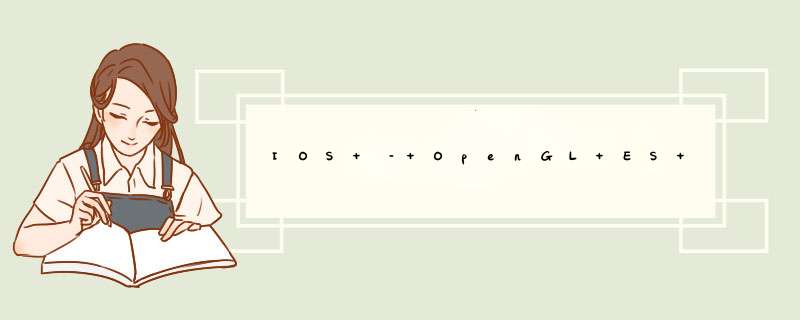
目录
一.简介二.效果演示三.源码下载四.猜你喜欢一.简介零基础 OpenGL (ES) 学习路线推荐 : OpenGL (ES) 学习目录 >> OpenGL ES 基础
零基础 OpenGL (ES) 学习路线推荐 : OpenGL (ES) 学习目录 >> OpenGL ES 转场
零基础 OpenGL (ES) 学习路线推荐 : OpenGL (ES) 学习目录 >> OpenGL ES 特效
零基础 OpenGL (ES) 学习路线推荐 : OpenGL (ES) 学习目录 >> OpenGL ES 函数
零基础 OpenGL (ES) 学习路线推荐 : OpenGL (ES) 学习目录 >> OpenGL ES GPUImage 使用
零基础 OpenGL (ES) 学习路线推荐 : OpenGL (ES) 学习目录 >> OpenGL ES GLSL 编程
GPUImage 共 125 个滤镜, 分为四类
1、Color adjustments : 31 filters , 颜色处理相关
2、Image processing : 40 filters , 图像处理相关.
3、Blending modes : 29 filters , 混合模式相关.
4、Visual effects : 25 filters , 视觉效果相关.
GPUImageLookupFilter 属于 GPUImage 颜色处理相关,用来处理图片 lookup 滤镜
GPUImageLookupFilter:使用 RGB 颜色查找图像在一个图像中重新映射的颜色。 首先,使用您最喜欢的照片编辑应用程序,对
GPUImage / framework / Resources中 lookup.png 应用一个过滤器。 为了使其正常工作,每个像素颜色必须不依赖于其他像素(例如,模糊不起作用)。 如果您需要更复杂的过滤器,则可以根据需要创建任意数量的查找表。 一旦准备就绪,请使用新的 lookup.png 文件作为GPUImageLookupFilter的第二个输入。
shader 源码如下:
/******************************************************************************************/
//@Author:猿说编程
//@Blog(个人博客地址): www.codersrc.com
//@File:IOS – OpenGL ES 设置图像 lookup 滤镜 GPUImageLookupFilter
//@Time:2022/04/07 07:30
//@Motto:不积跬步无以至千里,不积小流无以成江海,程序人生的精彩需要坚持不懈地积累!
/******************************************************************************************/
#if TARGET_IPHONE_SIMULATOR || TARGET_OS_IPHONE
NSString *const kGPUImageLookupFragmentShaderString = SHADER_STRING
(
varying highp vec2 textureCoordinate;
varying highp vec2 textureCoordinate2; // TODO: This is not used
uniform sampler2D inputImageTexture;
uniform sampler2D inputImageTexture2; // lookup texture
uniform lowp float intensity;
void main()
{
highp vec4 textureColor = texture2D(inputImageTexture, textureCoordinate);
highp float blueColor = textureColor.b * 63.0;
highp vec2 quad1;
quad1.y = floor(floor(blueColor) / 8.0);
quad1.x = floor(blueColor) - (quad1.y * 8.0);
highp vec2 quad2;
quad2.y = floor(ceil(blueColor) / 8.0);
quad2.x = ceil(blueColor) - (quad2.y * 8.0);
highp vec2 texPos1;
texPos1.x = (quad1.x * 0.125) + 0.5/512.0 + ((0.125 - 1.0/512.0) * textureColor.r);
texPos1.y = (quad1.y * 0.125) + 0.5/512.0 + ((0.125 - 1.0/512.0) * textureColor.g);
highp vec2 texPos2;
texPos2.x = (quad2.x * 0.125) + 0.5/512.0 + ((0.125 - 1.0/512.0) * textureColor.r);
texPos2.y = (quad2.y * 0.125) + 0.5/512.0 + ((0.125 - 1.0/512.0) * textureColor.g);
lowp vec4 newColor1 = texture2D(inputImageTexture2, texPos1);
lowp vec4 newColor2 = texture2D(inputImageTexture2, texPos2);
lowp vec4 newColor = mix(newColor1, newColor2, fract(blueColor));
gl_FragColor = mix(textureColor, vec4(newColor.rgb, textureColor.w), intensity);
}
);
#else
NSString *const kGPUImageLookupFragmentShaderString = SHADER_STRING
(
varying vec2 textureCoordinate;
varying vec2 textureCoordinate2; // TODO: This is not used
uniform sampler2D inputImageTexture;
uniform sampler2D inputImageTexture2; // lookup texture
uniform float intensity;
void main()
{
vec4 textureColor = texture2D(inputImageTexture, textureCoordinate);
float blueColor = textureColor.b * 63.0;
vec2 quad1;
quad1.y = floor(floor(blueColor) / 8.0);
quad1.x = floor(blueColor) - (quad1.y * 8.0);
vec2 quad2;
quad2.y = floor(ceil(blueColor) / 8.0);
quad2.x = ceil(blueColor) - (quad2.y * 8.0);
vec2 texPos1;
texPos1.x = (quad1.x * 0.125) + 0.5/512.0 + ((0.125 - 1.0/512.0) * textureColor.r);
texPos1.y = (quad1.y * 0.125) + 0.5/512.0 + ((0.125 - 1.0/512.0) * textureColor.g);
vec2 texPos2;
texPos2.x = (quad2.x * 0.125) + 0.5/512.0 + ((0.125 - 1.0/512.0) * textureColor.r);
texPos2.y = (quad2.y * 0.125) + 0.5/512.0 + ((0.125 - 1.0/512.0) * textureColor.g);
vec4 newColor1 = texture2D(inputImageTexture2, texPos1);
vec4 newColor2 = texture2D(inputImageTexture2, texPos2);
vec4 newColor = mix(newColor1, newColor2, fract(blueColor));
gl_FragColor = mix(textureColor, vec4(newColor.rgb, textureColor.w), intensity);
}
);
#endif
使用 ** GPUImageLookupFilter** 处理图片 ****lookup 滤镜****,原图:
效果图:
三.源码下载OpenGL ES Demo 下载地址 : IOS – OpenGL ES 设置图像 lookup 滤镜 GPUImageLookupFilter
四.猜你喜欢 IOS – OPenGL ES 设置图像亮度 GPUImageBrightnessFilterIOS – OPenGL ES 调节图像曝光度 GPUImageExposureFilterIOS – OpenGL ES 调节图像对比度 GPUImageContrastFilterIOS – OPenGL ES 调节图像饱和度 GPUImageSaturationFilterIOS – OPenGL ES 调节图像伽马线 GPUImageGammaFilterIOS – OpenGL ES 调节图像反色 GPUImageColorInvertFilterIOS – OpenGL ES 调节图像褐色 GPUImageSepiaFilterIOS – OpenGL ES 调节图像灰色 GPUImageGrayscaleFilterIOS – OpenGL ES 调节图像 RGB 通道 GPUImageRGBFilterIOS – OpenGL ES 调节图像不透明度 GPUImageOpacityFilterIOS – OpenGL ES 调节图像阴影 GPUImageHighlightShadowFilterIOS – OpenGL ES 调节图像色彩替换 GPUImageFalseColorFilterGPUImage – 色彩直方图 GPUImageHistogramFilterGPUImage – 色彩直方图 GPUImageHistogramGeneratorGPUImage – 像素平均色值 GPUImageAverageColorGPUImage – 亮度平均 GPUImageLuminosityIOS – OpenGL ES 调节图像色度 GPUImageHueFilterIOS – OpenGL ES 指定颜色抠图 GPUImageChromaKeyFilterIOS – OpenGL ES 调节图像白平衡/色温 GPUImageWhiteBalanceFilterIOS – OpenGL ES 设置图像 lookup 滤镜 GPUImageLookupFilter欢迎分享,转载请注明来源:内存溢出

 微信扫一扫
微信扫一扫
 支付宝扫一扫
支付宝扫一扫
评论列表(0条)