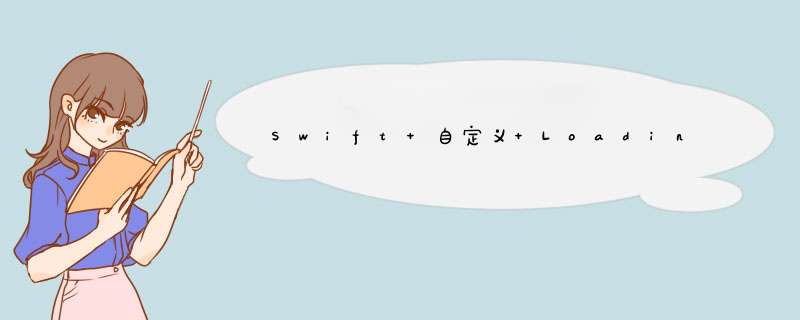
git 仓库地址:https://gitee.com/kmyhy/content-button
App 中经常会用到这样的按钮,当你点击它,它会显示一个 loading 图标并不停地转圈(小菊花),表示它正在异步加载某些数据,当加载完成,按钮才恢复原样:
这正是 ContentButton 能为你做的。它的使用非常简单,直接将源文件放到你的项目中即可:
ContentButton.swiftContentButton 还用到了一个 UIColor 的扩展函数 init(hexString: ),定义在下面的文件中,你可能还需要引入它:
UIColor+extension.swift然后你就可以在你的 ViewController 中使用 ContentButton 了。最简单的方式是通过故事板。拖一个 UIButton 到你的 ViewController,修改 class 为 ContentButton。然后你可以像使用普通的 UIButton 一样,为它创建 IBOutlet 和 IBAction 连接,并定制它的外观,文本、字体、颜色、圆角等等。
当前 ContentButton 支持 4 种 style,它们的外观和 loading 效果正如上面的截屏所示。你可以在 viewDidLoad 方法中,为 contentButton 指定一种 style。
override func viewDidLoad() {
super.viewDidLoad()
lightStyleButton.style = .light
darkStyleButton.style = .dark
underlinedStyleButton.style = .underlined
iconStyleButton.style = .icon
}
在 IBAction 方法中,改变 ContentButton 的 content 属性,使它在必要的时候显示 loading 动画,然后切换回正常状态(注意在主线程中)。
@IBAction func contentButtonAction(_ sender: ContentButton) {
sender.content = .inProgress
DispatchQueue.global().async {
// do something
DispatchQueue.main.asyncAfter(deadline: .now()+2.0) {
sender.content = .default
}
}
}
content 属性有两个取值:
.inProgress :disabled 状态下显示 loading 动画.default : normal 状态值得注意的是 icon style,它需要你为 ContentButton 提供两张,图片,一张用于正常状态的按钮背景,一张用于 loading 状态,比如 demo 中所用的这两张:
将这两张图片分别用于 ContentButton 的 Default 状态和 Disabled 状态,icon style 将能正常工作。
欢迎分享,转载请注明来源:内存溢出

 微信扫一扫
微信扫一扫
 支付宝扫一扫
支付宝扫一扫
评论列表(0条)