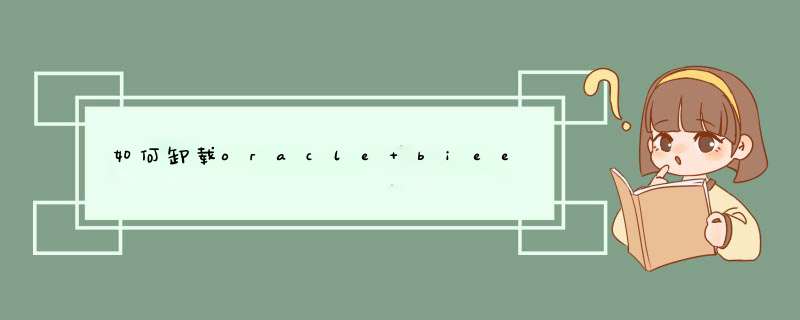
export ORACLE_INSTANCE=$BI_INS_HOME/instances/instance1
export DATE=`date +%Y%m%d`
cd $BI_INS_HOME/Oracle_BI1/bifoundation/web/msgdb/l_en/messages
注意目录l_en,这表示以下的修改在英文环境下的消息,如果需要修改中文环境下的消息,需要修改l_zh-CN目录下的消息
修改productmessages.xml
cp productmessages.xml productmessages.xml_$DATE
vi productmessages.xml
找到属性段kmsgProductPortal,将该节点的值改掉,如下:
<WebMessage name=”kmsgProductPortal”>
<TEXT>Deloitte(德勤) BI Interactive Dashboards</TEXT>
</WebMessage>
1首先创建数据库和表。(oracle)2选用下面两种方法之一:
创建一个新的数据库,名字为S_NQ_SCHED,并且创建一个用户名字也是S_NQ_SCHED。 在已经存在的数据库上创建一个名字为S_NQ_SCHED的用户。为用户设置一个密码。
3 使用Oracle Net configuration tool, 通过用户名和密码为S_NQ_SCHED创建 一个当前的服务。
4 使用 SQL*Plus Worksheet 或 SQL*Plus tool, 打开文件夹下的 C:/Oraclebi/server/Schema/SAACCT.Oracle.sql 并且执行他的代码创建Oracle Business Intelligence Scheduler的表.
5 打开文件夹下的C:/Oraclebi/server/Schema/SAACCT.Oracle.sql 并且执行他创建 Accounting 表.
2使用Job Manager配置Oracle database
1开始〉程序〉Oracle Business Intelligence >Job Manager
2 在Job Manager中, 选择File >Configuration Options. 3在Connection Pool 中, 输入全局数据库服务名.
3.在Database Type 下拉列表里选择数据库的版本(for example, Oracle 10g R1).
4输入为Scheduler创建的用户名S_NQ_SCHED 和密码 The Call Interface is updated automatically according to the Database Type chosen.
5 Exit the Job Manager.
6 启动 Oracle BI Scheduler Service from Windows 服务中.
欢迎分享,转载请注明来源:内存溢出

 微信扫一扫
微信扫一扫
 支付宝扫一扫
支付宝扫一扫
评论列表(0条)