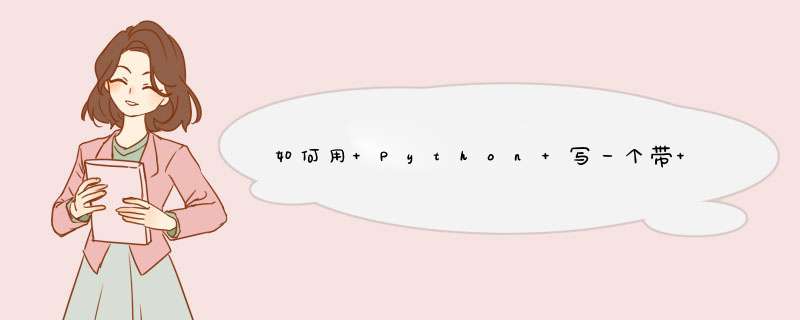
这个代码实现的挺简单,并不是很复杂的科学计算器界面,你可以以此为基础,添加自己想要的东西:给你个截图:
代码是如下, 我就不给你添注释了啊:
#!/usr/bin/env python3.4from Tkinter import *
import parser
root = Tk()
root.title('Calculator')
i = 0
def factorial():
"""Calculates the factorial of the number entered."""
whole_string = display.get()
number = int(whole_string)
fact = 1
counter = number
try:
while counter > 0:
fact = fact*counter
counter -= 1
clear_all()
display.insert(0, fact)
except Exception:
clear_all()
display.insert(0, "Error")
def clear_all():
"""clears all the content in the Entry widget"""
display.delete(0, END)
def get_variables(num):
"""Gets the user input for operands and puts it inside the entry widget"""
global i
display.insert(i, num)
i += 1
def get_operation(operator):
"""Gets the operand the user wants to apply on the functions"""
global i
length = len(operator)
display.insert(i, operator)
i += length
def undo():
"""removes the last entered operator/variable from entry widget"""
whole_string = display.get()
if len(whole_string): ## repeats until
## now just decrement the string by one index
new_string = whole_string[:-1]
print(new_string)
clear_all()
display.insert(0, new_string)
else:
clear_all()
display.insert(0, "Error, press AC")
def calculate():
"""
Evaluates the expression
ref : http://stackoverflow.com/questions/594266/equation-parsing-in-python
"""
whole_string = display.get()
try:
formulae = parser.expr(whole_string).compile()
result = eval(formulae)
clear_all()
display.insert(0, result)
except Exception:
clear_all()
display.insert(0, "Error!")
root.columnconfigure(0,pad=3)
root.columnconfigure(1,pad=3)
root.columnconfigure(2,pad=3)
root.columnconfigure(3,pad=3)
root.columnconfigure(4,pad=3)
root.rowconfigure(0,pad=3)
root.rowconfigure(1,pad=3)
root.rowconfigure(2,pad=3)
root.rowconfigure(3,pad=3)
display = Entry(root, font = ("Calibri", 13))
display.grid(row = 1, columnspan = 6 , sticky = W+E)
one = Button(root, text = "1", command = lambda : get_variables(1), font=("Calibri", 12))
one.grid(row = 2, column = 0)
two = Button(root, text = "2", command = lambda : get_variables(2), font=("Calibri", 12))
two.grid(row = 2, column = 1)
three = Button(root, text = "3", command = lambda : get_variables(3), font=("Calibri", 12))
three.grid(row = 2, column = 2)
four = Button(root, text = "4", command = lambda : get_variables(4), font=("Calibri", 12))
four.grid(row = 3 , column = 0)
five = Button(root, text = "5", command = lambda : get_variables(5), font=("Calibri", 12))
five.grid(row = 3, column = 1)
six = Button(root, text = "6", command = lambda : get_variables(6), font=("Calibri", 12))
six.grid(row = 3, column = 2)
seven = Button(root, text = "7", command = lambda : get_variables(7), font=("Calibri", 12))
seven.grid(row = 4, column = 0)
eight = Button(root, text = "8", command = lambda : get_variables(8), font=("Calibri", 12))
eight.grid(row = 4, column = 1)
nine = Button(root , text = "9", command = lambda : get_variables(9), font=("Calibri", 12))
nine.grid(row = 4, column = 2)
cls = Button(root, text = "AC", command = clear_all, font=("Calibri", 12), foreground = "red")
cls.grid(row = 5, column = 0)
zero = Button(root, text = "0", command = lambda : get_variables(0), font=("Calibri", 12))
zero.grid(row = 5, column = 1)
result = Button(root, text = "=", command = calculate, font=("Calibri", 12), foreground = "red")
result.grid(row = 5, column = 2)
plus = Button(root, text = "+", command = lambda : get_operation("+"), font=("Calibri", 12))
plus.grid(row = 2, column = 3)
minus = Button(root, text = "-", command = lambda : get_operation("-"), font=("Calibri", 12))
minus.grid(row = 3, column = 3)
multiply = Button(root,text = "*", command = lambda : get_operation("*"), font=("Calibri", 12))
multiply.grid(row = 4, column = 3)
divide = Button(root, text = "/", command = lambda : get_operation("/"), font=("Calibri", 12))
divide.grid(row = 5, column = 3)
# adding new operations
pi = Button(root, text = "pi", command = lambda: get_operation("*3.14"), font =("Calibri", 12))
pi.grid(row = 2, column = 4)
modulo = Button(root, text = "%", command = lambda : get_operation("%"), font=("Calibri", 12))
modulo.grid(row = 3, column = 4)
left_bracket = Button(root, text = "(", command = lambda: get_operation("("), font =("Calibri", 12))
left_bracket.grid(row = 4, column = 4)
exp = Button(root, text = "exp", command = lambda: get_operation("**"), font = ("Calibri", 10))
exp.grid(row = 5, column = 4)
## To be added :
# sin, cos, log, ln
undo_button = Button(root, text = "<-", command = undo, font =("Calibri", 12), foreground = "red")
undo_button.grid(row = 2, column = 5)
fact = Button(root, text = "x!", command = factorial, font=("Calibri", 12))
fact.grid(row = 3, column = 5)
right_bracket = Button(root, text = ")", command = lambda: get_operation(")"), font =("Calibri", 12))
right_bracket.grid(row = 4, column = 5)
square = Button(root, text = "^2", command = lambda: get_operation("**2"), font = ("Calibri", 10))
square.grid(row = 5, column = 5)
root.mainloop()
如果希望在树莓派开机进入界面后,自动开始一个python的gui程序,按照如下方法,以my_program.py文件为例:
1.给文件设置运行权限
chmod +x my_program.py
2.在这个.py文件最开始,加上python编译器的地址
比如 #!/usr/bin/env python
如果不清楚python编译器的地址是什么,可以用 which python命令查看。如果是用python3,是用 which python3.
3.打开自启动的文件(用户为pi的时候)
nano /home/pi/.config/lxsession/LXDE-pi/autostart
增加一行
@/home/pi/folder/my_program.py
注意:如果.py文件中存在地址,要写绝对地址。
欢迎分享,转载请注明来源:内存溢出

 微信扫一扫
微信扫一扫
 支付宝扫一扫
支付宝扫一扫
评论列表(0条)