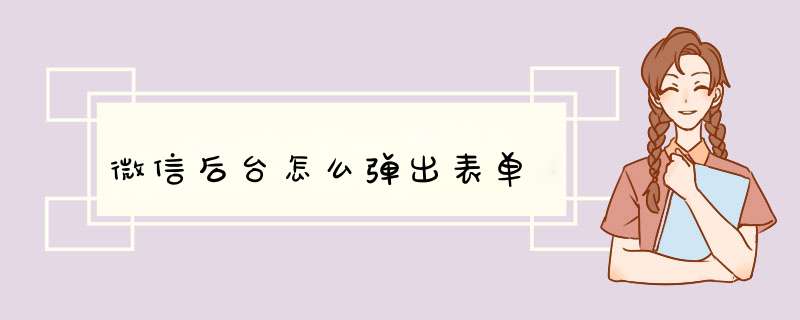
2.在表单容器添加组件;
3.在小程序后台查看并处理用户信息;
具体步骤如下:
1.首先小程序页面中添加一个“表单容器”,表单容器里会默认放一些文本输入框组件和一个提交按钮组件,然后在右侧属性面板,并设置名称;
2.在“表单组件”下拉中,将需要的组件添加到表单容器中,并设置组件的属性和校验规则;3.表单添加好后,当用户进行提交表单时,可以在小程序后台中查看和并处理用户提交的信息;
<button bindtap="powerDrawer" type="primary" size="mini" style="width: 55%" data-statu="open">中奖记录</button>
<!-- 中间名单d窗 -->
<view class="drawer_div">
<view class="drawer_screen" bindtap="powerDrawer" data-statu="close" wx:if="{{showModalStatus}}"></view>
<view animation="{{animationPrize}}" class="drawer_box" wx:if="{{showModalStatus}}">
<view class="drawer_title">
中奖记录
<image src="../img/x@2x.png" bindtap="powerDrawer" data-statu="close"></image>
</view>
<view class="drawer_content">
<view class="top grid">
<text>
名称:啦啦啦啦啦啦啦啦
</text>
<text>
时间:2020-02-20
</text>
</view>
<view class="top grid">
<text>
名称:啦啦啦啦啦啦啦啦
</text>
<text>
时间:2020-02-20
</text>
</view>
</view>
</view>
</view>
.drawer_screen {
width: 100%
height: 100%
position: fixed
top: 0
left: 0
z-index: 1000
background: #000
opacity: 0.5
overflow: hidden
}
/*content*/
.drawer_box {
width: 650rpx
overflow: hidden
position: fixed
top: 50%
left: 0
z-index: 1001
background: #FAFAFA
margin: -150px 50rpx 0 50rpx
border-radius: 3px
}
.drawer_title{
padding:30rpx 20rpx
font-size: 36rpx
text-align: center
position: relative
}
.drawer_title image{
display: inline-block
width: 30rpx
height: 30rpx
position: absolute
right: 9px
top: 10px
}
.drawer_content {
height: 210px
overflow-y: scroll /*超出父盒子高度可滚动*/
padding: 0 20rpx
}
.top{
display: flex
justify-content: space-between
border-bottom: 1px dashed #ccc
}
.top text{
display: inline-block
height: 60rpx
line-height: 20rpx
}
data: {
animationPrize: {},
}
powerDrawer: function (e) {
// console.log(e)
let currentStatu = e.currentTarget.dataset.statu
this.util(currentStatu)
},
util: function (currentStatu) {
/* 动画部分 */
// 第1步:创建动画实例
var animation = wx.createAnimation({
duration: 200, //动画时长
timingFunction: "linear", //线性
delay: 0 //0则不延迟
})
// 第2步:这个动画实例赋给当前的动画实例
this.animation = animation
// 第3步:执行第一组动画
animation.opacity(0).rotateX(-100).step()
// 第4步:导出动画对象赋给数据对象储存
this.setData({
animationPrize: animation.export()
})
// 第5步:设置定时器到指定时候后,执行第二组动画
setTimeout(function () {
// 执行第二组动画
animation.opacity(1).rotateX(0).step()
// 给数据对象储存的第一组动画,更替为执行完第二组动画的动画对象
this.setData({
animationPrize: animation
})
//关闭
if (currentStatu == "close") {
this.setData({
showModalStatus: false
})
}
}.bind(this), 200)
// 显示
if (currentStatu == "open") {
this.setData({
showModalStatus: true
})
}
},
如下:
*** 作工具:vivo X9
*** 作系统:Funtouch OS 7.127
软件:微信6.0
1、打开手机微信,然后打开一个小程序。
2、进入小程序之后,点击小程序右上角的三个点图标。
3、在页面底部会d出小程序功能窗口,这里我们选择浮窗功能,如下图所示。
4、最后在微信里就会显示出小程序浮窗窗口了,如下图所示。
欢迎分享,转载请注明来源:内存溢出

 微信扫一扫
微信扫一扫
 支付宝扫一扫
支付宝扫一扫
评论列表(0条)