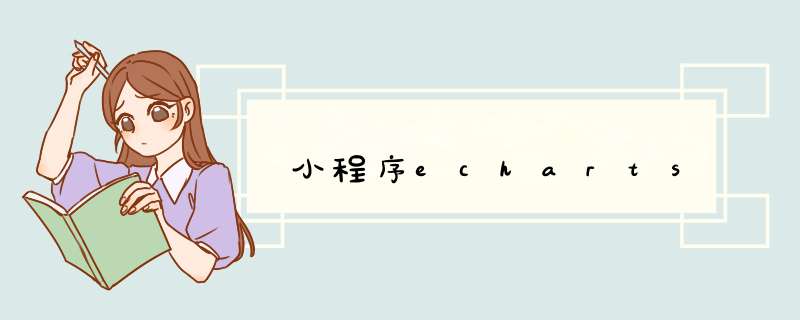
https://github.com/ecomfe/echarts-for-weixin
“ec-canvas”
二、配置json
{
"usingComponents":{
"ec-canvas":"../../ec-canvas/ec-canvas"
}
}
三、书写结构
<view class="container log-list">
<ec-canvas id="mychart-dom-line" canvas-id="mychart-line" ec="{{ec}}"></ec-canvas>
</view>
四、js文件
//logs.js
const util = require('../../utils/util.js')
import * as echarts from '../../ec-canvas/echarts'
const app = getApp()
function initChart(canvas,width,height){
const chart = echarts.init(canvas,null,{
width:width,
height:height
})
canvas.setChart(chart)
var option = {
color:["#37A2DA","#67E0E3","#9FE6B8"],
legend:{
data:["A","B","C"],
top:20,
left:"center",
z:100
},
grid:{
left:"3%",
right:"4%",
bottom:"3%",
containLabel:true
},
xAxis:{
type:"category",
boundaryGap:false,
data:["周一","周二","周三","周四","周五","周六","周日"]
}
chart.setOption(option)
return chart
}
Page({
onShareAppMessage:function(res){
return{
title:"Echarts",
path:"/pages/index/index",
success:function(){},
fail:function(){}
}
},
data: {
ec:{
onInit:initChart
},
logs: []
},
onReady(){},
onLoad: function () {
this.setData({
logs: (wx.getStorageSync('logs') || []).map(log =>{
return util.formatTime(new Date(log))
})
})
}
})
链接: https://pan.baidu.com/s/1W5Z-QWm1gNJGw9oX5CltDQ
提取码:vb0i
我是跟pages放在了同级
如:在 page目录的cc页面中使用echarts的话,需要在cc.json中添加以下配置。
在微信小程序中使用Echarts需要进行一些额外的配置才能正确显示,以下是可能的解决方法:确认echarts库是否已正确安装,可以在uniapp的依赖管理器中查看echarts是否已被正确安装。
在uniapp中,需要先引入Echarts组件库,在页面中进行调用。可以在页面的 .json 文件中添加以下配置:
css
Copy code
{
"usingComponents": {
"ec-canvas": "@echarts-weixin/ec-canvas"
}
}
确保使用的Echarts版本是支持微信小程序的版本,可以使用以下命令安装:
kotlin
Copy code
npm install echarts@^4.0.0 --save
npm install echarts-gl@^1.1.0 --save
npm install echarts-liquidfill@^1.1.1 --save
在使用Echarts的页面中,需要初始化echarts实例,以及将实例绑定到页面的canvas元素上,可以参考以下示例代码:
kotlin
Copy code
import * as echarts from 'echarts'
export default {
data() {
return {
ec: {
lazyLoad: true // 延迟加载
}
}
},
onLoad() {
this.ecComponent = this.selectComponent('#mychart')
this.ecComponent.init((canvas, width, height, dpr) =>{
// 初始化echarts实例
const chart = echarts.init(canvas, null, {
width: width,
height: height,
devicePixelRatio: dpr // 像素比
})
// 设置options
chart.setOption({
// options 配置
})
// 将图表实例绑定到页面上
this.chart = chart
this.canvas = canvas
return chart
})
}
}
希望这些解决方法能够帮助你解决问题。
欢迎分享,转载请注明来源:内存溢出

 微信扫一扫
微信扫一扫
 支付宝扫一扫
支付宝扫一扫
评论列表(0条)