/etc/network/interfaces
网络接口参数配置文件, 下面是一个配置示例 , 有两个网络接口 , 其中 eth0 分配静态 IP 地址 , eth1 动态获取 IP 地址 :
# This file describes the network interfaces available on your system
# and how to activate them. For more information, see interfaces(5).
# The loopback network interface
auto lo
iface lo inet loopback
# The primary network interface
auto eth0
iface eth0 inet static
address 192.168.1.254
network 192.168.1.0
netmask 255.255.255.0
broadcast 192.168.1.255
gateway 192.168.1.1
auto eth1
iface eth1 inet dhcp
修改完成后,需要重启网络设备
# /etc/init.d/networking restart
配置dns 则修改 /etc/resolve.conf文件。
search necas.nec.com.cn
nameserver 192.168 .203.2
配置hostname 则是 修改 /etc/hosts
127.0.0.1 localhost
127.0.0.1 cobain
配置完hostname后,可以用ping命令测试一下你的hostname是否已经通了。
ping yourhostname
这样就完成了一次网络配置所需要配置的ip信息,dsn信息,hostname 信息等配置。
但对于不同的linux来说,也许配置文件不同,上面在Ubuntu中做过测试。
在red hat中有些不同。
主机名 和 默认网关 保存在/etc/sysconfig/network该文件中。
而网络配置信息保存在网卡设备文件中 /etc/sysconfig/network-scripts/ifcfg-ethn其中n是网卡的编号。
DEVICE=eth0
BOOTPROTO=static
BROADCAST=192.168.203.255
IPADDR= 192.168.203 .2
NETMASK=255.255.255.0
NETWORK= 192.168.203 .9
GATEWAY= 192.168.203.1
HOSTNAME=cobain
ONBOOT=yes
TYPE=Ethernet
貌似这里也可以修改hostname 和 默认网关。
总之上面已经可以完成一次网络配置了。
2. 采用命令行配置
只要是应用ifconfig命令。
用于配置常驻内核的网络接口。它用于在引导成功时设定网络接口。此后,只在需要调试及系统调整时才使用。
命令格式:
ifconfig [接口 ]
ifconfig 接口 [aftype] options | address ...
如没有给出参数, ifconfig 显示当前有效接口的状态。如给定单个 接口 作为参数,它只显示给出的那个接口的状态;如果给出一个 -a 参数,它会显示所有接口的状态,包括那些停用的接口。否则就对一个接口进行配置。
选项
接口 接口名称。通常是一个后跟单元号的驱动设备名,例如第一个以太接口 eth0 。
up
此选项激活接口。如果给接口声明了地址,等于隐含声明了这个选项。
down
此选项使接口驱动设备关闭。
netmask addr
为接口设定 IP 网络掩码。缺省值通常是 A , B 或 C 类的网络掩码 ( 由接口的 IP 地址推出 ) ,但也可设为其它值。
add addr/prefixlen
为接口加入一个 IPv6 地址。
del addr/prefixlen
为接口删除一个 IPv6 地址。
hw class address
如接口驱动程序支持,则设定接口的硬件地址。此选项必须后跟硬件的类型名称和硬件地址等价的可打印 ASCII 字符。当前支持的硬件类型包括 ether ( 以太网 ) , ax25 (AMPR AX.25) , ARCnet 和 netrom (AMPR NET/ROM)
利用ifconfig 命令查看网络信息 :
ifconfig
eth0 Link encap:Ethernet HWaddr 00:15:58:3E:F2:6B
inet addr:192.168.1.254 Bcast:192.168.1.255 Mask:255.255.255.0
inet6 addr: fe80::215:58ff:fe3e:f26b/64 Scope:Link
UP BROADCAST RUNNING MULTICAST MTU:1500 Metric:1
RX packets:29458 errors:0 dropped:0 overruns:0 frame:0
TX packets:23690 errors:0 dropped:0 overruns:0 carrier:0
collisions:0 txqueuelen:1000
RX bytes:10945195 (10.4 MiB) TX bytes:2935004 (2.7 MiB)
Interrupt:169 Base address:0xe200
eth0:0 Link encap:Ethernet HWaddr 00:15:58:3E:F2:6B
inet addr:192.168.1.244 Bcast:192.168.1.255 Mask:255.255.255.0
UP BROADCAST RUNNING MULTICAST MTU:1500 Metric:1
Interrupt:169 Base address:0xe200
lo Link encap:Local Loopback
inet addr:127.0.0.1 Mask:255.0.0.0
inet6 addr: ::1/128 Scope:Host
UP LOOPBACK RUNNING MTU:16436 Metric:1
RX packets:354 errors:0 dropped:0 overruns:0 frame:0
TX packets:354 errors:0 dropped:0 overruns:0 carrier:0
collisions:0 txqueuelen:0
RX bytes:45062 (44.0 KiB) TX bytes:45062 (44.0 KiB)
ppp0 Link encap:Point-to-Point Protocol
inet addr:18.18.18.13 P-t-P:18.18.18.1 Mask:255.255.255.255
UP POINTOPOINT RUNNING NOARP MULTICAST MTU:1396 Metric:1
RX packets:9631 errors:0 dropped:0 overruns:0 frame:0
TX packets:9189 errors:0 dropped:0 overruns:0 carrier:0
collisions:0 txqueuelen:3
RX bytes:8460352 (8.0 MiB) TX bytes:913898 (892.4 KiB)
ifconfig的第一种格式(或使用不带任何参数的 ifconfig 命令)可以用来查看当前系统的网络配置情况。
* eth0 : 表示网卡代号
* lo : Linux 内部的网络回环地址 , 用于模拟网络行为 ,
* HWaddr :网卡的硬件地址 , 也就是 MAC 地址
* inet addr :网卡的 ip 地址
* Bcast :广播地址 ( broadcast ) ;
* Mask :子网掩码;
* MTU :最大传输单元的缩写 (Maximum Trasmission Unit), 标示此网络接口的可传输的最大封包 , 此值的设定错误可能引起网络故障 .
* RX :网络从起动到现在为止数据的接收情况
* TX :网络从起动到现在为止数据的发送情况
* collisions :网络信号发生冲突的情况;
激活网络设备
ifconfig eth0 up
更改网络设备信息
#ifconfig eth0 192.168.1.112 netmask 255.255.255.0
关闭网络设备
ifconfig eth0 down
修改网卡的MAC 地址
ifconfig eth0 down
ifconfig eth0 hw ether xx:xx:xx:xx:xx:xx
ifconfig eth0 up
上面是对ifcofig命令一个简单的介绍。
下面是进行网路配置的步骤:
ifconfig eth0 ip 192.168.203.2 netmask 255.255.255.0
然后重启etho
ifconifg eth0 down
ifconfig eth0 up
然后配置默认网关
route add default gw 192.168.203.1
然后最好重启一下eth0
修改hostname 可以用命令hostname yourhostname
但重启后修改将无效。所以还是通过上面修改配置文件的方法修改hostname
修改dns也是通过上述配置文件的方法进行。
欢迎分享,转载请注明来源:内存溢出

 微信扫一扫
微信扫一扫
 支付宝扫一扫
支付宝扫一扫
评论列表(0条)