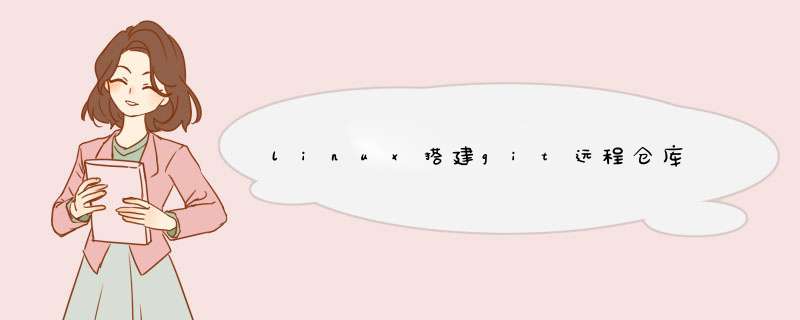
[root@node0~]#yum install git
git的默认安装路径在/usr/libexec/git-core
[root@node0 git-core]#cd /usr/libexec/git-core
[root@node0 git-core]#git --version
git version 1.7.1
2.设置linux端git的用户名和密码
[root@node0 git-core]# groupadd git
[root@node0 git-core]# useradd wang -g git
[root@node0 git-core]# passwd wang
New password:
3.在服务器端创建远程仓库
[root@node0 ~]# mkdir -p /mnt/gitrep/wjf
[root@node0 ~]# cd /mnt/gitrep/wjf/
[root@node0 wjf]# git init
Initialized empty Git repository in /mnt/gitrep/wjf/.git/
把仓库所属用户改为wang(git的用户名)
[root@node0 wjf]# chown -R wang:git .git/
注:chown将指定文件的拥有者改为指定的用户或组 -R处理指定目录以及其子目录下的所有文件
4.在windows客户端克隆仓库
$ git clone wang@192.168.111.60:/mnt/gitrep/wjf/.git
Cloning into 'wjf'...
The authenticity of host '192.168.111.60 (192.168.111.60)' can't be established.
RSA key fingerprint is SHA256:MgWCWF************************1m2tI.
Are you sure you want to continue connecting (yes/no/[fingerprint])? yes
Warning: Permanently added '192.168.111.60' (RSA) to the list of known hosts.
wang@192.168.111.60's password:
第一次连接远程仓库,出现黑体部分,这是因为Git使用SSH连接,而SSH连接在第一次验证GitHub服务器的Key时,需要你确认GitHub的Key的指纹信息是否真的来自GitHub的服务器,键入yes,然后输入远程仓库的密码就可以了。
5.实际中也通常通过设置公钥的方式来连接远程仓库,这样就不用每次连接都需要密码了。
设置公钥:
1.在windows客户端的gitbash中生成用户私钥和公钥
$ ssh-keygen -t rsa -C "emailname@email.com"
在c盘用户路径下的/.ssh文件夹下会生成私钥id_rsa和公钥id_rsa.pub
2.linux端
首先 Git服务器打开RSA认证,即,修改/etc/ssh/sshd_config,将其中的以下三项打开
RSAAuthentication yes
PubkeyAuthentication yes
AuthorizedKeysFile .ssh/authorized_keys
然后,将客户端生成的公钥给到服务器端
即,将公钥给到 home/wang(git的用户名)/.ssh/authorized_keys
[root@node0 ~]# cd /home/wang
[root@node0 wang]# mkdir .ssh
[root@node0 wang]# chmod 777 .ssh
[root@node0 wang]# touch .ssh/authorized_keys
在windows客户端的gitbash中 执行:
$ ssh wang@192.168.111.60 'cat >>.ssh/authorized_keys' <~/.ssh/id_rsa.pub
然后在linux端:
[root@node0 wang]# chmod 600 .ssh/authorized_keys
[root@node0 wang]# chmod 700 .ssh
[root@node0 wang]# chown wang:git .ssh
[root@node0 wang]# chown wang:git .ssh/authorized_keys
至此,以后再连接远程仓库就不需要密码了。
若仍需要密码,可以查看ssh连接日志/var/log/secure:
常见连接失败原因:Authentication refused: bad ownership or modes for directory /home/wang/.ssh
这时需要检查该目录的所属用户和读写权限等级是否符合要求。公钥以及.ssh文件的权限应该属于git的用户和用户组,读写权限等级.ssh 700,authorized_keys 600.
因为在使用repo git下载代码时需要使用ssh方式,目前下载代码的方式不支持密码方式,仅支持ssh-key的方式,那么需要下载代码的用户请根据以下方法在本地生成ssh-key,然后将对应的证书文件发送给版主或者管理员,当获取下载代码权限后可以直接下载; 访问权限的设定,新的git库采用证书认证的方式,请在你们的本机上执行: # ssh-keygen 根据提示输入信息后会在~/.ssh目录下生成id_rsa.pub文件和id_rsa文件。请将id_rsa.pub文件发给我(版主)。然后在使用ssh的时候使用id_rsa证书。 linux和MacOS使用ssh登录时会自动提供生成的ssh证书。windows上可以考虑使用xshell或者putty创建证书。 目前没有提供密码登录。1./etc/issue 和 /etc/redhat-release都是系统安装时默认的发行版本信息,通常安装好系统后文件内容不会发生变化。看你的贴图该linux安装的发行版是RHEL6.1。2.lsb_release -a :FSG(Free Standards Group)组织开发的LSB (Linux Standard Base)标准的一个命令,用来查看linux兼容性的发行版信息。看你的贴图该linux发行版信息是RHEL6.2。3./proc/version 和 uname -a 显示的内容相同,显示linux内核版本号。关于lsb_release -a和/etc/issue显示的发行版本号不同,原因只有一个:内核升级了。原因是:/etc/issue中的"Final”和lsb_release -a中的"NahantUpdate3"不相同。以下是我的服务器的相关信息,看一下就一目了然了![root@master ~]# cat /etc/issue Red Hat Enterprise Linux AS release 4 (Nahant Update 3)Kernel \r on an \m[root@master ~]# lsb_release -aLSB Version::core-3.0-amd64:core-3.0-ia32:core-3.0-noarch:graphics-3.0-amd64:graphics-3.0-ia32:graphics-3.0-noarchDistributor ID: RedHatEnterpriseASDescription:Red Hat Enterprise Linux AS release 4 (Nahant Update 3)Release:4Codename: NahantUpdate3[root@master ~]# cat /proc/version Linux version 2.6.9-34.ELsmp (bhcompile@hs20-bc1-1.build.redhat.com) (gcc version 3.4.5 20051201 (Red Hat 3.4.5-2)) #1 SMP Fri Feb 24 16:56:28 EST 2006欢迎分享,转载请注明来源:内存溢出

 微信扫一扫
微信扫一扫
 支付宝扫一扫
支付宝扫一扫
评论列表(0条)