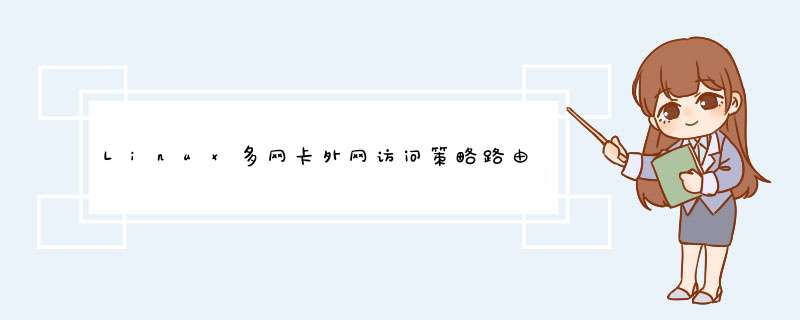
传统情况下,如果是为了从内向外访问获得更好的速度,让访问电信走电信,访问网通走网通,那么配置是网关只能够配置一个。
比如以电信为主的,那么网关就只设置电信的1.1.1.254,而针对网通和教育网设置不同的路由,路由下一跳指向网通和教育网对应的 网关。
如果这样做的目的只是实现内部访问外面,那么是没问题了,但是如果是为了让外面的用户能够正常访问到服务器上的服务就会出问题。比如电信用户会无法访问网通和教育网的ip,网通用户会无法访问电信和教育网的ip。而且只有设置了默认路由的那个网络能被跨网络访问,其它两个网络只能被本子网的设备访问。
要解决这个问题,思路就是由哪个网口进来的流量希望全部就由哪个回去。用lartc里面提到的方法就是来源的口不同,走不同的路由表。在默认的路由表基础上再建立三个路由表。
用 ip route show 可以看到默认有local,main,default三个路由表,这三个路由表的名称命名来自 /etc/iproute2/rt_tables ,这里先在这个配置文件里面添加三个不同的路由表表名,
之后建立这三个路由表的内容,因为这三个路由表的只是用来响应来自不同接口的,而不是用来相应从哪个接口出去的,所以只需要每个路由表里面建立默认网关即可。
之后再加上三条规则,使来自不同的口的走不同的路由表
至此无论是电信还是网通还是教育网用户,访问三个ip的任意一个地址都能够连通了。即便是服务器上本身的默认路由都没有设置,也能够让外面的用户正常访问。三个网络的IP都能被跨网络访问了。
命令汇总:
系统版本
[root@ ~]# cat /etc/redhat-release
CentOS release 6.8 (Final)
[root@ ~]# uname -r
2.6.32-642.6.1.el6.x86_64
网卡说明
eth0 192.168.1.8(服务器外网卡)
eth1 服务器网卡(内网)
eth2 服务器网卡(内网)
[root@ ~]# /etc/init.d/iptables stop
[root@ ~]# chkconfig iptables off
关闭selinux
[root@ ~]#setenforce 0
[root@ ~]#sed -i ‘s/SELINUX=enforcing/SELINUX=disabled/‘ /etc/selinux/config
禁用NetworkManager
[root@ ~]# /etc/init.d/NetworkManager stop
Stopping NetworkManager daemon: [ OK ]
[root@ ~]# chkconfig NetworkManager off
[root@ ~]# /etc/init.d/network restart
双网卡绑定配置过程
[root@ ~]# cd /etc/sysconfig/network-scripts/
编辑eth1网卡
[root@ network-scripts]# cat >ifcfg-eth1 <>DEVICE=eth1
>ONBOOT=yes
>BOOTPROTO=none
>USERCTL=no
>MASTER=bind0
>EOF
编辑eth2网卡
[root@ network-scripts]# cat >ifcfg-eth2
ONBOOT=yes
BOOTPROTO=none
USERCTL=no
MASTER=bind0
EOF
编辑bind0网卡
[root@ network-scripts]# cat >ifcfg-bind0 <>DEVICE=bind0
>TYPE=Ethernet
>ONBOOT=yes
>BOOTPROTO=none
>IPADDR=10.0.0.8
>NETMASK=255.255.255.0
>GATEWAY=10.0.0.254
>IPV6INIT=no
>USERCTL=no
>EOF
配置bond参数
[root@ network-scripts]# cat >/etc/modprobe.conf <>alias bind0 bonding
>options bind0 miimon=100 mode=6
>EOF
加入开机自启动(/etc/rc.local)
[root@ network-scripts]# cat >>/etc/rc.local <>ifenslave bind0 eth1 eth2
>EOF
重启网络服务
[root@LVS-2 network-scripts]# service network restart
Shutting down interface eth0: [ OK ]
Shutting down interface eth1: [ OK ]
Shutting down interface eth2: [ OK ]
Shutting down loopback interface: [ OK ]
Bringing up loopback interface: [ OK ]
Bringing up interface bind0: WARNING: Deprecated config file /etc/modprobe.conf, all config files belong into /etc/modprobe.d/.
WARNING: Deprecated config file /etc/modprobe.conf, all config files belong into /etc/modprobe.d/.
Determining if ip address 10.0.0.8 is already in use for device bind0..[ OK ]
Bringing up interface eth0: Determining if ip address 192.168.1.8 is already in use for device eth0... [ OK ]
Bringing up interface eth1: RTNETLINK answers: File exists [ OK ]
Bringing up interface eth2: RTNETLINK answers: File exists [ OK ]
配置使绑定立即生效
[root@LVS-2 network-scripts]# ifenslave bind0 eth1 eth2
测试联通
[root@LVS-2 network-scripts]# ping 10.0.0.8
PING 10.0.0.8 (10.0.0.8) 56(84) bytes of data.
64 bytes from 10.0.0.8: icmp_seq=1 ttl=64 time=0.089 ms
64 bytes from 10.0.0.8: icmp_seq=2 ttl=64 time=0.046 ms
^C
--- 10.0.0.8 ping statistics ---
2 packets transmitted, 2 received, 0% packet loss, time 1921ms
rtt min/avg/max/mdev = 0.046/0.067/0.089/0.023 ms
此时会发现系统多一个网卡
[root@LVS-2 network-scripts]# ifconfig bind0
bind0
Link encap:Ethernet HWaddr 00:0C:29:CC:9B:5
inet addr:10.0.0.8 Bcast:10.0.0.255 Mask:255.255.255.0
inet6 addr: fe80::20c:29ff:fecc:9b55/64 Scope:LinkUP BROADCAST RUNNING MASTER MULTICAST MTU:1500 Metric:1
RX packets:151 errors:0 dropped:0 overruns:0 frame:0
TX packets:3 errors:0 dropped:0 overruns:0 carrier:0
collisions:0 txqueuelen:0
RX bytes:11826 (11.5 KiB) TX bytes:258 (258.0 b)
欢迎分享,转载请注明来源:内存溢出

 微信扫一扫
微信扫一扫
 支付宝扫一扫
支付宝扫一扫
评论列表(0条)